5.3.3.2.3.1 Defining Forecast Balances Using Node Level Assumptions
Node Level Assumptions allow you to define assumptions at any level of the Multi Dimensional Balance Sheet Structure (MDBSS) hierarchy. The MDBSS supports a hierarchical representation of your chart of accounts, so you can take advantage of the parent-child relationships defined for the various nodes of your MDBSS hierarchies while defining rules. Children of parent nodes on an MDBSS automatically inherit the assumptions defined for the parent nodes. However, assumptions directly defined for a child take precedence over those at the parent level.
Prerequisites
Performing basic steps for creating or editing a Forecast Balance Rule.
Procedure
To define Forecast Balance, follow these steps:
- Navigate to Forecast Balance page.
- Select Forecast Balance Method. Based on the selected
Method, Forecast Balance page will be displayed.
- New Add
Figure 5-164 Forecast Balance-New Add

- Enter Balance values for Buckets.
- Click Apply.
You can also use the Excel Export feature to download the data in Excel format.
- Target Average
Figure 5-165 Forecast Balance- Average
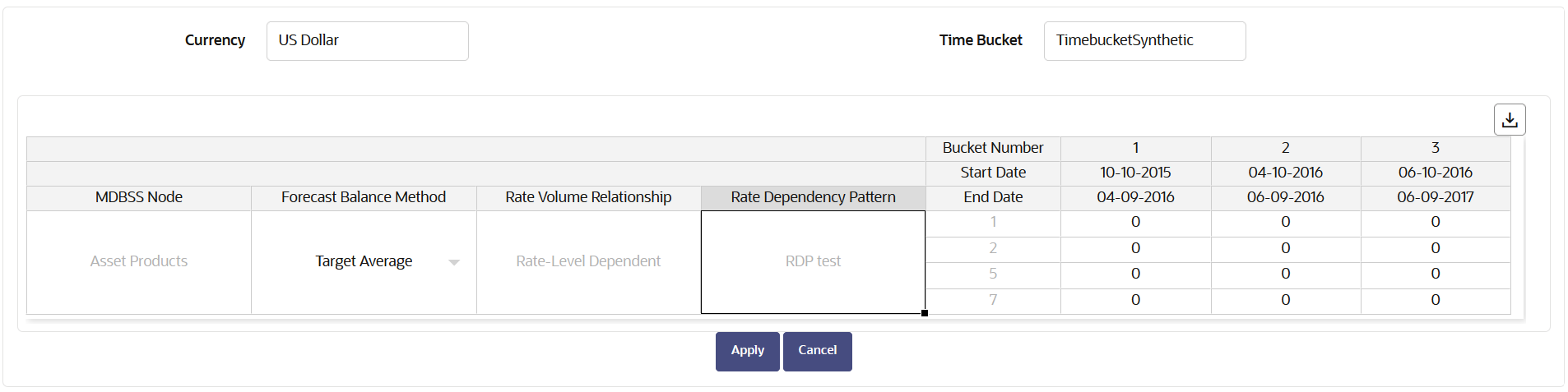
- Enter Balance values for Buckets.
- Click Apply.
You can also use the Excel Export feature to download the data in Excel format.
- Target End
Figure 5-166 Forecast Balance-Target End
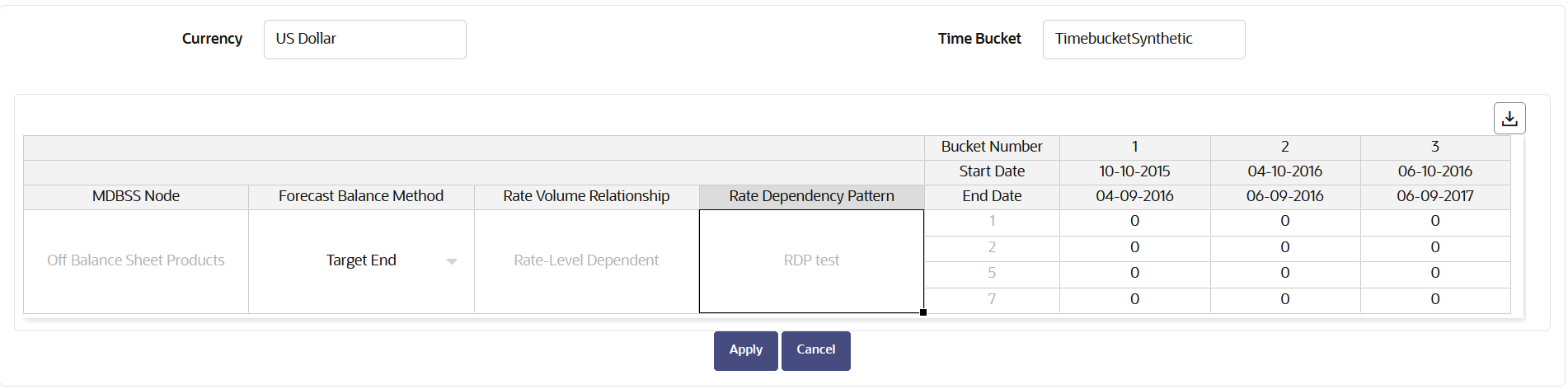
- Enter Balance values for Buckets.
- Click Apply.
You can also use the Excel Export feature to download the data in Excel format.
- Target Growth Percent
Figure 5-167 Forecast Balance-Target Growth Percent
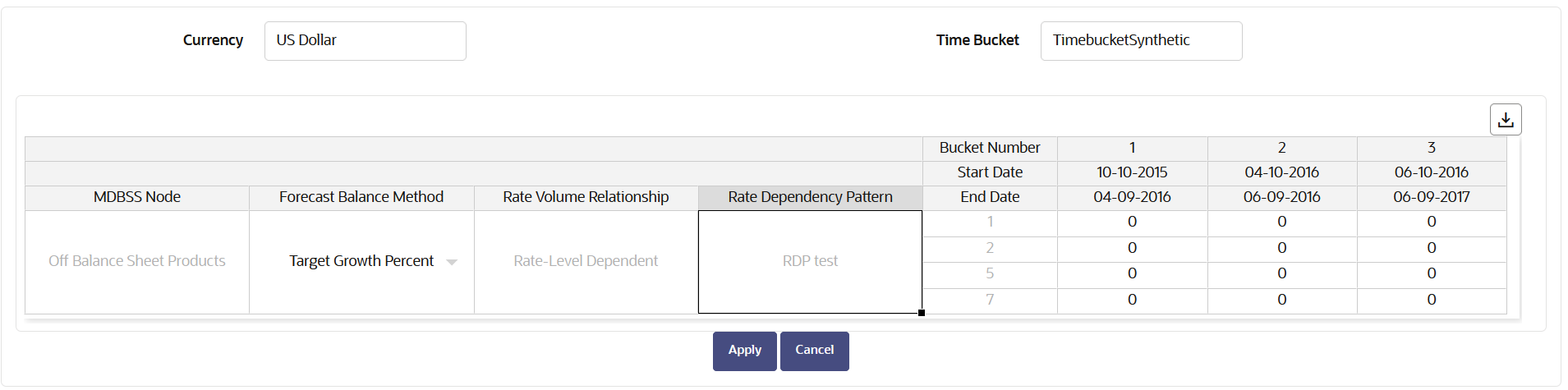
- Enter Balance values for Buckets.
- Click Apply.
You can also use the Excel Export feature to download the data in Excel format.
- Rollover
Figure 5-168 Forecast Balance-Rollover
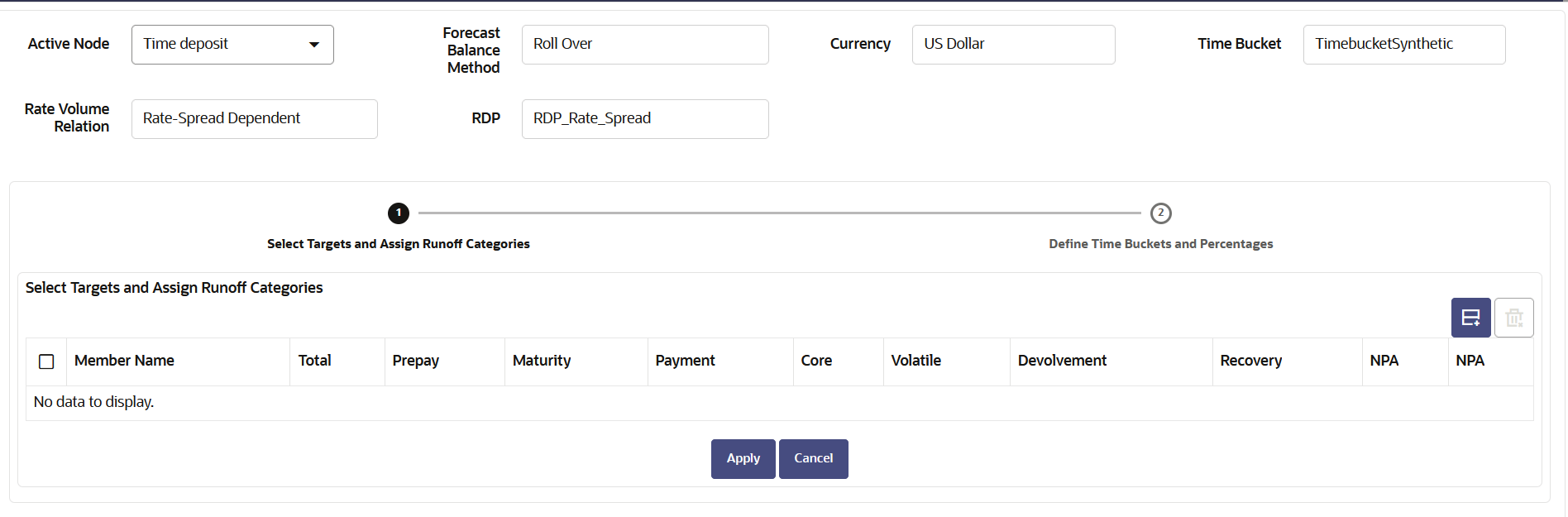
- Click Create button to select a Target node. The Hierarchy page will appear.
- Select the MDBSS node for the rollover and click Ok.
Note:
You can use Search functionality to search a MDBSS node. The searched node will display in Search Results tab. - The selected MDBSS node(s) will appear in Select Target and
Assign Categories section.
Figure 5-169 Forecast Balance-Rollover
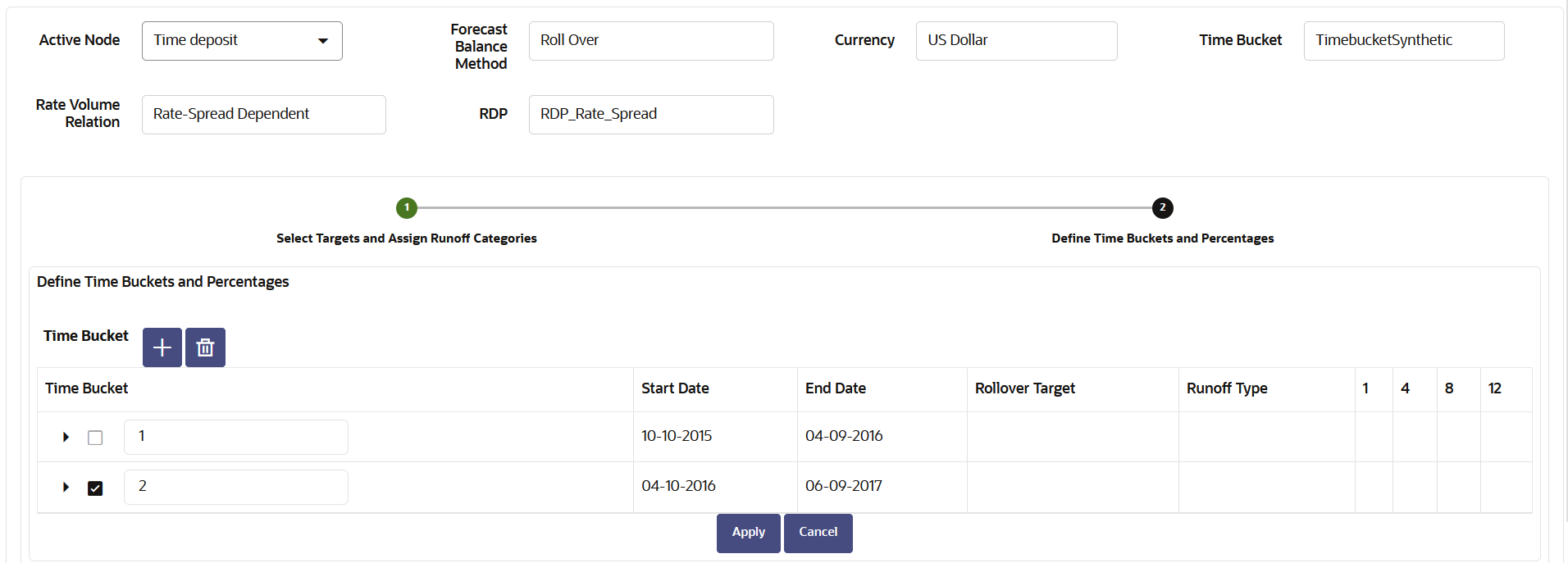
- Select the desired runoff type (Total, Prepay, Maturity, Payment, Core, Volatile, Devolvement, Recovery, or NPA).
- Click Apply to navigate to Define Time Buckets and Percentages section.
- Define the input bucket ranges. You only need to define multiple
bucket ranges if you want to vary rollover assumptions by modeling buckets. The
bucket ranges defined here only apply to rollover occurring from the source leaf to
the target leaf. You must have at least one bucket range defined. Typically, you
define a bucket range from the first modeling bucket to the last modeling bucket,
covering the entire modeling horizon. To define a bucket range, perform below
steps:
- Add Time Bucket using Add icon. Default bucket is 1 and you cannot delete this.
- Select a Time Bucket. Based on selected Time Bucket, start
bucket date and end bucket date will display.
Figure 5-170 Forecast Balance-Rollover
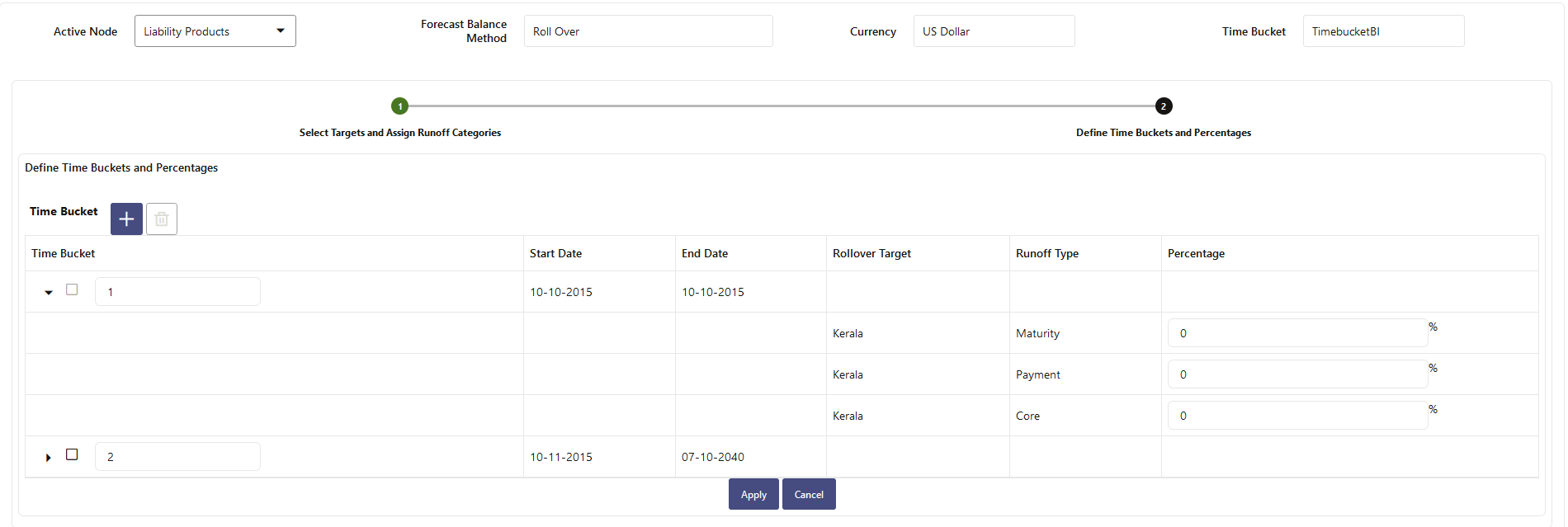
- Continue adding time buckets until all desired ranges have been defined. Expand the Time Bucket to add percentage.
- In Enter the percentage rollover for the given Target.
- Click Apply.
You can also use the Excel Export feature to download the data in Excel format.
- Rollover with New Add
Figure 5-171 Forecast Balance-Rollover with New Add
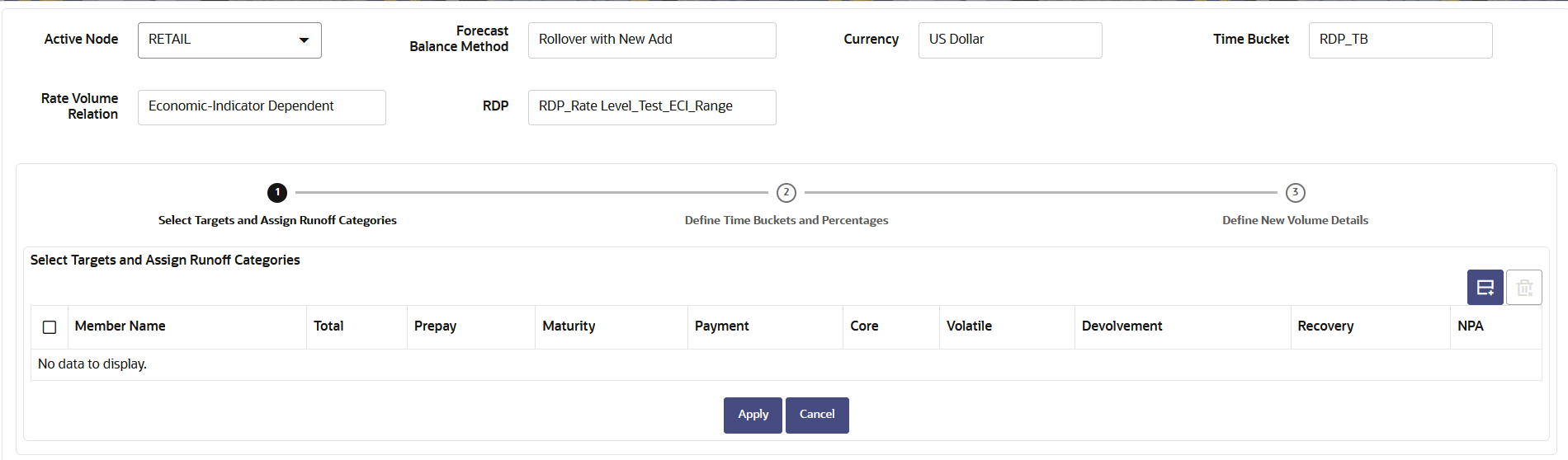
- Click Create button to select a Target node. The Hierarchy page will appear.
- Select the MDBSS node for the rollover with New Add and click Ok.
Note:
You can use Search functionality to search a MDBSS node. The searched node will display in Search Results tab. - The selected MDBSS node(s) will appear in Select Target and
Assign Runoff Categories section.
Figure 5-172 Forecast Balance-Rollover with New Add
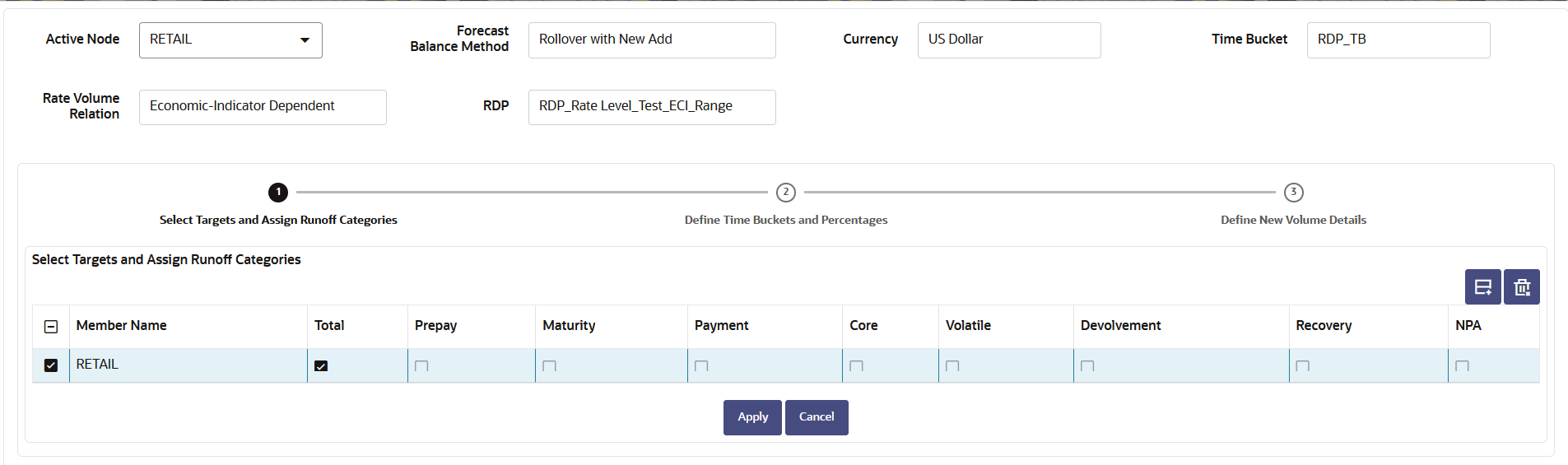
- Select the desired runoff type (Total, Prepay, Maturity, Payment, Core, Volatile, Devolvement, Recovery, or NPA).
- Click Apply to navigate to Define Time Buckets and Percentages section.
- Define the input bucket ranges. You only need to define multiple
bucket ranges if you want to vary rollover assumptions by modeling buckets. The
bucket ranges defined here only apply to rollover occurring from the source leaf to
the target leaf. You must have at least one bucket range defined. Typically, you
define a bucket range from the first modeling bucket to the last modeling bucket,
covering the entire modeling horizon. The default Bucket Range includes all modeling
buckets. To forecast new business in a subset of the modeling horizon, reduce the
bucket range by increasing the bucket start date or decreasing the bucket end date.
As you change the bucket start and/or the bucket end, the view adjusts accordingly
to display only buckets within the selected range. To define a bucket range, perform
below steps:
- Add Time Bucket using Add icon. Default bucket is 1 and you cannot delete this.
- Select a Time Bucket. Based on selected Time Bucket, start
bucket date and end bucket date will display.
Figure 5-173 Forecast Balance-Rollover with New Add
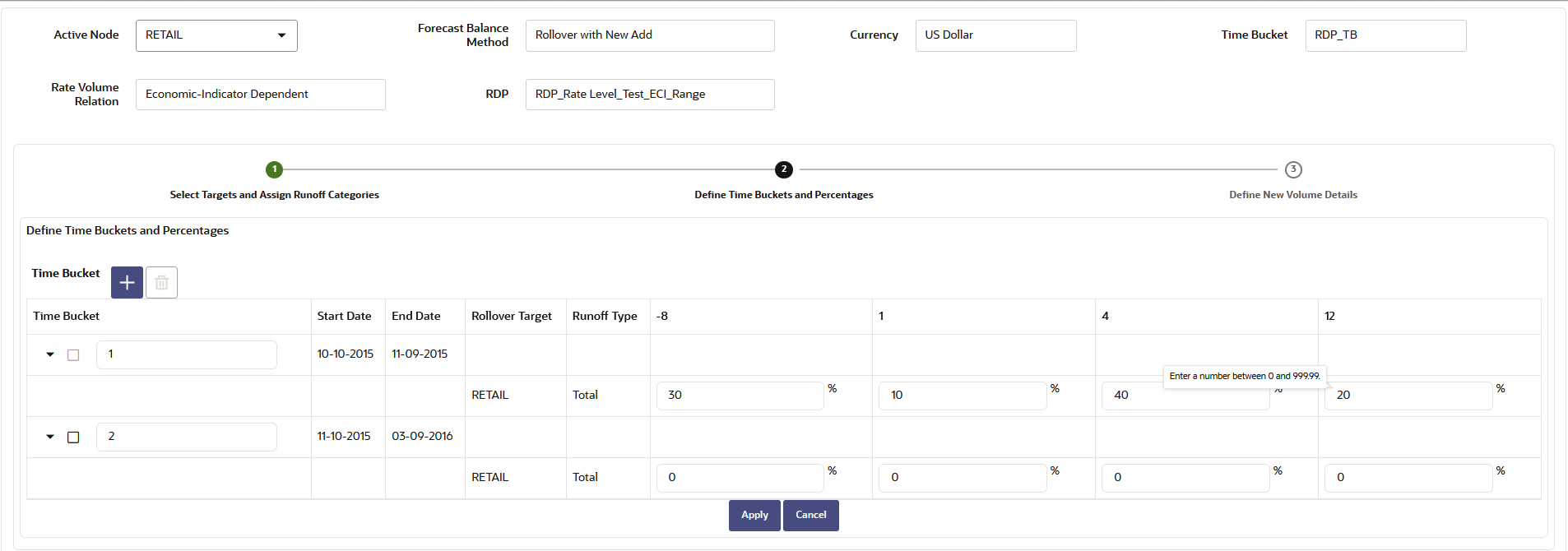
- Continue adding time buckets until all desired ranges have been defined. Expand the Time Bucket to add percentage.
- Enter the percentage rollover for the given Target.
- Click Apply to navigate to Define
New Volume Details section.
Figure 5-174 Forecast Balance-Rollover with New Add
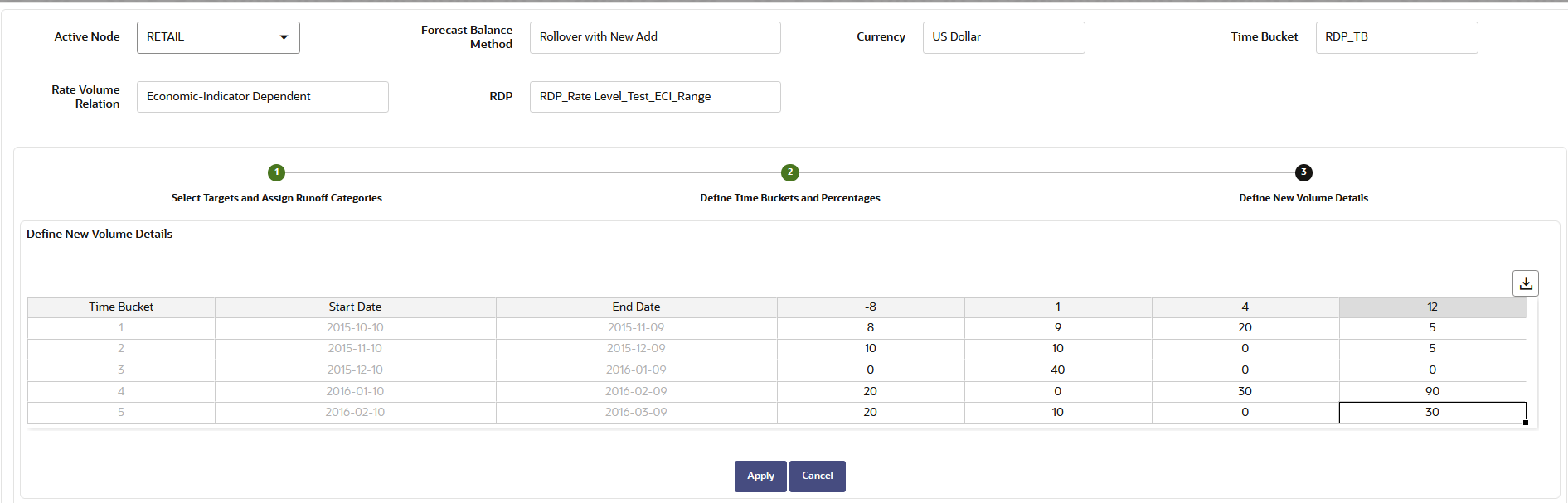
- The New Volume Detail section is used to input new volume assumptions. In this section, you can select the range of modeling buckets and input balance or percentage assumptions for each modeling bucket within this bucket range. Enter the targeted value.
- Click Apply.
You can also use the Excel Export feature to download the data in Excel format.
- Rollover with Growth%
Figure 5-175 Forecast Balance-Rollover with Growth%
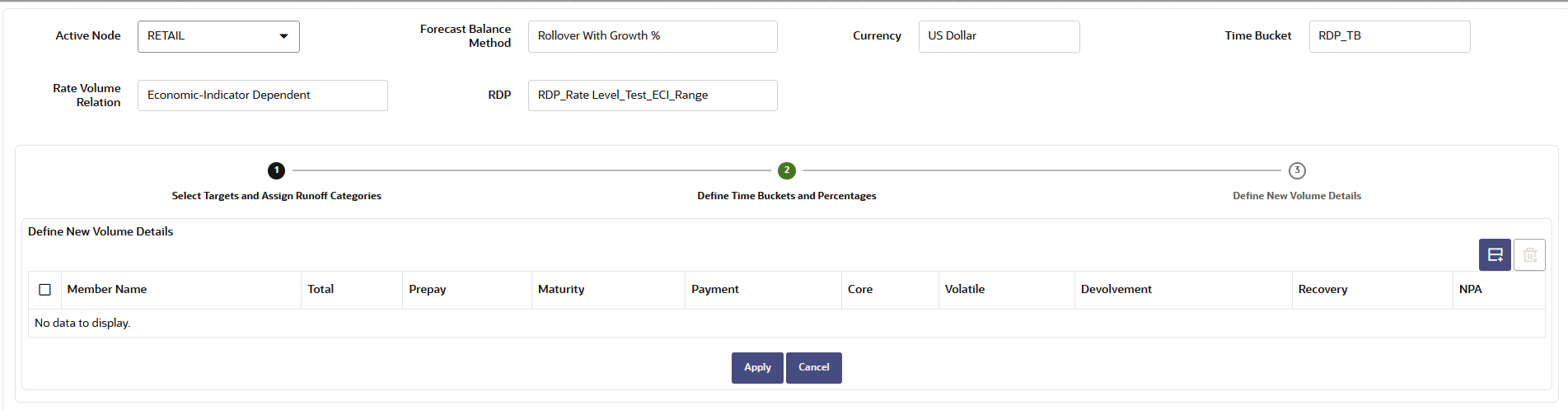
- Click Create button to select a Target node. The Hierarchy page will appear.
- Select the MDBSS node for the rollover with New Add and click Ok.
Note:
You can use Search functionality to search a MDBSS node. The searched node will display in Search Results tab. - The selected MDBSS node(s) will appear in Select Target and
Assign Runoff Categories section.
Figure 5-176 Forecast Balance-Rollover with Growth%
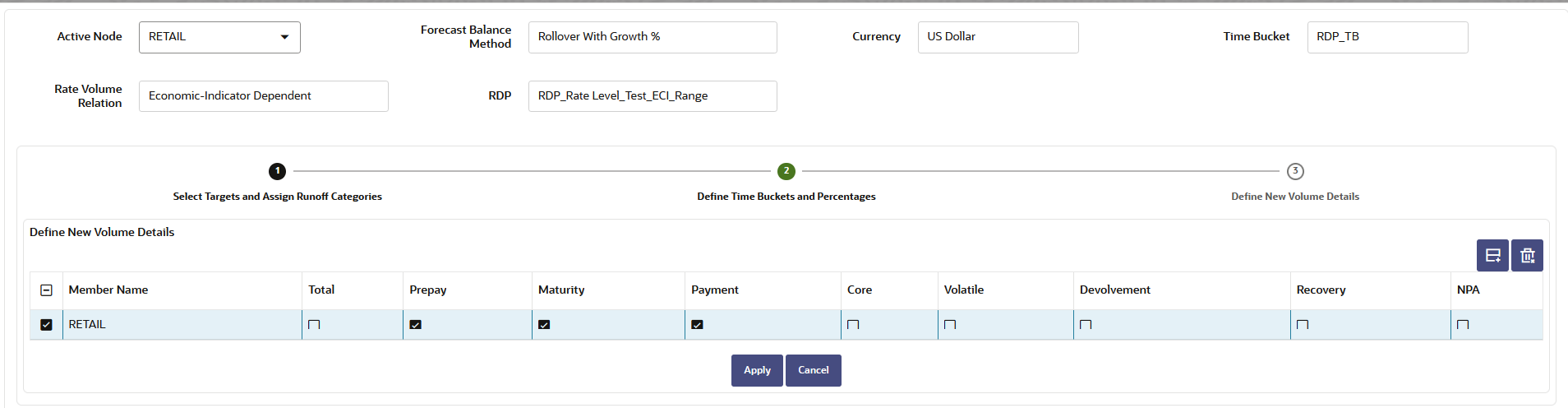
- Select the desired runoff type (Total, Prepay, Maturity, Payment, Core, Volatile, Devolvement, Recovery, or NPA).
- Click Apply to navigate to Define
Time Buckets and Percentages section.
Figure 5-177 Forecast Balance-Rollover with Growth%
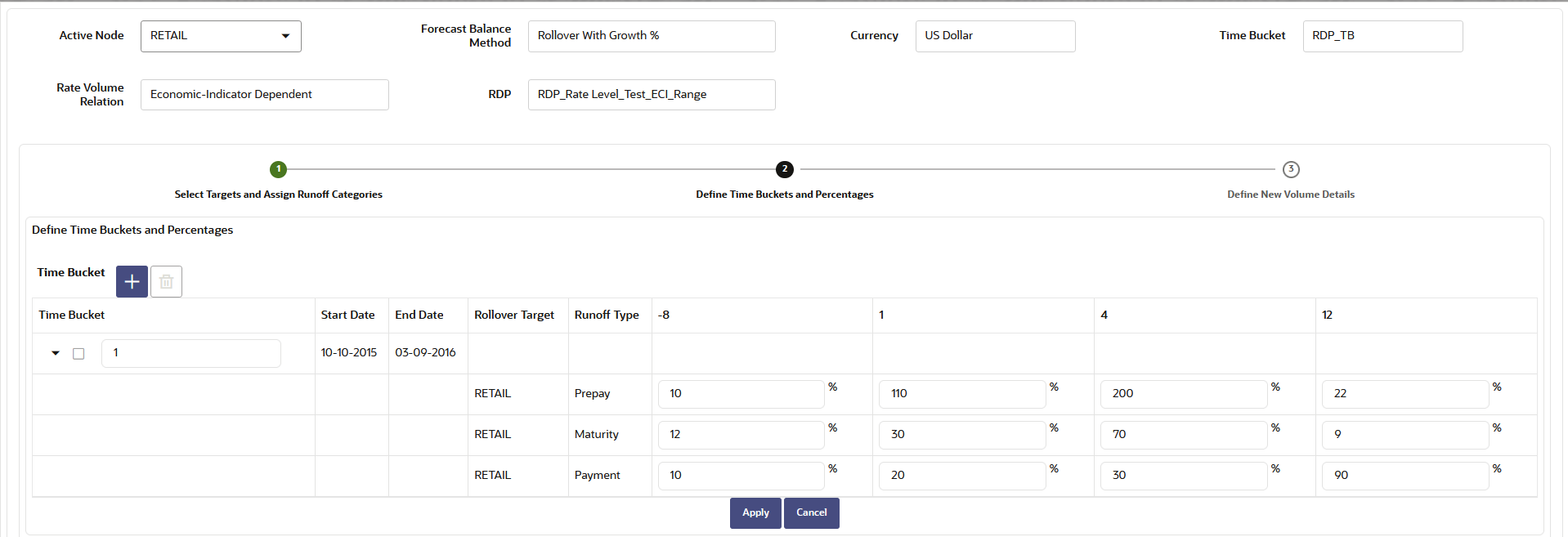
- Define the bucket ranges. You only need to define multiple bucket
ranges if you want to vary rollover assumptions by modeling buckets. The bucket
ranges defined here only apply to rollover occurring from the source leaf to the
target leaf. You must have at least one bucket range defined. Typically, you define
a bucket range from the first modeling bucket to the last modeling bucket, covering
the entire modeling horizon. The default Bucket Range includes all modeling
buckets. To forecast new business in a subset of the modeling horizon, reduce the
bucket range by increasing the bucket start date or decreasing the bucket end date.
As you change the bucket start and/or the bucket end, the view adjusts accordingly
to display only buckets within the selected range. To define a bucket range, perform
below steps:
- Add Time Bucket using Add icon. Default bucket is 1 and you cannot delete this.
- Select a Time Bucket. Based on selected Time Bucket, start bucket date and end bucket date will display.
- Continue adding time buckets until all desired ranges have been defined. Expand the Time Bucket to add percentage.
- Enter the percentage rollover for the given Target.
- Click Apply to navigate to Define
New Volume Details section.
Figure 5-178 Forecast Balance-Rollover with Growth%
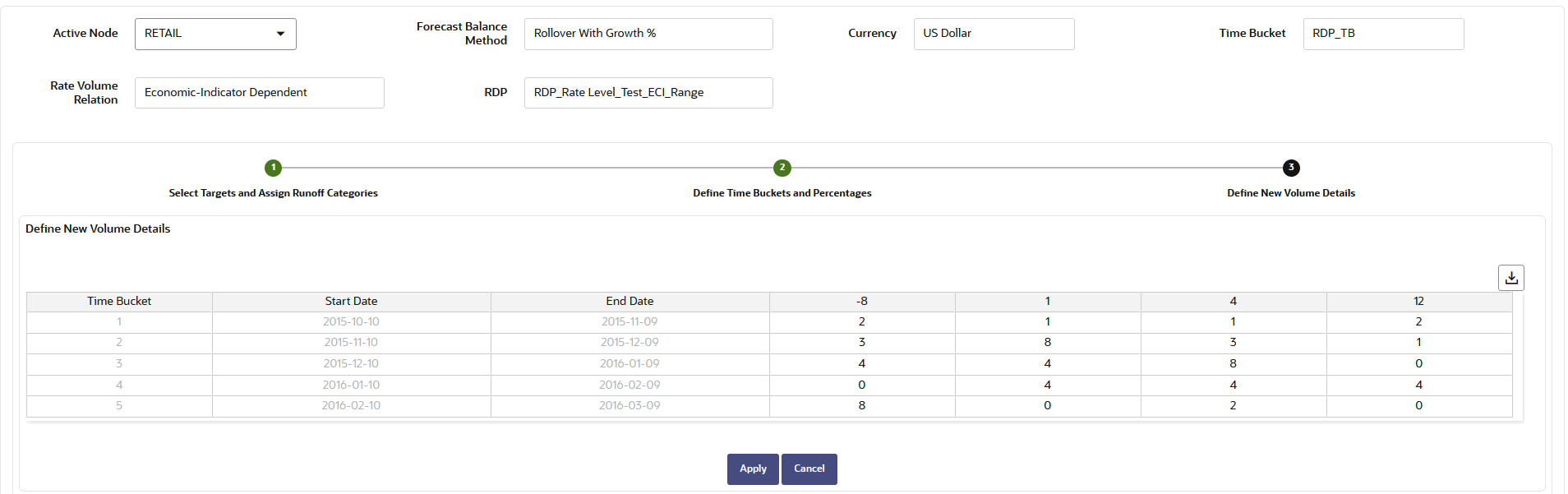
- The New Volume Detail section is used to input new volume assumptions. In this section, you can select the range of modeling buckets and input balance or percentage assumptions for each modeling bucket within this bucket range. Select corresponding row to the first modeling bucket. If rate-volume relationships are used, this cell also corresponds to the first rate tier. Enter the targeted value.
- Click Apply.
You can also use the Excel Export feature to download the data in Excel format.
- New Add