5.3.3.4 Forecast All Business
Forecast All Business is a new and comprehensive forecasting framework intended to be leveraged by your organization's entire planning and forecasting team. There are several new key improvements that will enhance both the accuracy and speed of forecasting. Forecast All Business combines the two most frequently updated rules–Forecast Balances and Pricing Margins–into a single concept that can be viewed and modified together. Forecasted balances with their associated pricing margins are now entered together in an intuitive, horizontal layout based on a period-by-period basis of your choosing. The Forecast All Business also has a feature-rich Excel template that can easily be exported, shared, modified, and imported–all organized on the Multi Dimensional Balance Sheet Structure. From the template users can change target types and values, pricing inputs, and more. Users across the organization can now collaboratively view and modify forecasting values without also having to be Application users.
Forecast All Business has all the existing functionality present in Forecast Balances and Pricing Margins as well as new features. In Forecast All Business either the balances or the pricing are now optional inputs. If balances are not entered the Application assumes no new business (unless allocated by rollover from another MDBSS node) and if no pricing is inputted the Application assumes new business (if any) is priced directly from the associated pricing Interest Rate Curve (as specified in the Product Characteristics).
Search Forecast All Business Rule
Prerequisites: Predefined Forecast All Business Rule
To search for a Forecast All Business Rule:
On the Forecast All Business Summary, enter your search criteria in the search box and click Search. The Forecast All Business Rules meeting your search criteria are displayed.
Or
An alternative method to search a Forecast All Business Rule is through the Field Search option. This is an inline wildcard UI search that allows you to enter a search value (such as code, name, etc.) partially or fully. Rows that contain the string you are searching for are fetched and displayed in the Forecast All Business Rule Summary. You can enter the Code, Name, MDBSS Hierarchy, and Folder of the Forecast All Business Rule, partially or fully, and click Search.
Forecast All Business Rule Summary
Figure 5-186 Forecast All Business Rule Summary
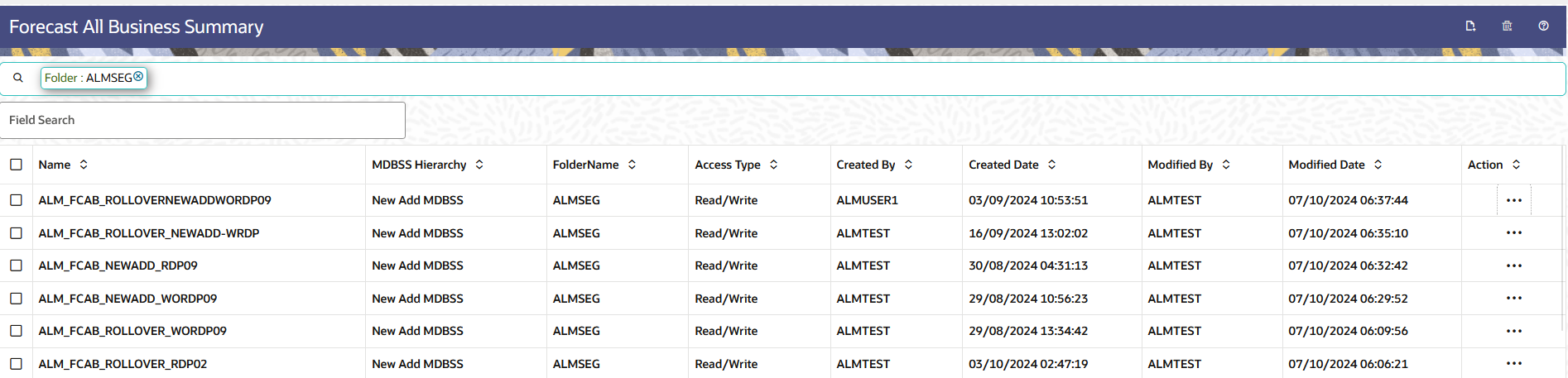
The Forecast All Business Rule Summary displays the following information:
Add: Click the Add icon on the page header to build a new Forecast All Business Rule.
Multiple Delete: Enables you to select and delete one or multiple rules in the table simultaneously.
- Name: The Forecast All Business Rule's short name.
- Dimension: The Dimension to which the Forecast All Business Rule belongs.
- Hierarchy: Name of the hierarchy that is used to define the Forecast All Business Rule.
- Folder: The folder where the Forecast All Business Rule is saved.
- Last Modified By: The user who last modified the Forecast All Business Rule.
- Last Modified Date: The Date and Time when the Forecast All Business Rule was last modified.
- Access Type: The access type of the rule. It can be Read-Only or Read/Write.
- Action: Click this icon to view a list of
actions that you can perform on the Forecast All Business Rule.
- View/Edit: Based on the user privilege assigned, you can either only view or edit existing Forecast All Business Rules. To edit a rule, you must have Read/Write privilege.
- Save As: You can reuse a Forecast All Business Rule by saving it under a new name thus saving time and effort in entering data multiple times; it also leads to reduced data entry errors.
- Delete: You can delete Forecast All Business Rules that you no longer require. Note that only Forecast All Business Rule owners and those with Read/Write privileges can delete Forecast All Business Rules. A Forecast All Business Rule that has a dependency cannot be deleted. A rule cannot be retrieved after deletion.
- Dependency Check: You can perform a dependency check to know where a particular Forecast All Business Rule has been used. Before deleting a rule, it is always a good practice to do a dependency check to ensure you are not deleting Forecast All Business Rules that have dependencies. A report of all rules that utilize the selected Forecast All Business Rule is generated.
Also See: