6.2.1.4 Application Preference
Application Preferences UI allow Administrators and End Users to establish default values, manage other Core Application Parameters that affect the way Business Rules are created and the way Cash Flow Processes are run.
To update the Cash Flow Engine Application Preferences, follow these steps:
- Navigate to Maintenance and select Preferences.
- Click the Application tab.
Note:
In the upgrade environment, the parameter details for the default user will remain unchanged. You can copy the parameter details using the All USER option of Select Preferences For section as required. - Enter the following values in Application tab as described in
table:
Figure 6-37

Table 6-16 Processing-ALM General section of Application Preference
Fields Description Debugging Level The debugging output level determines the amount of SQL that will be written to the processing log. There are eight levels available:
- Trace: Designates finer-grained informational events than the DEBUG.
- All: All levels including custom levels.
- Error: Designates error events that might still allow the application to continue running.
- Information: Designates informational messages that highlight the progress of the application at coarse-grained level.
- Debug: Designates fine-grained informational events that are most useful to debug an application.
- Fatal: Designates very severe error events that will presumably lead the application to abort.
- Warning: Designates informational messages that highlight the progress of the application at coarse-grained level.
- Off: The highest possible rank and is intended to turn off logging.
Note: A log request of level p in a logger with level q is enabled if p >= q. This rule is at the heart of log4j. It assumes that levels are ordered. For the standard levels, we have ALL < DEBUG < INFO < WARN < ERROR < FATAL < OFF.
View Logs Level This shows the severity of the information telling you how important a given log message is. This shows the View level of the Log.
- Trace: Designates finer-grained informational events than the DEBUG.
- All: All levels including custom levels.
- Error: Designates error events that might still allow the application to continue running.
- Information: Designates informational messages that highlight the progress of the application at coarse-grained level.
- Debug: Designates fine-grained informational events that are most useful to debug an application.
- Fatal: Designates very severe error events that will presumably lead the application to abort.
- Warning: Designates informational messages that highlight the progress of the application at coarse-grained level.
- Off: The highest possible rank and is intended to turn off logging.
Figure 6-38 Processing-ALM Process section of Application Preference
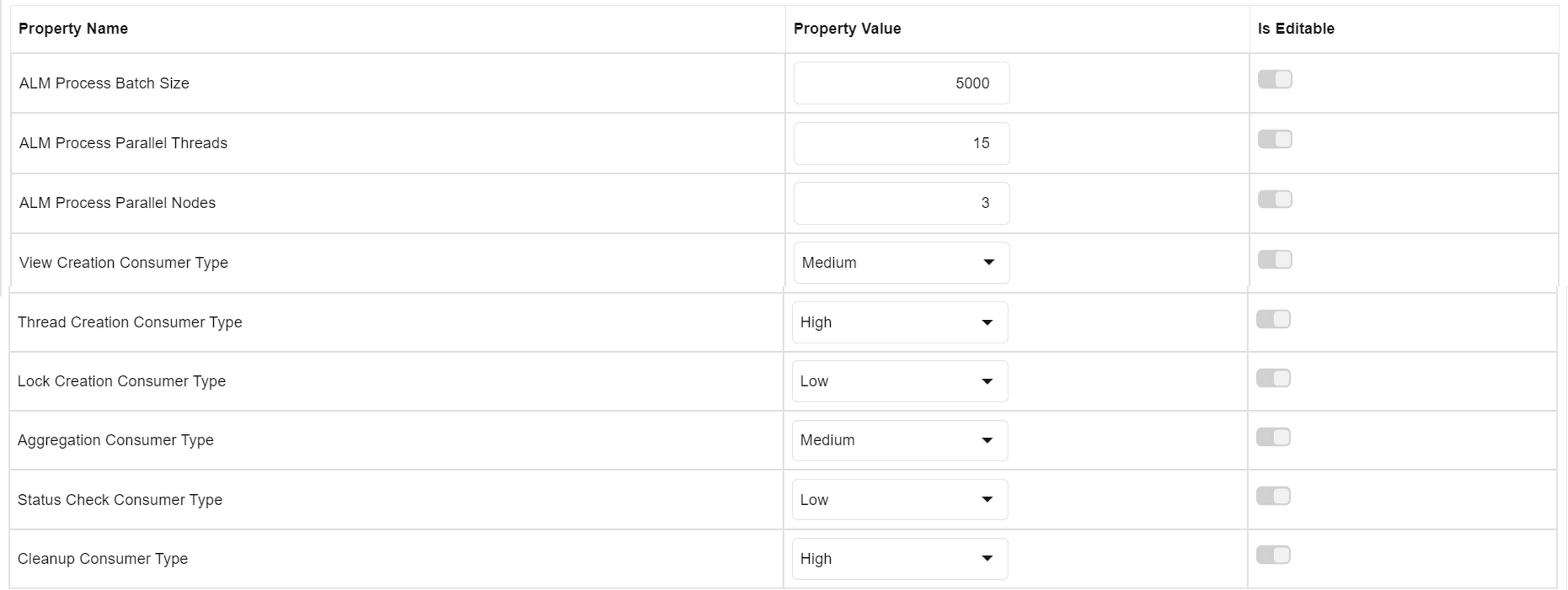
Table 6-17 Processing- ALM Process section of Application Preference
Fields Description ALM Process Batch Size Number of Account or Instruments that must be processed in a single batch.
Default Value of 5000 is seeded by the service, and you can modify it as needed
ALM Process Parallel Threads Number of threads created by the executor for each batch. This is a performance tuning parameter for ALM Cloud Service. This defines how much memory can be used by the different components of the process such as the stack, data and text segments.
Default Value of 15 is seeded by the service, and you can modify it as needed
ALM Process Parallel Nodes Number of nodes created by the executor for each batch. Default Value of 3 is seeded by the service, and you can modify it as needed
View Creation Consumer Type Shows the Creation Consumer Type as Low, high or Medium. Default value is Medium. Thread Creation Consumer Type Shows the Thread Creation Consumer Type as Low, high or Medium. Default value is High. Note:
If you are executing two processes simultaneously, then set this parameter to Medium.Lock Creation Consumer Type Shows the Lock Creation Consumer Type as Low or Medium. Default value is Low. Aggregation Consumer Type Shows the Aggregation Consumer Type as Low or Medium. Default value is Medium. Status Check Consumer Type Shows the Status Check Consumer Type as Low or Medium. Default value is Low. Cleanup Consumer Type Shows the Cleanup Consumer Type as Low, high or Medium. Default value is Medium. Caution: These are performance tunning parameters. Do not modify the recommended values of these parameters. To modify these parameters, contact to Oracle Support. For more information, see Autonomous Database Serverless documentation.
Note:
Below example shows that how each parameter gets used.
10 60 120 240 420 600 1200 3000 6000 12000 T-shirt Size P Nano Micro XXS XS S M L XL XXL ALMCS - ALM Process ALM Process Batch Size 50000 50000 50000 50000 50000 100000 100000 100000 100000 100000 ALM Process Parallel Nodes 2 2 2 2 2 2 4 4 5 5 ALM Process Parallel Threads 2 2 2 4 4 6 8 8 25 25 Data Preparation Consumer Type Low Low Low Low Low Low Medium Medium Medium Medium Work Unit Allocation Consumer Type High High High High High High High High High High Data Processing Consumer Type Medium Medium Medium Medium Medium Medium Medium Medium Medium Medium Cleanup and BI Transformation Consumer Type Medium Medium Medium Medium Medium Medium High High High High Figure 6-39 Processing-Cash Flow General section of Application Preference

Table 6-18 Processing-Cash Flow General section of Application Preference
Fields Description Debugging Level The debugging output level determines the amount of SQL that will be written to the processing log. There are eight levels available:
- Trace: Designates finer-grained informational events than the DEBUG.
- All: All levels including custom levels.
- Error: Designates error events that might still allow the application to continue running.
- Information: Designates informational messages that highlight the progress of the application at coarse-grained level.
- Debug: Designates fine-grained informational events that are most useful to debug an application.
- Fatal: Designates very severe error events that will presumably lead the application to abort.
- Warning: Designates informational messages that highlight the progress of the application at coarse-grained level.
- Off: The highest possible rank and is intended to turn off logging.
Note:
A log request of level p in a logger with level q is enabled if p >= q. This rule is at the heart of log4j. It assumes that levels are ordered. For the standard levels, we have ALL < DEBUG < INFO < WARN < ERROR < FATAL < OFF.View Logs Level This shows the severity of the information telling you how important a given log message is. This shows the View level of the Log. There are three levels available:
- Information: Designates informational messages that highlight the progress of the application at coarse-grained level.
- Debug: Designates fine-grained informational events that are most useful to debug an application.
- Off: The highest possible rank and is intended to turn off logging.
Figure 6-40 Processing-Cash Flow Process section of Application Preference
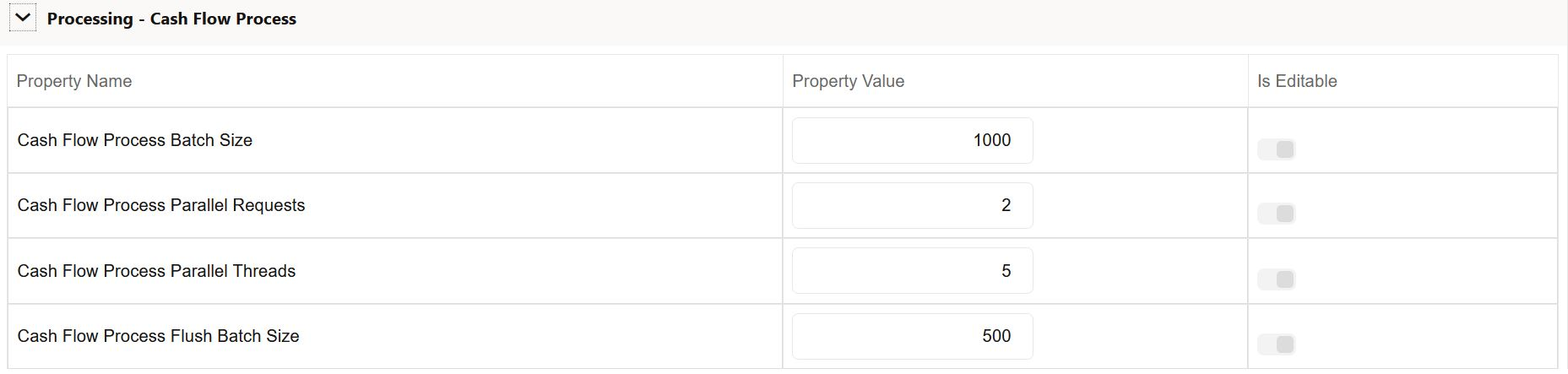
Table 6-19 Processing-Cash Flow Process section of Application Preference
Fields Description Cash Flow Process Batch Size Number of Account or Instruments that must be processed in a single batch. This is used by Cash Flow Engine for performance tuning.
Default Value of 1000 is seeded by the service, and you can modify it as needed
Cash Flow Process Parallel Requests Number of Parallel batches executed by each executor. This is a performance tuning parameter for Cash Flow Engine Cloud Service.
Default Value of 2 is seeded by the service, and you can modify it as needed
Cash Flow Process Parallel Threads Number of threads created by the executor for each batch. This is a performance tuning parameter for Cash Flow Engine Cloud Service. This defines how much memory can be used by the different components of the process such as the stack, data and text segments.
Default Value of 5 is seeded by the service, and you can modify it as needed
Cash Flow Process Flush Batch Size
Number of records that gets saved or updated in a batch during Cash Flow Process execution. This is used by Cash Flow Engine for performance tuning.
Default Value of 500 is seeded by the service, and you can modify it as needed
Note:
Below example shows that how each parameter gets used taking 100k records.
The given "Cash Flow Process Batch Size" values are based on single process execution at a time. Incase you are executing the processes parallel, then "Cash Flow Process Batch Size" related values need to be divided by ## no of parallel executions ## and then value of "Cash Flow Process Parallel Threads" will be divided by 5k.
Cash Flow Process Batch Size = Below Cash Flow Process Batch Size/## no of parallel executions ##
Cash Flow Process Parallel Threads = New Cash Flow Process Batch Size/5000
Cash Flow Process Parallel Requests = 2
Cash Flow Process Flush Batch Size = 2500
T-shirt Size P Nano Micro XXS XS S M L XL XXL CFECS - Cash Flow Process Cash Flow Process Batch Size 50000 50000 50000 50000 50000 100000 100000 100000 100000 100000 Cash Flow Process Parallel Requests 2 2 2 2 4 2 4 4 5 5 Cash Flow Process Parallel Threads 10 10 10 10 10 20 40 80 80 80 Cash Flow Process Flush Batch Size 2500 2500 2500 2500 2500 2500 2500 2500 2500 2500 Figure 6-41 Processing-Cash Flow Edits section of Application Preference

Table 6-20 Processing-Cash Flow Edits section of Application Preference
Fields Description Cash Flow Edits Batch Size
Number of Account or Instruments that must be processed in a single batch. This is used by Cash Flow Edits Engine for performance tuning.
Default Value of 1000 is seeded by the service, and you can modify it as needed
Cash Flow Edits Flush Batch Size
Number of records that gets saved or updated in a batch during Cash Flow Process execution. This is used by Cash Flow Engine for performance tuning.
Default Value of 500 is seeded by the service, and you can modify it as needed
Figure 6-42 Processing - Export Results

Table 6-21 Processing - Export Results section of Application Preference
Fields Description Export File Row Count
Number of records to be included in one file when cash flow output is exported from database to Object Storage. You must enter value greater than zero
Default Value of 1000 is seeded by the service, and you can modify it as needed
- Turn-on the Is Editable status.
- Click Save to confirm the changes.