4.10.2 Cash Flow Edits Process
This module discusses the procedure for validating and cleansing your Instrument Table Data before you process it to generate Cash Flow-based results. The Cash Flow Edits Process allows you to verify the accuracy and check the completeness of your Instrument Table Data.
Cash Flow Edits Process Summary
This page is the gateway to all Cash Flow Edits Process Rules and related functionality. You can navigate to other pages relating to Cash Flow Edits Process Rules from this point.
Figure 4-73 Cash Flow Edits Process Summary Page
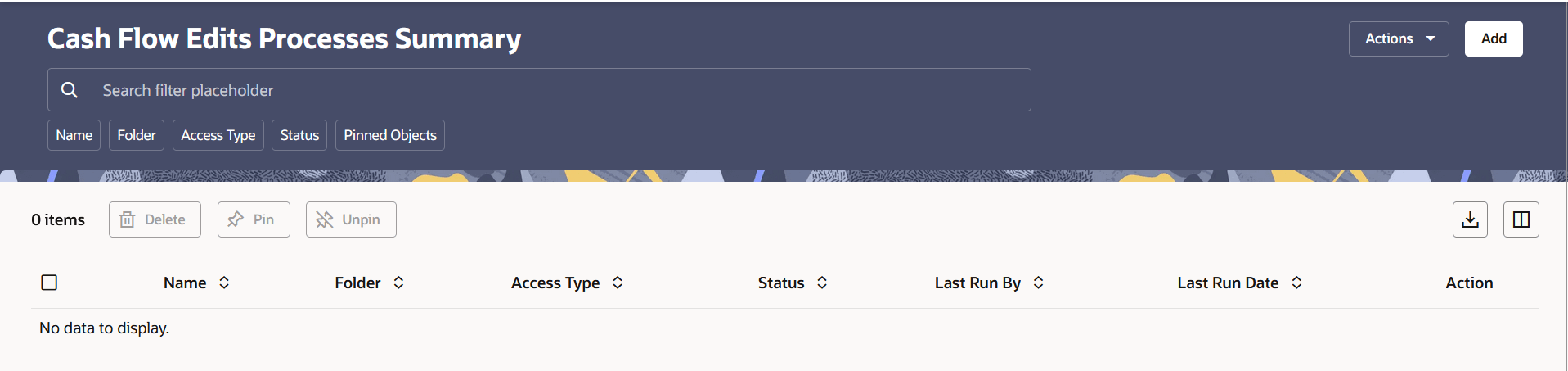
Search Cash Flow Edits Process
Prerequisites: Predefined Cash Flow Edits Process
To search for a Cash Flow Edits Process, follow these steps:
Click Search after entering the search criteria. The search results are displayed in a table containing all the Cash Flow Edits Process Rules that meet the search criteria.
Or
The other method to search a Cash Flow Edits Process is using the Field Search option. The Field Search is an inline wildcard UI search that allows you to enter value partially or fully and the rows that match the entered string in any of its column is fetched in the Summary table. Enter the Id, Name, Group, Condition Column, or Is User Defined of the Cash Flow Edits Process and click Search.
The Cash Flow Edits Process summary displays the following information:
Add: Click Add icon at the top right of the summary page to build a new Cash Flow Edits Process.
Actions: Enables you to perform following tasks.
- Refresh: Retains the selected filters and refreshes the summary page with latest status.
- Reset:Clears the selected filters and refreshes the summary page.
- Help:Redirects you to latest documentation.
Delete: Enables you to select and delete one or multiple processes in the table simultaneously.
Pin/Unpin: Enables you to pin/unpin the selected process.
Export: Enables you to download the summary page details in .CSV format.
Columns: Allows you to view the summary page data using a customized list of columns.
The Cash Flow Edits Process summary table displays the following columns:
- Name: Displays the Cash Flow Edits Process's short name.
- Folder: Displays the Folder name where the Cash Flow Edits Process is saved.
- Access Type: Displays the access type of process. It can be Read-Only or Read/Write.
- Last Run By: Displays the Name of the user who last runs the Cash Flow Edits Process.
- Last Run Date: Displays the Date and Time when Cash Flow Edits Process was run last.
- Status: Displays the status of the Cash Flow Edits Process.
- Action: Displays the following list of
actions that can be performed on the selected Cash Flow Edits Process.
- View/Edit: Based on the user privilege assigned, you can either only view or edit existing Cash Flow Edits Processes. To edit a rule, you must have Read/Write privilege.
- Save As: You can reuse a Cash Flow Edits Process rule by saving it under a new name thus saving time and effort in entering data multiple times; it also leads to reduced data entry errors.
- Delete: You can delete Cash Flow
Edits Process rules that are no longer required. Click on the
Action icon against the Cash Flow Edits Process Name and select
Delete to delete an existing Cash Flow Edits
Process. A process cannot be retrieved after deletion.
Note:
A Cash Flow Edits Process cannot be retrieved after deletion. Restrictions on deleting Cash Flow Edits Process Rules are:- You cannot delete Cash Flow Edits Process Rules if you have only Read privileges. Only users with Read/Write privileges and Cash Flow Edits Process owners can delete Cash Flow Edits Process Rules.
- You cannot delete a Cash Flow Edits Process that has a dependency.
- Dependency Check: You can check dependencies for rules to know where a particular Cash Flow Edits Process has been used. This also prevents accidental deletion of rules having dependencies. Click on the Action icon against the Cash Flow Edits Process Name and select Dependency Check to generate a report on all Rules that utilize your selected Cash Flow Edits Process.
- Execute: Select Execute to execute an existing Cash Flow Edits Process. After clicking Execute, the Run Parameter Execution window is displayed. Select As of Date (Execution Date) and Legal Entity, and then click Run.
- Execute Details: Select Execute Details to view execution details of the Cash Flow Edits Process.