6.1.5.1 Create Multi Dimensional Balance Sheet Summary
Before creating a new Multi Dimensional Balance Sheet Structure, you need to first consider your organization's goals. This will help you realize the full potential of the MDBSS system and achieve your objectives. You can create more than one MDBSS, with each designed to achieve a specific objective.
Note:
Different MDBSS structures will slot existing data differently, even if they all use the same dimensions. While an MDBSS can place your organization's data at any node, this does not mean all data will necessarily be placed successfully depending upon the MDBSS organization. You should always carefully evaluate what organization data will and will not be included in a particular MDBSS. Ongoing maintenance of your MDBSS is highly recommended.The MDBSS has organizational rules in place that allow you to maximize its full potential and prevent the possibility of duplicate data being loaded into the Structure.
To create the Multi Dimensional Balance Sheet, do the following:
- Navigate to the Multi Dimensional Balance Sheet summary page.
- Click Add icon. The Multi Dimensional Balance Sheet page
is displayed.
Figure 6-18 MDBSS Rule
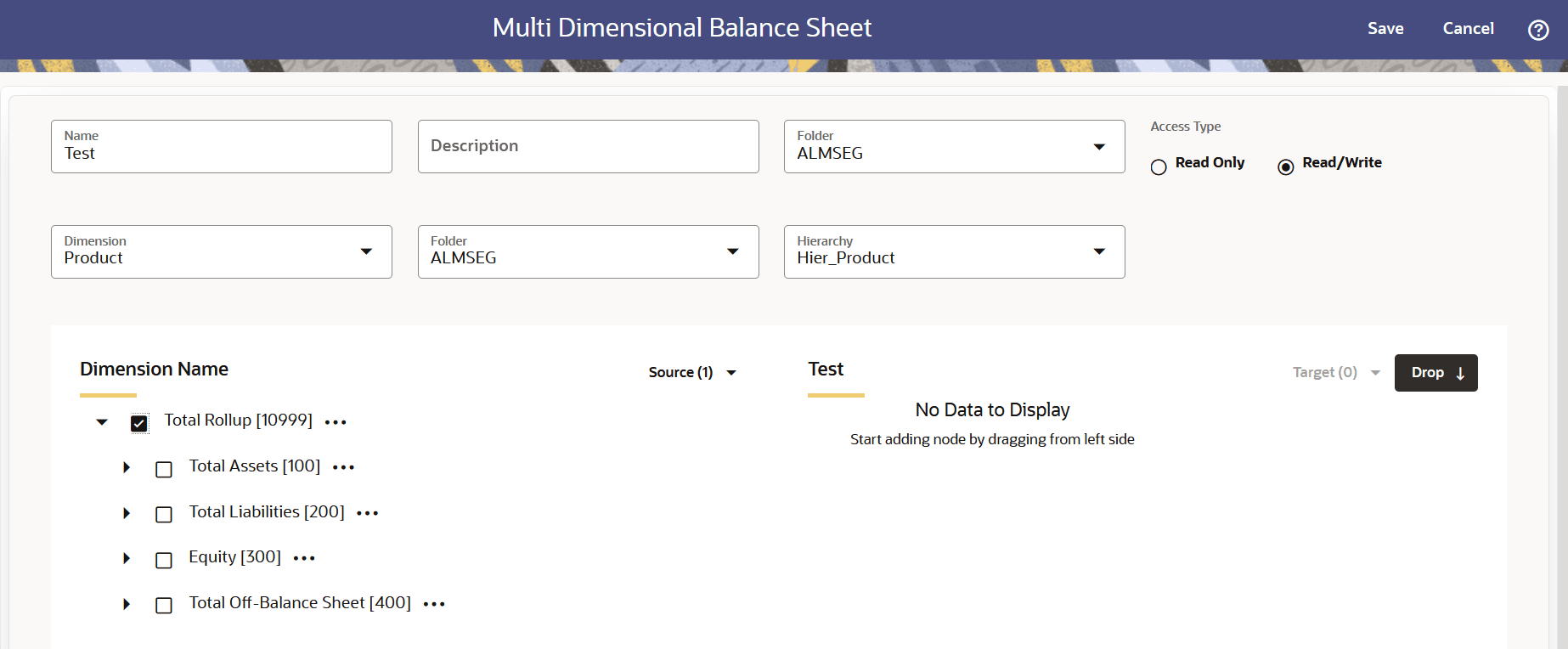
- Enter the following details:
Table 6-13 Create MDBSS Rule
Fields Description Name Enter the name of the Multi Dimensional Balance Sheet Rule. Description Enter the description of the Multi Dimensional Balance Sheet Rule. This is an optional field. Folder Select the Folder where the Multi Dimensional Balance Sheet Rule needs to be saved. Access Type Select the Access Type as Read-Only or Read/Write. Dimension Select the Dimension of the Multi Dimensional Balance Sheet Rule. Folder Select the Hierarchy Folder of the Multi Dimensional Balance Sheet Rule. Hierarchy Select the Hierarchy of the Multi Dimensional Balance Sheet Rule. Note:
Based on the selected Dimension from Dimension drop-down list, the Dimension Source selection options will vary. For example,- If Dimension is selected as “Product”, then Product Folder and
Product Hierarchy fields will be available.
Figure 6-19 MDBSS Rule
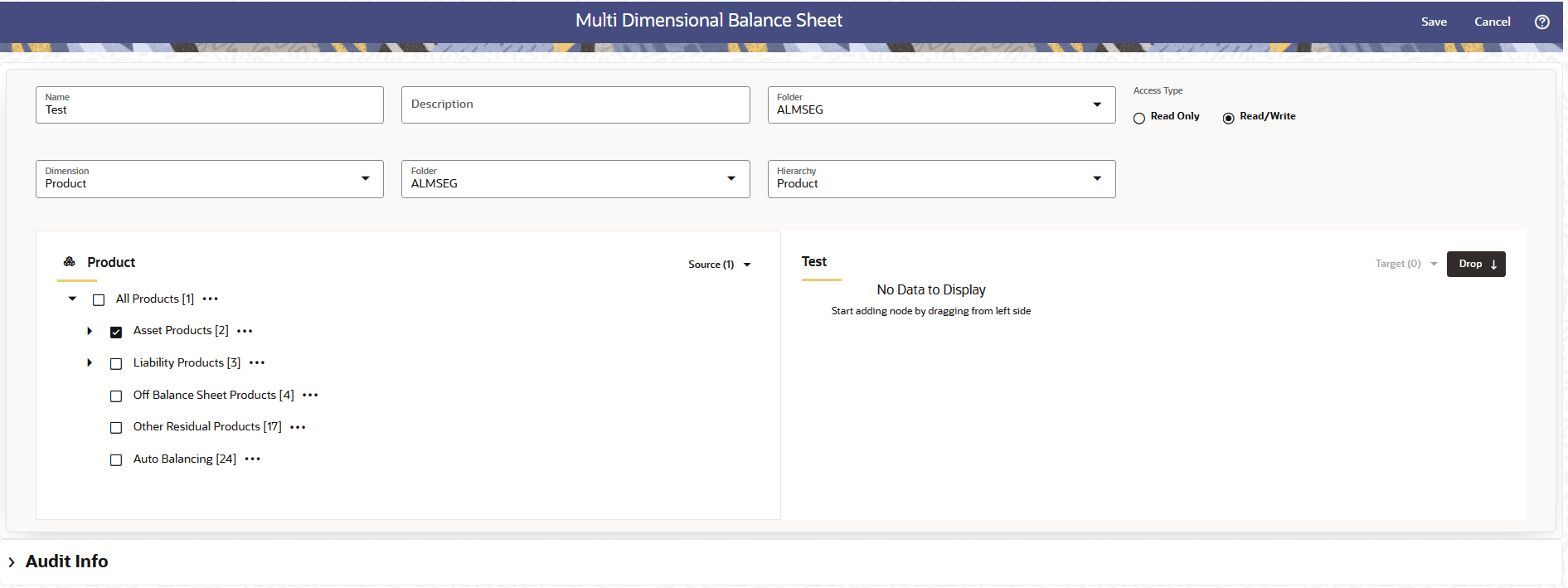
- If Dimension is selected as “Adjustable Type”, then only list of
Adjustable Types will be available.
Figure 6-20 MDBSS Rule
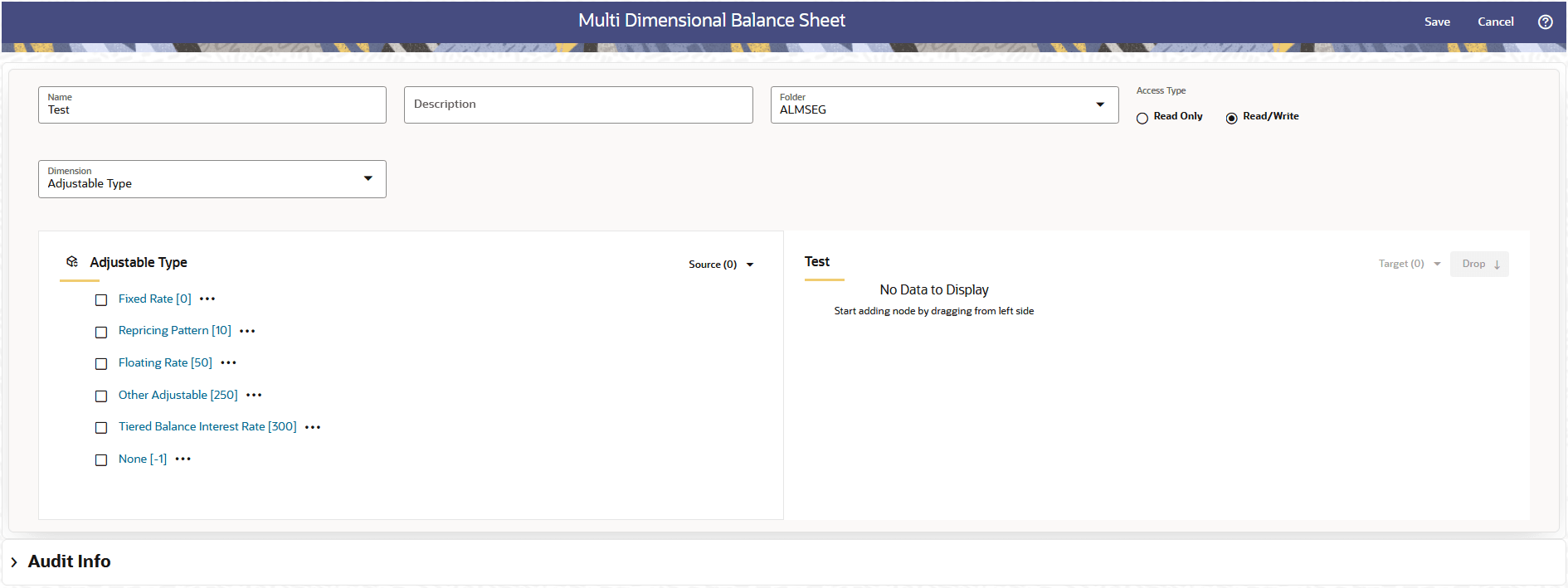
- If Dimension is selected as “Product”, then Product Folder and
Product Hierarchy fields will be available.
- Select the Source of Dimension from Dimension drop-down list. You can click Source option to Select All or Unselect All.
- Select the Target Node of Dimension. Here, You can select more than one Nodes at a time.
- Click Drop. You can use Revert option to reverse the selection.
- Click Target option to Select
All or Unselect All.
- When you select a Node from Source section, then following
options are available:
Figure 6-21 MDBSS Rule
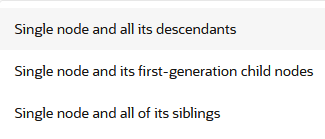
- Single node and all its descendants: Allows to select node itself along with its descendants.
- Single node and its first-generation child nodes: Allows to select node itself along with its child nodes
- Single node and all of its siblings: Allows to select node itself along with its siblings nodes
- When node is moved to Target section, then following options are
available:
Figure 6-22 MDBSS Rule
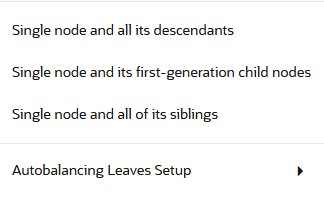
- Single node and all its descendants: Allows to select node itself along with its descendants.
- Single node and its first-generation child nodes: Allows to select node itself along with its child nodes
- Single node and all of its siblings: Allows to select node itself along with its siblings nodes
- Autobalancing Leaves Setup: Allows you to setup the Autobalancing for selected node as Asset, Liability, or Retained Earning.
- When you select a Node from Source section, then following
options are available:
- Click Save.
Note:
If you are using Dimension Loader to modify members and hierarchies that have been used in MDBSS, follow below steps to refresh it with latest dimension data. These steps must be performed after dimension is loaded successfully.
- Navigate to Operations and Process from LHS, then select Scheduler.
- Create a Batch, and then click Define Task.
- Add below two tasks in batch.
Task Code Task Name Component Parameters 1 * Task Name One * MDBSS_Hierarchy_Refresh - Dimension Name: Select ‘ALL’ or specific dimension where data has been modified. This parameter is mandatory.
- Hierarchy Name: Select hierarchy
where data been modified. This is optional.
If any hierarchy is not selected, then all hierarchies will be considered during batch execution. If any single hierarchy is selected, then only that hierarchy will be considered during batch execution.
Note:
Hierarchy drop-down will populate the hierarchies based on the dimension selected in Dimension Name drop-down.
2 * Task Name Two * Member_Browser_Refresh - Dimension Name: Select ‘ALL’ or specific dimension where data has been modified. This parameter is mandatory.
- Hierarchy Name: Select hierarchy
where data been modified. This parameter is
optional.
If any hierarchy is not selected, then all hierarchies will be considered during batch execution. If any single hierarchy is selected, then, only that hierarchy will be considered during batch execution.
Note:
Hierarchy drop-down will populate the hierarchies based on the dimension selected in Dimension Name drop-down. - Browser Type: This is an optional parameter and can be left NULL.
- Service Name: This is an optional parameter and can be left NULL.
- API: This is an optional parameter and can be left NULL.
* Task Code and Task Name in the above table are for illustration purpose only. You can name them as per your requirements.
- Execute the Batch. For more information, see the Scheduler Service.
Two seeded batches MDBSS_HIERARCHY_REFRESH and MEMBER_BROWSER_REFRESH have been provided. ‘Member_Browser_Refresh’ is an optional task, but it is suggested to execute it for search functionality in Member Browser to work properly.
Above two components can be put in the batch you may be using for Dimension Loader.
Note:
Perform following steps after your environment is upgraded from version 24D to 25A if you have previously defined MDBSS Hierarchies:
- Navigate to Operation sand Process from LHS, then select Scheduler > Schedule Batch.
- Search for batch MDBSS_KPD_SAVE.
- Edit parameters to select one or more MDBSS Hierarchy from the drop-down list.
- Define theOperation Type andVersionif required.
- Execute the Batch. For more information, see the Scheduler Service.
Note:
Perform the following steps for your previously defined MDBSS Hierarchies if you are going to define Transfer Pricing and Add-On Rate rule for use in ALM processes.
- Navigate to Operations and Processes menu, and select Scheduler.
- Select Define Batch. Create a new batch by entering Code, Name and Description.
- Save the batch.
Or
You can search for batch 'BT_HIERARCHY_REFRESH' and add the tasks.
- Navigate to Define Task.
- Select the Batch created above from the Batch drop-down list.
- Click the Add button from Actions drop-down to add task.
- Enter the following details in the Task Details Section:
- Task Code: Enter a Code for the task.
- Task Name: Enter Name for the task.
The Task Name must be alphanumeric and must not start with a number. The Task Name must not exceed 60 characters in length. The Task Name must not contain any special characters except underscore (_).
- Description: Enter the Task Description. Special characters are not allowed in Task Description. Words like Select From or Delete From (identified as potential SQL injection vulnerable strings) should not be entered in the Description.
- Select Component as FTP_Reverese_Population.
- Select the following mandatory Task Parameters:
- Dimension Name as "Multi Dimensional Balance Sheet".
- Pre defined Hierarchy from Hierarchy Name drop-down.
- Save the Task.
- To add one more task, Select the Batch created above from the Batch drop-down list.
- Click the Add button from Actions drop-down to add task.
- Enter the following details in the Task Details Section:
- Task Code: Enter a Code for the task.
- Task Name: Enter Name for the task.
The Task Name must be alphanumeric and must not start with a number. The Task Name must not exceed 60 characters in length. The Task Name must not contain any special characters except underscore (_).
- Description: Enter the Task Description. Special characters are not allowed in Task Description. Words like Select From or Delete From (identified as potential SQL injection vulnerable strings) should not be entered in the Description.
- Select Component as Assumption_Hierarachy_Refresh.
- Select the following mandatory Task Parameters:
- Dimension Name as "Multi Dimensional Balance Sheet".
- Pre defined Hierarchy from Hierarchy Name drop-down.
- Save the Task.
- Navigate to Schedule Batch and execute the batch created above created batch with Batch ID and MIS Date. After batch execution, MDBSS data will be loaded in the table OFSA_IDT_ROLLUP.
For more information, see the Scheduler Service.