4.9.2.1 Create Data Stratification Rule
This section provides the details on creating the data Stratification.
To create data Stratification rule, follow these steps:
- Navigate to Data Stratification Definition page.
- Follow the steps mentioned in below sections:
- Step 1: Definitions
- Step 2: Defaults
- Step 3: Aggregation
- Step 4: Stratification
Step 1: Definitions section
- From Definitions tab, click Start.
The Definitions page is displayed.
Figure 4-67 Definitions section
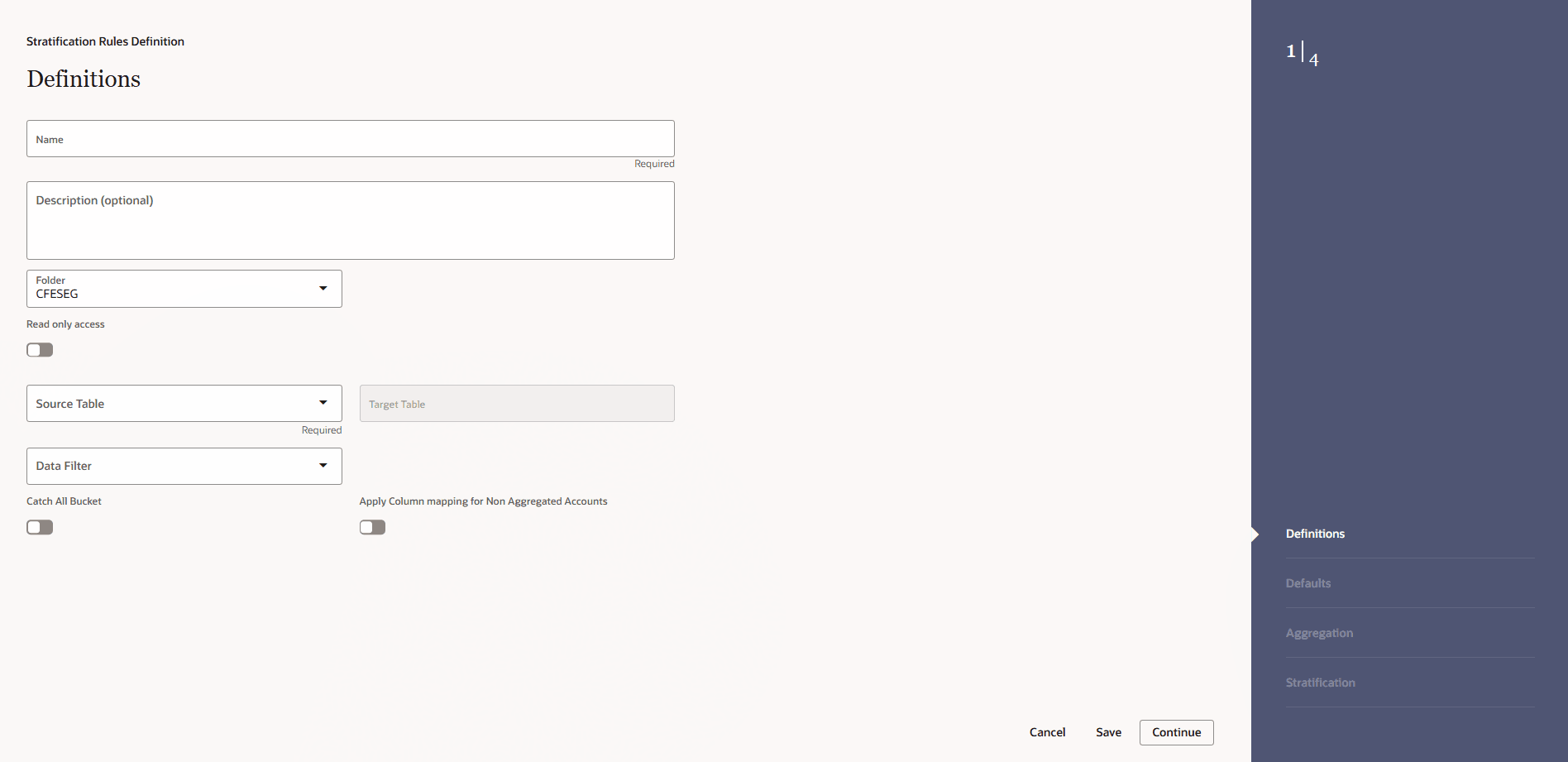
- Enter the following details:
- Name: Name of Data Stratification rule
- Description: Description of Data Stratification rule
- Folder: Folder where Data Stratification rule needs to be saved
- Source Table: Select a Source Instrument Table (Asset and Liability). The list of values will include all seeded and properly registered instrument tables that contain account-level data records.
- Target Table: Auto populated based on source table: Asset Aggregate, Liability Aggregate. You cannot modify this field.
- Data Filter: Select Data filter. Displays data filters defined on Source Table
- Catch All Buckets: Specify whether or not to include a catch-all bucket in the process. If this is selected, then all records from the source table must be accounted for in the target table.
- Apply Column mapping for Non Aggregated Accounts:For accounts in the Source Table, which does not satisfy the filter condition will not be aggregated and will be moved to the destination table as is. But whether column mappings which are defined in aggregation tab and under defaults will be applicable or not for non-aggregated records, will be dependent on this switch. If switch is ON, then the aggregated records column mappings will be applicable to the non-aggregated records. Else the non-aggregated records will be moved to the destination aggregated table without using the column mappings.
- Click Continue.
Step 2: Defaults section
- Navigate to the Defaults section.
Figure 4-68 Defaults section
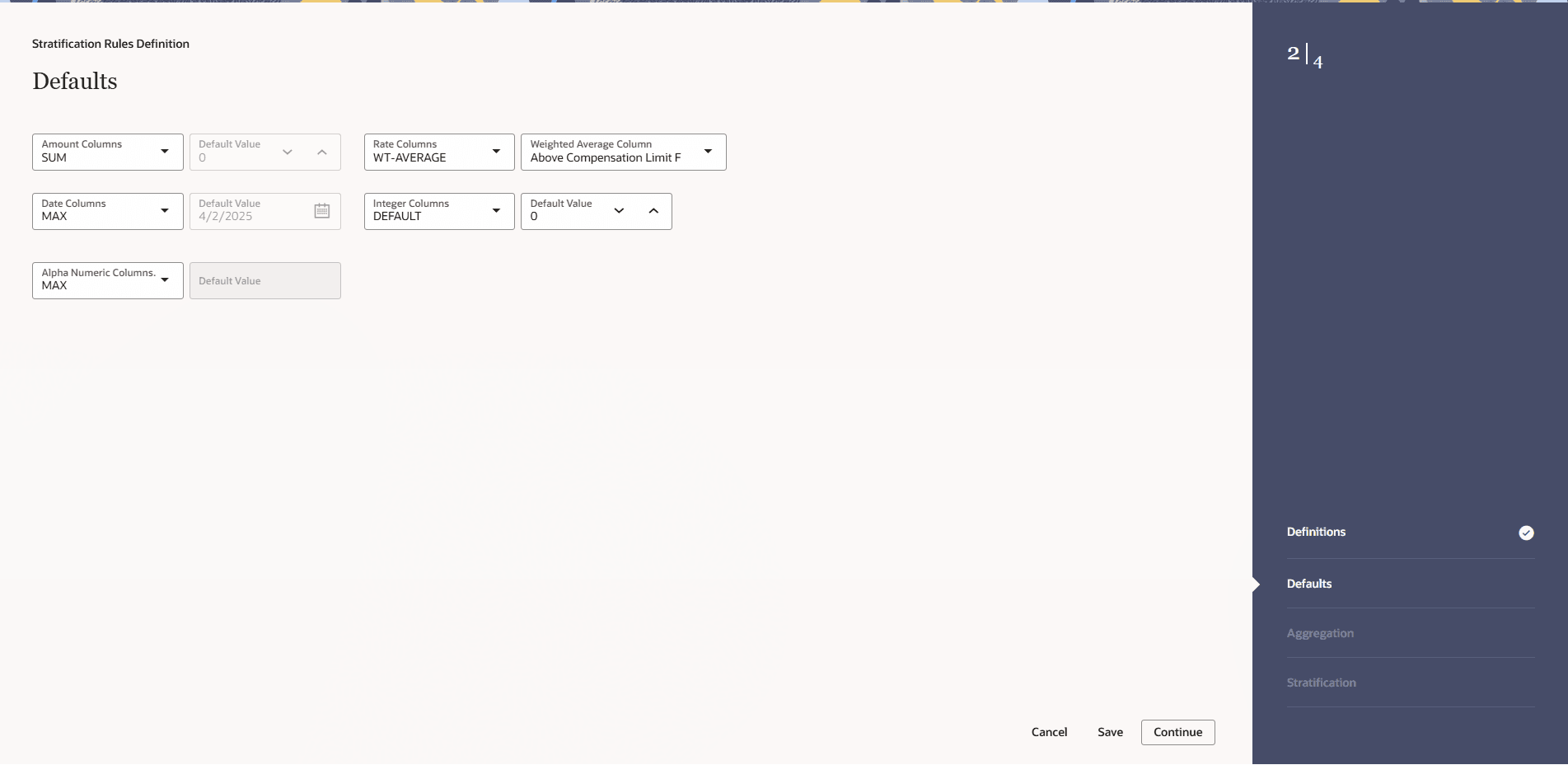
- Select the Amount default. Possible selections are MAX, MIN, SUM, AVG. The recommended selection is SUM.
- Select the Date default. Possible selections are MAX, MIN, MEDIAN. The recommended selection is MEDIAN.
- Select the Alpha Numeric default. Possible selections are MAX, MIN. The recommended selection is MAX.
- Select the Rate default. Possible selections are MAX, MIN, SUM, AVG, and Weighted Average. Recommended selection is Weighted Average. If Weighted Average is selected, then additionally select the balance column to use for weighting.
- Select the Integer default. Possible selections are MAX, MIN. The recommended selection is MAX
- Click Continue.
Step 3: Aggregation
- Navigate to the Aggregation section.
Figure 4-69 Aggregation section
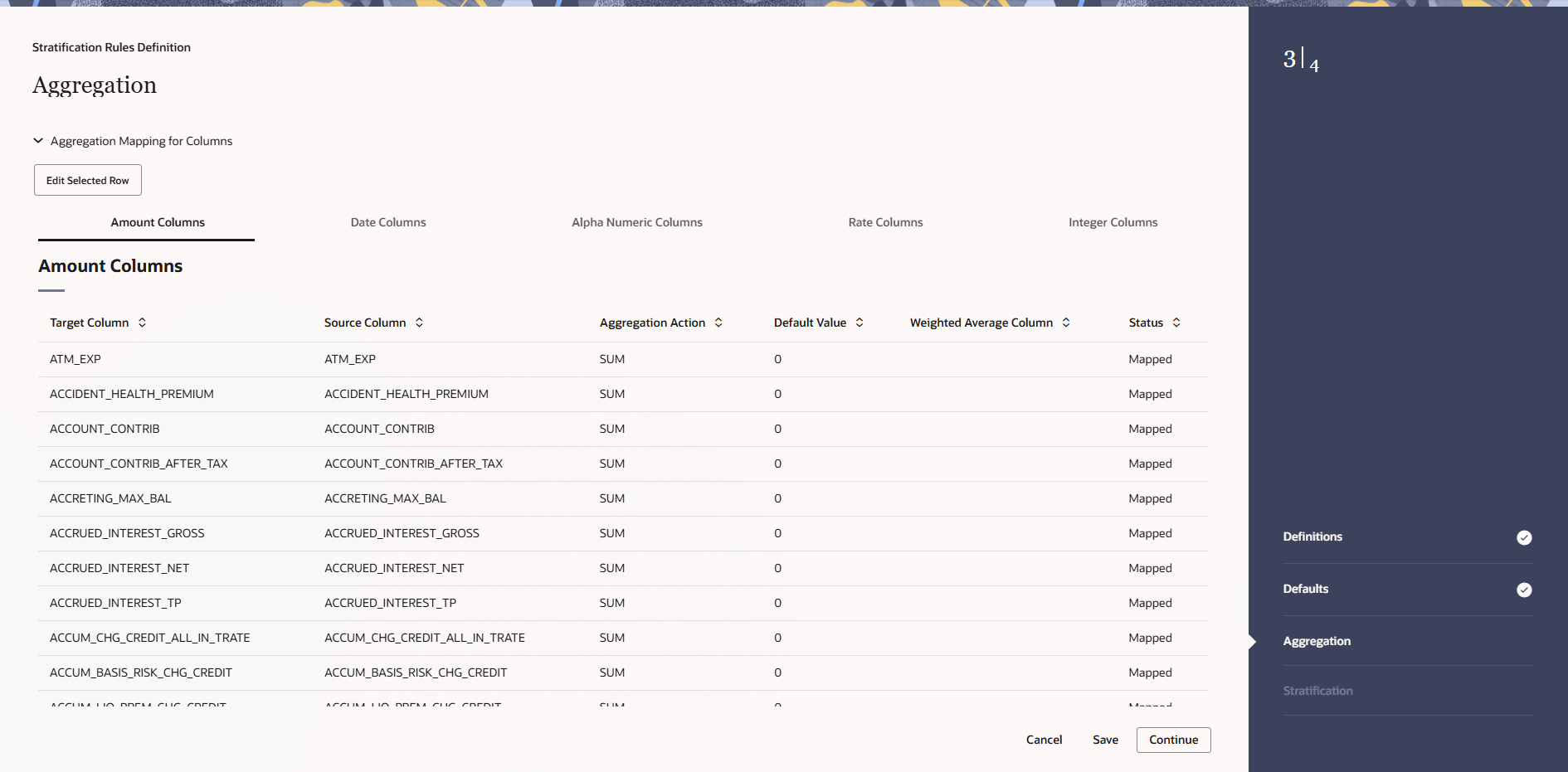
- Select the specific row you want to define from the bottom half of the page. You have the option to use the default values previously input on the Defaults tab or you can input a different Aggregation Action at the top of the page.
- Use the pagination selections at the bottom of the page to address/review all columns or type the column name or a portion of the column name to navigate directly to a specific column.
- Click Continue.
Step 4: Stratification section
- Navigate to Stratification section.
Figure 4-70 Stratification section
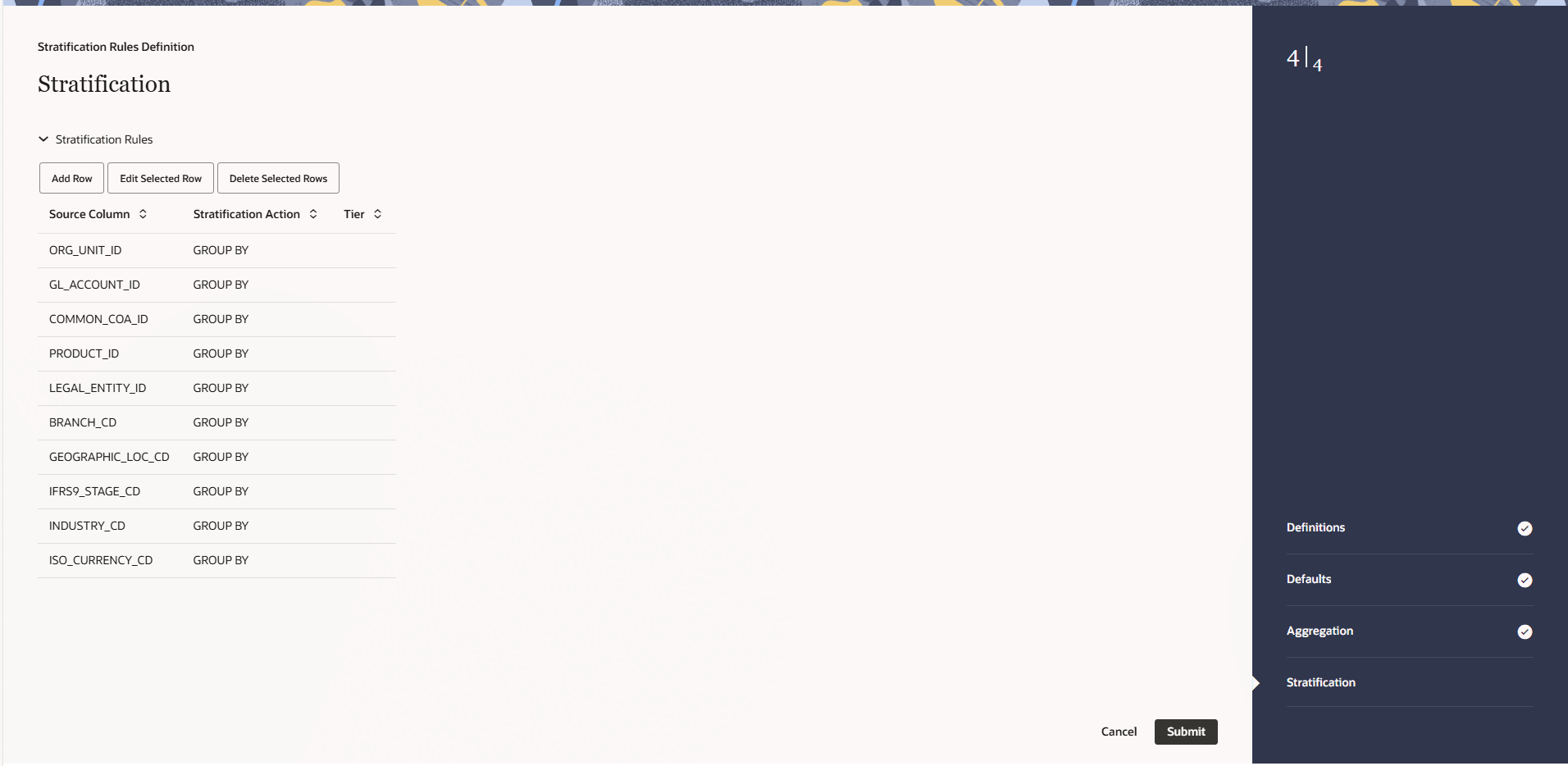
- Select the Column(s) and Stratification Action that you want to use for grouping the detailed records into aggregate/pooled records. Typical columns used for grouping will be dimension columns, balance or rate columns, or any other meaningful columns that you want to be unique for each pool record.
- For each Stratification column, select the Stratification Action. Options are Tier, Discrete, and Group by. Both the Tier and Discrete options require an additional Stratification Tier definition to be selected.
- Select Submit to save your inputs and close the rule