6.2.5 Ledger Load History
Ledger Load History allows you to review the Runtime History of a Management ledger Load. You may see the order in which Ledger Loads are executed, and you may select any Ledger Load row and Undo the Ledger Load.
The screen presents a table that lists the Ledger Loads sorted by As-of-Date and by Load End Time. You may sort on any column you choose by clicking on the column header upward/downward arrows, but the results are sorted first by As-of-Date and second by the Column, you have chosen.
Ledger Load History screen
To open this page, from the LHS menu, select Profitability Management Cloud Service, select Operations And Processes, and then select Ledger Load History.
A summary page is displayed showing a set of allocation rules executed on specific As Of Dates. Using search criteria, you can control the set of executed allocation rules that are displayed.
Figure 6-63 Ledger Load History screen
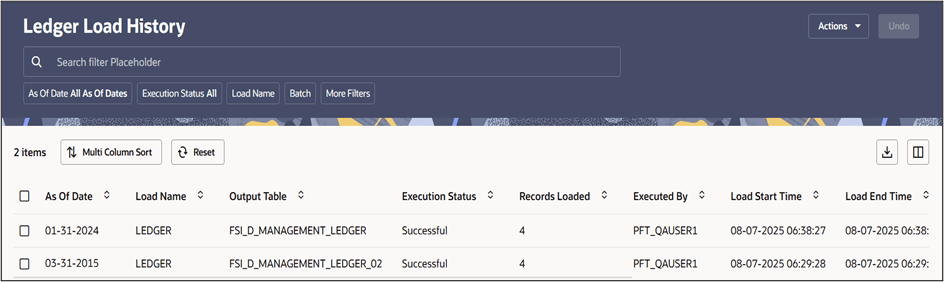
Navigation in Ledger Load History screen
When you first enter the Ledger Load History screen, your results are shown for all As-of-Date values for which a ledger load was executed, with the Executed As-of-Dates displaying value “All As of Dates”. You may select a different As-of-Date from a drop-down list as required.
With the ‘All As of Dates’ selected, the Ledger Load History Table will display the load names sorted in descending order based on the As of Date and the Load End Time.
The Execution Status filter comes with the default value as 'All'.
The title bar of the summary page provides several actions for the user. They are:
- Actions: This lists three buttons:
- Search: Click Search to initiate the search action based on the search filters applied.
- Reset: Click Reset to reset the search filters applied.
- Help: Click Help to view the Help Page.
- Undo: Click UNDO to undo or reverse one or more ledger loads. For details, see the Ledger Load Undo Functionality section.to undo a single or multiple rule.
There is a grid bar at the top of the Summary grid that displays two buttons on the left and two buttons on the right. They are, starting from the left to the right:
- Multi-Column Sorting: This button is used to sort the
Summary table basis of multiple column values. This is unlike the single column
sorting functionality that exists in the Summary table header adjacent to each
column name.
Clicking on this button opens a shuttle box that the user can use to shuttle the table columns from the left hand side available columns list to the right hand side selected columns list. The Summary table will be sorted in the same order of the columns in which the columns are selected and brought into the right hand side list. Further the sorting order of either Ascending or Descending by clicking on the upward/downward arrow adjacent to each selected column. Upward arrow indicates sorted in Ascending order and Downward arrow indicates sorted in Descending order.
- Reset: Click Reset to reset the search criteria and also refresh the Ledger Load History table.
- Export: Click Export to download the displayed information in the Summary table in .xls format.
- Column Selector: This button is used to select the
columns of the Summary table, that will be displayed in the Ledger Load History
page.
Clicking on this button opens a window with the list of all columns available to be displayed in the Ledger Load History page, and some columns within the list as marked denoting that the column is already displayed page. User can mark or unmark any column to display or hide the column from the Ledger Load History page.
Search
In addition to the As Of Date and the Execution Status search filters, you may search based on the following constraints as well:
- Load Name: Performs a wild card search on Ledger Load Name.
- Batch: Performs a wild card search on Batch Name.
- Executed By: Performs a wild card search on the logged-in username that has executed the Management Ledger Load.
- Output Table: Performs a wild card search on the output table.
- Load End Time: Restricts the number of rules displayed on the Ledger Load History screen based on a user's specification of a Single Load Date, and a no earlier than Load End Time – Time From and a no later than Load End Time – Time To. You can execute the search when you select the Search button.