4.10.2.1 Creating the Export Data Rule
To create a export data rule, follow these steps:
- Navigate to Export Data Summary page.
- Click the Add button.
- Enter the following Export Data details in the Basic Information section:
Figure 4-82 Basic Information section

- Name: Enter unique export data rule name. This is a mandatory field.
- Description: Enter brief description of rule.
- Enter the parameter details in the Export Parameters section:
Figure 4-83 Export Parameters section
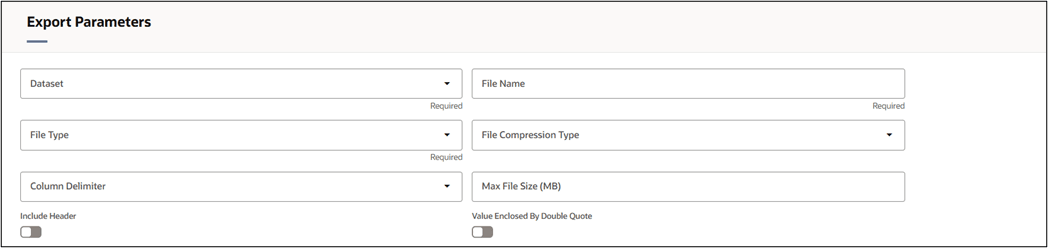
- Dataset: Select the Dataset which was defined in Datasets UI.
- File Type: Select the type of file. It can be CSV, JSON, Parquet, and XML
- File Compression Type: Define the compression type for the selected file. The supported File Compression Type is Gzip.
- File Name: Enter the logical name for table.
- Column Delimiters: This field is applicable if the selected file type is CSV. The supported Column Delimiters are Comma (,) and Pipe(|). You can use this to separate data within a row.
- Max File Size: Define the maximum file size. The minimum file size limit is 10 MB and maximum limit is 1GB.
- Include Header: This field is applicable if the selected file type is CSV. If this toggle is turned ON, then the exported CSV file will include headers for the exported table columns.
- Value Enclosed By Double Quote: This field is applicable if the selected file type is CSV. If this toggle is turned ON, then the fields will be double quoted in exported CSV file.
- Enter the table and column details in the Tables and Columns
section:
Figure 4-84 Tables and Columns section
 To add Table(s) and Column(s), follow these steps:
To add Table(s) and Column(s), follow these steps:- Click Add button in Tables and Columns section. The Select
Columns window is displayed.
Figure 4-85 Select Columns window
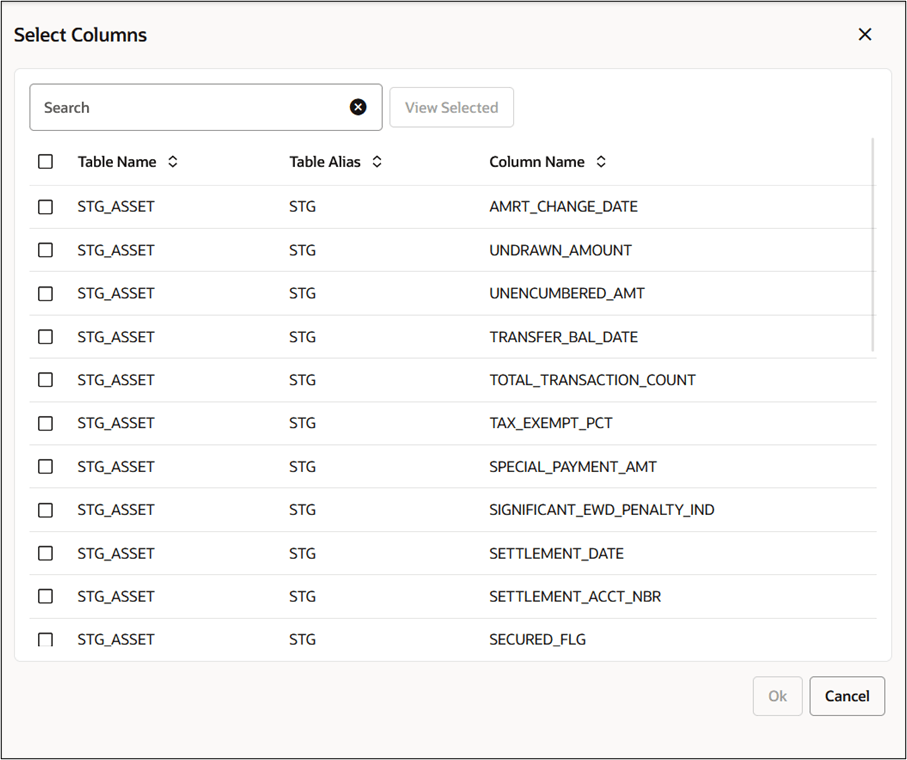
- Select the tables and columns. Click OK.
Figure 4-86 Tables and Columns section

- You can edit the Column Alias name if required. The Column Alias name should be unique.
- Add the Column Expression.
- Define the Aggregate Function.
- Click Add button in Tables and Columns section. The Select
Columns window is displayed.
- Update the Other Details section for Filters, Groups, and/or
Orders.
Figure 4-87 Other Details section
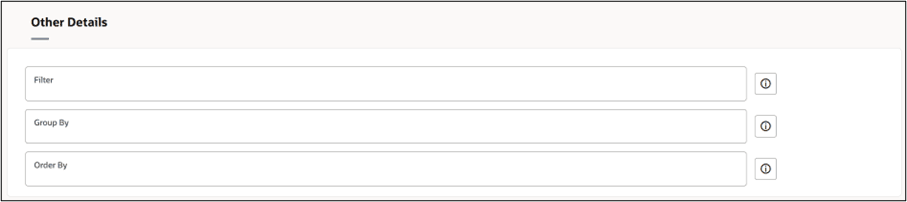
- Use filters as required.
You can click Hint icon to view the hints before defining a filter. Below is a sample of Hint:
Figure 4-88 sample of Hint
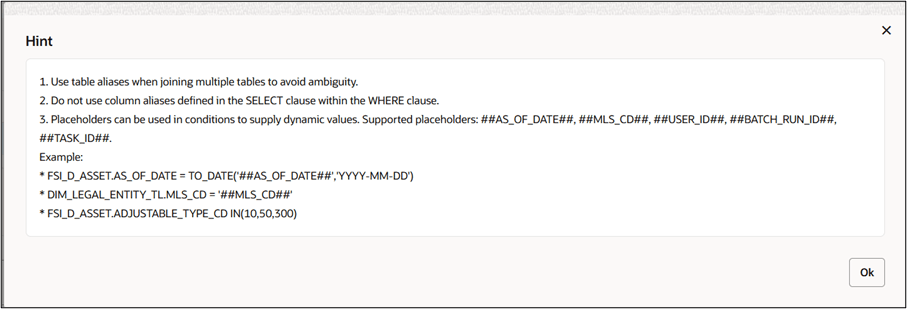
- Use Group By to group the data.
You can click Hint icon to view the hints before defining a filter. Below is a sample of Hint:
Figure 4-89 sample of Hint
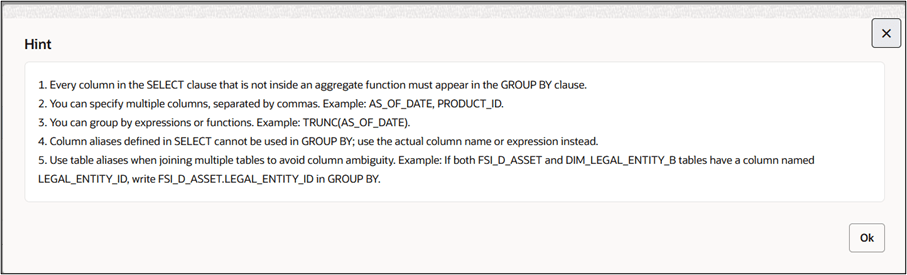
- Use Order By to arrange the data.
- Use filters as required.
- Click Save. You can click Preview Query button to view the
defined rule in query format.
Figure 4-90 Preview Query
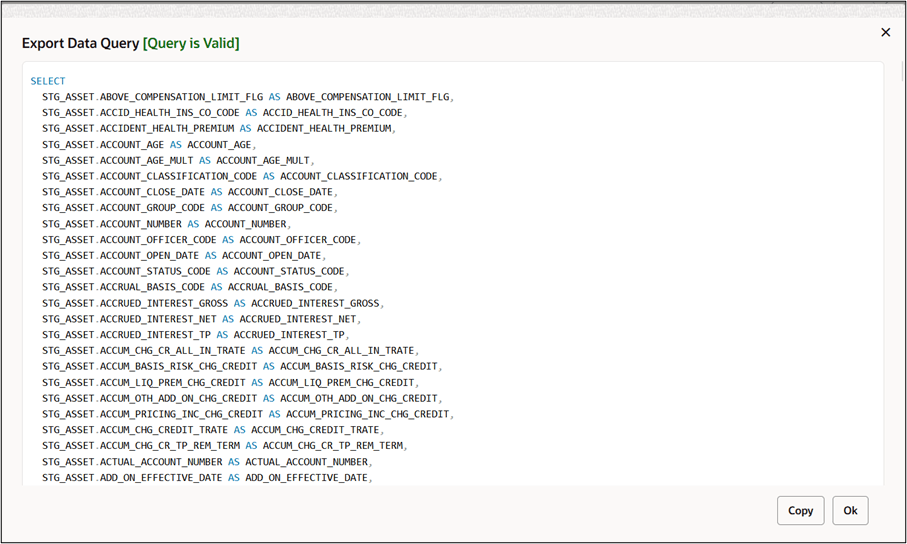
You can copy the query using the Copy button. Click Ok to continue.