4.10.1 Datasets
The Dataset UI enables an Admin to specify the selection of tables and columns.
Datasets Summary
This page is the gateway to all Dataet Rules and related functionality. You can navigate to other pages relating to Dataset Rules from this point.
Search Dataset
Prerequisites: Predefined Dataset
To search for a Dataset:
- Enter the Dataset Name, Is Seeded, or Pinned Objects in Search Criteria and click Search icon.
- Rows that contain the string you are searching for are fetched and displayed in the Datasets Summary.
Figure 4-71 Datasets Summary
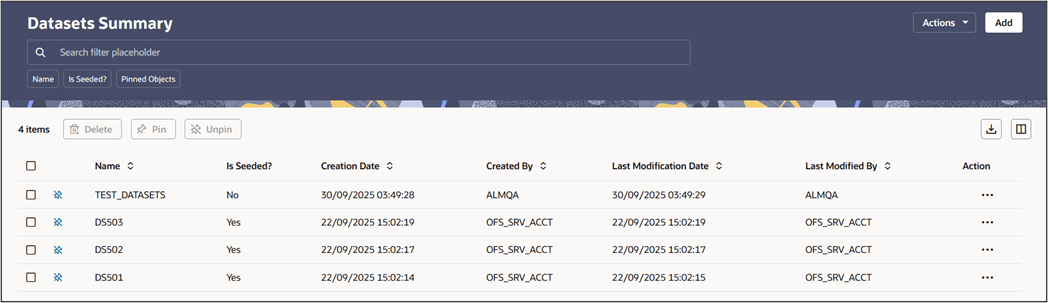
The Datasets Summary displays the following information:
Add: Click the Add button on the page header to build a new dataset rule.
Actions: Enables you to perform following tasks.
- Search: Allows to search a dataset.
- Reset: Clears the selected filters and refreshes the summary page.
- Help: Redirects you to latest documentation.
Delete: Enables you to select and delete one or multiple rules in the table simultaneously.
Pin/Unpin: Enables you to pin/unpin the selected rule.
Export: Enables you to download the summary page details in .CSV format.
Columns: Allows you to view the summary page data using a customized list of columns.
The Datasets summary table displays the following columns:
- Name: The dataset name.
- Is Seeded?: Shows Yes if the Dataset is seeded.
- Created Date: The Date and Time when the dataset was created.
- Created By: Displays the Name of the user who created the dataset.
- Last Modified By: Displays the Name of the user who last modified the dataset.
- Last Modification Date: The Date and Time when the dataset was last modified.
- Actions: Click this icon to view a list of actions that you can perform
on the dataset.
- View: View existing dataset Rule.
- Edit: Edit existing dataset Rule. To edit a rule, you must have Read/Write privilege.
- Save As: You can reuse a dataset rule by saving it under a new name thus saving time and effort in entering data multiple times; it also leads to reduced data entry errors.
- Delete: You can delete datasets that you no longer require. Note that only dataset Rule owners and those with Read/Write privileges can delete rules. A dataset Rule that has a dependency cannot be deleted. A dataset Rule cannot be retrieved after deletion.
- Dependency Check Information: You can check dependencies for rules to know where a particular dataset Rule has been used. This also prevents accidental deletion of rules having dependencies. Click on the Action icon against the dataset Rule Name and select Dependency Check to generate a report on all Rules that utilize your selected dataset Rule.