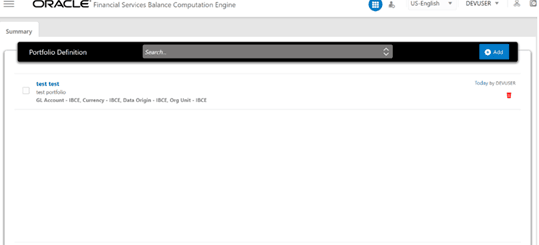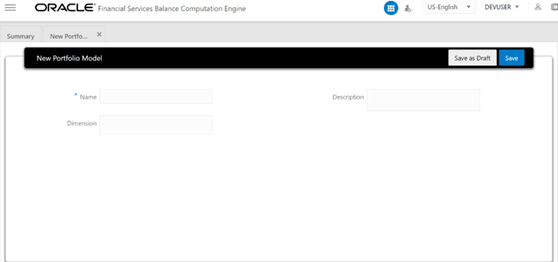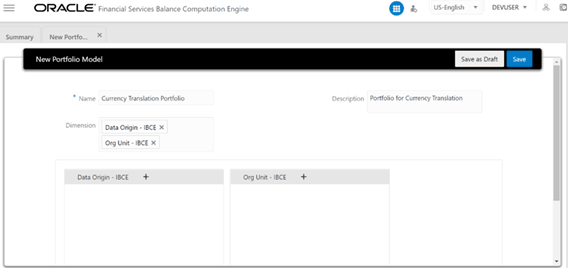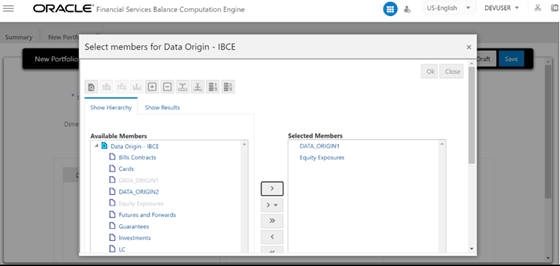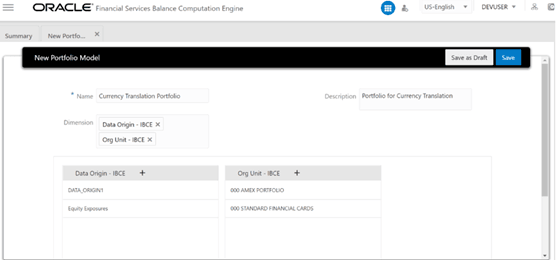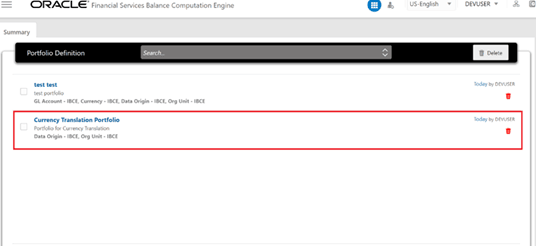5.5 Portfolio Definition
(The solution allows user-defined portfolios of instruments or customer accounts to be defined, specifying the scope of instrument-level accounting balance assessment, statistical balance derivation, and currency translation. Portfolios are defined through the user interface as a set of details by which the list of instruments can be filtered for inclusion or exclusion from instrument level balance processing. You can use multiple dimensions in a rule. When you want to apply that rule for a specific number of member ports, the Portfolio allows you to group all the hierarchies or specific member codes into one custom definition. When you choose that Portfolio definition, that definition is used as a filter during the Execution process. To define a filter or create a Portfolio Definition on a specific process on which you want to apply a rule using multiple dimensions and member codes, follow these steps (for illustration, Portfolio creation for the Currency Translation process is considered):