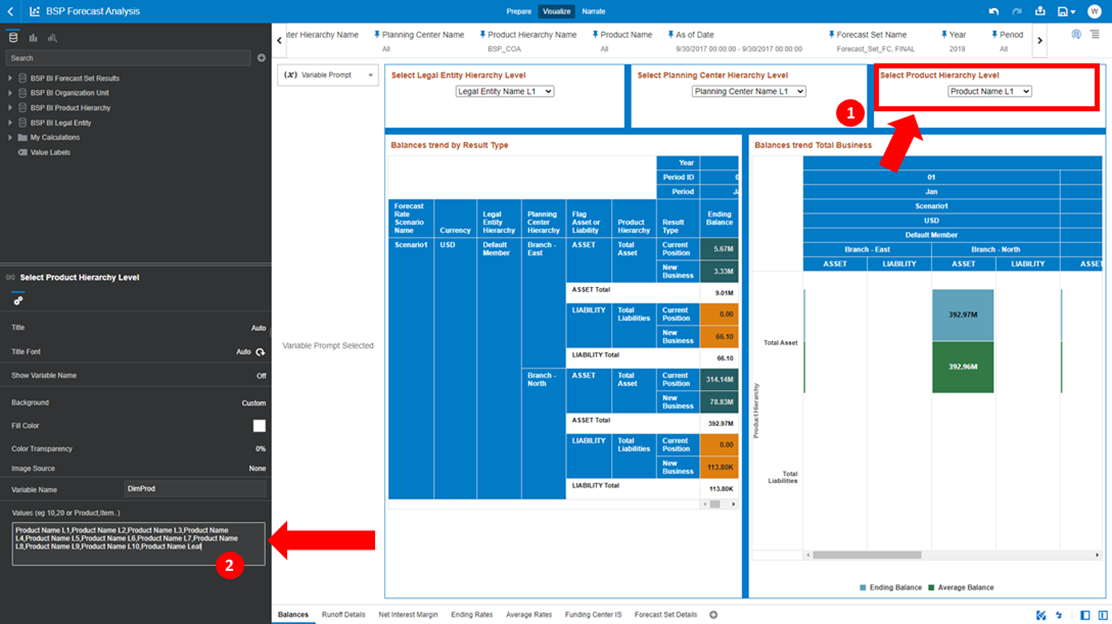5.2 Amend Default Hierarchical levels
The following section describes the steps to amend the BSP BI Report Navigation Levels of the Hierarchies described in the previous chapter Use Report Hierarchical Levels.
The changes are required to the following Report Canvases (note that there are no hierarchies available in the “Forecast Details” Report Canvas and therefore, no changes are required on it):
- Balances – required changes to the following variable prompt charts:
- Select Legal Entity Hierarchy Level
- Select Planning Center Hierarchy Level
- Select Product Hierarchy Level
- Runoff Details – required changes to the following variable prompt charts:
- Select Legal Entity Hierarchy Level
- Select Planning Center Hierarchy Level
- Select Product Hierarchy Level
- Net Interest Margin – required changes to the following variable prompt charts:
- Select Legal Entity Hierarchy Level
- Select Planning Center Hierarchy Level
- Select Product Hierarchy Level
- Ending Rates – required changes to the following variable prompt charts:
- Select Legal Entity Hierarchy Level
- Select Planning Center Hierarchy Level
- Select Product Hierarchy Level
- Average Rates – required changes to the following variable prompt charts:
- Select Legal Entity Hierarchy Level
- Select Planning Center Hierarchy Level
- Select Product Hierarchy Level
- Funding Center IS – required changes to the following variable prompt charts:
- Select Legal Entity Hierarchy Level
- Select Product Hierarchy Level
The following is an example of how to perform these changes for Report Canvas “Balance”, the same procedure must be followed for all the others Report Canvases as mentioned in the above list.
Select the variable prompt chart “Select Legal Entity Hierarchy Level” and from the bottom, left-hand-side Toggle Data Panel edit the desired number of level list in the section “Values (example 10, 20 or Product, Item and so on)” as shown in the following picture.
For example, if the required level list has to be amended up to the maximum permissible 20th level, then use the following string to apply this change:
Legal Entity Name L1,Legal Entity Name L2,Legal Entity Name L3,Legal Entity Name
L4,Legal Entity Name L5,Legal Entity Name L6,Legal Entity Name L7,Legal Entity Name
L8,Legal Entity Name L9,Legal Entity Name L10,Legal Entity Name L11,Legal Entity
Name L12,Legal Entity Name L13,Legal Entity Name L14,Legal Entity Name L15,Legal
Entity Name L16,Legal Entity Name L17,Legal Entity Name L18,Legal Entity Name
L19,Legal Entity Name L20,Legal Entity Name Leaf
Figure 5-1 Select Legal Entity
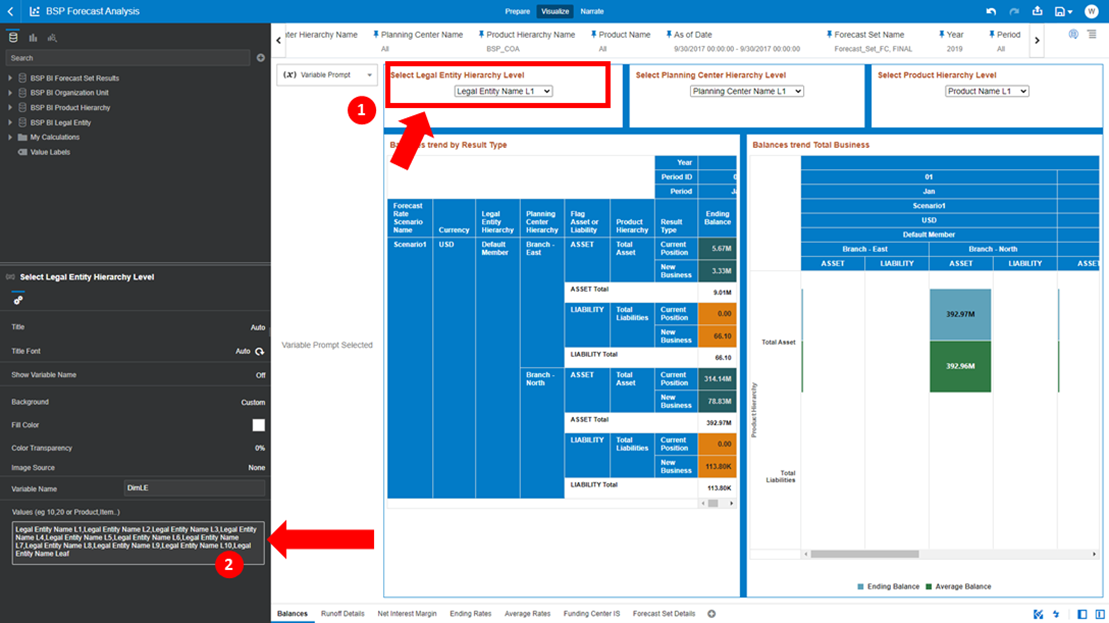
Select the variable prompt chart “Select Planning Center Hierarchy Level” and from the bottom, left-hand-side Toggle Data Panel edit the desired number of level list in the section “Values (example 10, 20 or Product, Item and so on)” as shown in the following picture.
For example, if the required level list has to be amended up to the maximum permissible 20th level use the following string to apply this change:
Planning Center Name L1,Planning Center Name L2,Planning Center Name L3,Planning
Center Name L4,Planning Center Name L5,Planning Center Name L6,Planning Center Name
L7,Planning Center Name L8,Planning Center Name L9,Planning Center Name L10,Planning
Center Name L11,Planning Center Name L12,Planning Center Name L13,Planning Center
Name L14,Planning Center Name L15,Planning Center Name L16,Planning Center Name
L17,Planning Center Name L18,Planning Center Name L19,Planning Center Name
L20,Planning Center Name LeafFigure 5-2 Select Planning Center Hierarchy Level
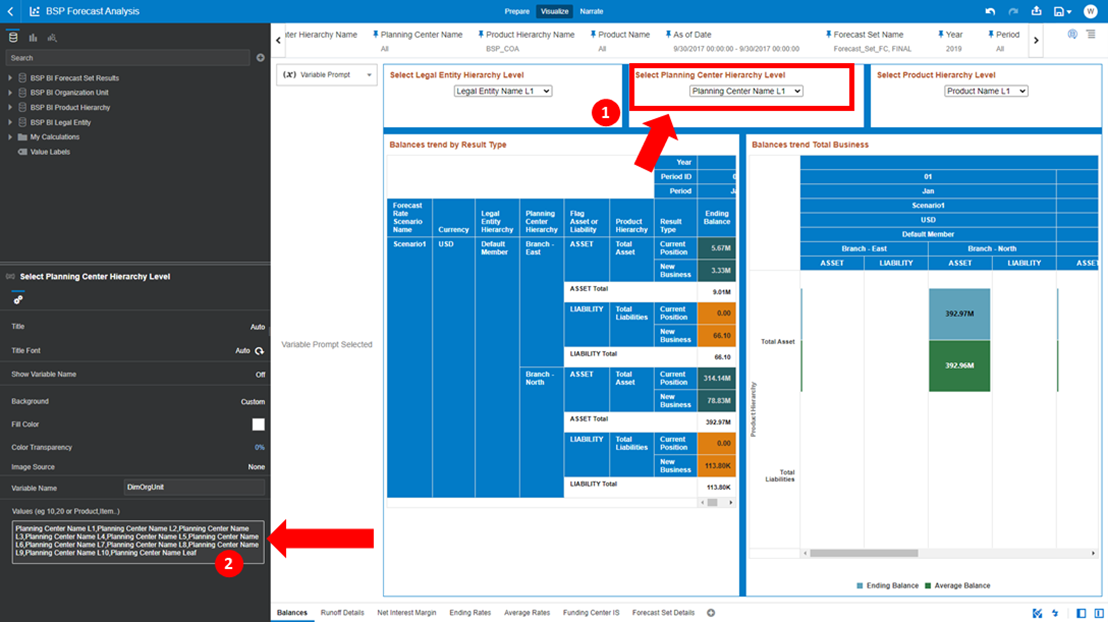
Select the variable prompt chart “Select Product Hierarchy Level” and from the bottom, left-hand-side Toggle Data Panel edit the desired number of level list in the section “Values (example 10, 20 or Product, Item and so on)” as shown in the following picture.
For example, in case the required level list has to be amended up to the maximum permissible 20th level use the following string to apply this change:
Product Name L1,Product Name L2,Product Name L3,Product Name L4,Product Name
L5,Product Name L6,Product Name L7,Product Name L8,Product Name L9,Product Name
L10,Product Name L11,Product Name L12,Product Name L13,Product Name L14,Product Name
L15,Product Name L16,Product Name L17,Product Name L18,Product Name L19,Product Name
L20,Product Name Leaf
Figure 5-3 Select Product Hierarchy Level