8.5 Change the Connection Pool
To change the Connection Pool, follow these steps:
- From the Homepage menu, click
Data.
Figure 8-12 Homepage Menu
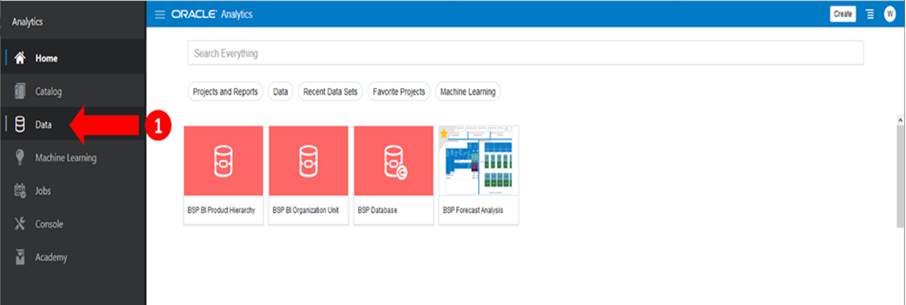
- Click the Connections tab on the next screen.
Figure 8-13 Connections Tab
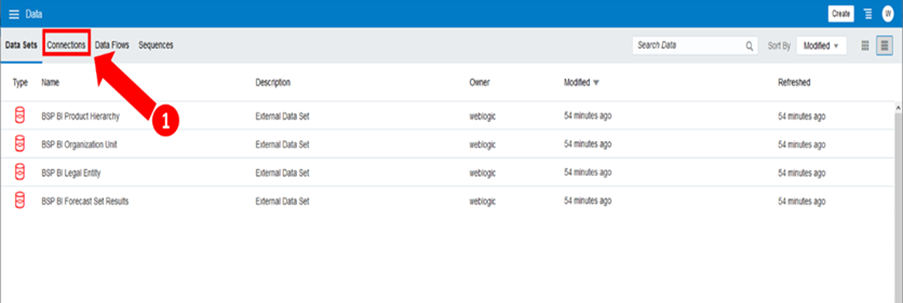 This opens the Connections Screen.
This opens the Connections Screen.Figure 8-14 Connections Screen
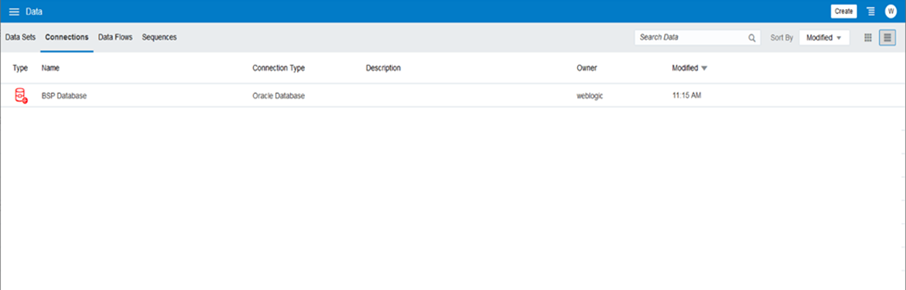
- Click the RHS Hamburger Menu and then select Inspect.
Figure 8-15 Inspect
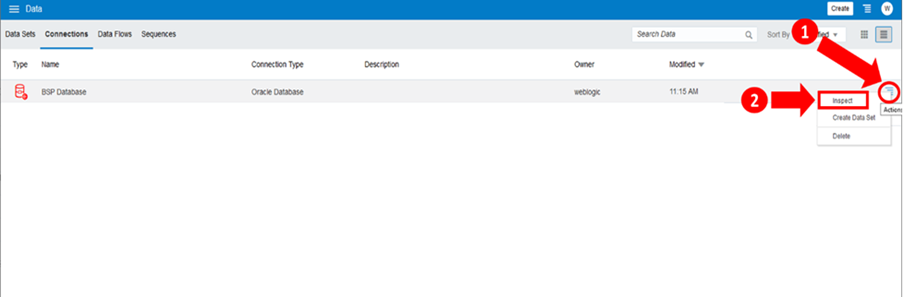
- Enter the following details with the connection pool of the BSP application
database:
- Host
- Port
- Service Name
- Username
- Password
Figure 8-16 BSP Database Connection
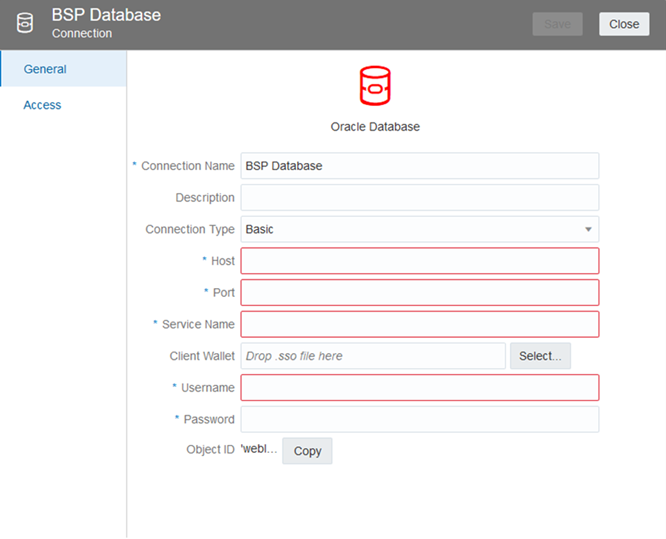
- After entering the BSP Application Database details, click Save.