5.1 Adding a Planning Center - User Map
To add and map a Planning Center User, follow these steps:
- Navigate to Financial Planning and Forecasting and select
Planning Center User Map to display the Planning Center
User Map window.
Figure 5-1 Planning Center - User Map window
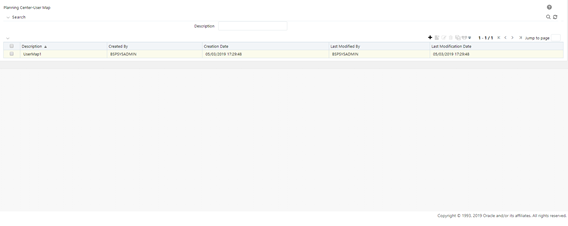 This window displays the user maps that have already been created with the following details:
This window displays the user maps that have already been created with the following details:- Description
- Created By
- Created Date
- Last Modified By
- Last Modification Date
- To add a new user map, click the + icon on the window to
display the Planning Center-User Map window.
Figure 5-2 Planning Center - User Map New Addition window
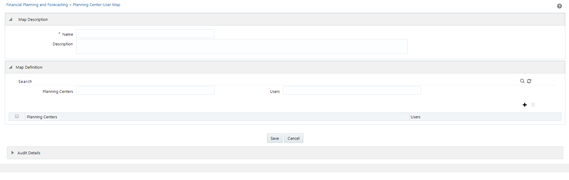
- Enter the following details:
Under the Map Description section of the window:
- Name: The name of the user map.
- Description: The description for the user map.
Under the Map Definition section of the window:- Planning Center: Click the + icon to display the Hierarchy Page. Select the planning enter and click the Move to Right icon to move it to the Selected Members section and then click Ok.
- Users: Click the Hierarchy icon to display the Hierarchy page. Select the available user(s) and click the Move to Right icon to move it to Selected Members section and then click Ok.
- Click Save. This will add the newly created user map to the Planning Center User Map Page.