8.2.2 Execution using ICC Batch
To create a batch, follow these steps:
- Navigate to Common Object Maintenance, select Operations, and then select Batch Maintenance to display the Batch Maintenance screen.
- Click the Add icon for adding the new batch definition.
Figure 8-3 Batch Maintenance window

- Provide the all necessary details in the Batch Maintenance
pop-up screen and click the Save button.
Figure 8-4 Batch Maintenace window

- Select the new batch definition in the Batch Name grid.
Figure 8-5 Batch Maintenance - New Mode
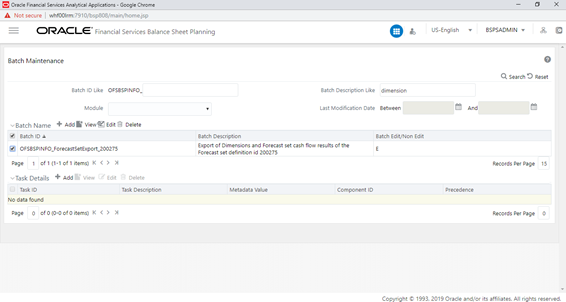
- Click the Add icon in the Tasks
Details grid for adding the task details.
Provide the following details in the Task Definition” pop-up screen and click Save.
- Components: RUN ExecuTABLE
- Executable:
bsp_forecastset_export.sh,<Infodom Name>,<Forecast set id>
Example:
bsp_forecastset_export.sh,OFSBSPINFO,200275Figure 8-6 Task Definition

Figure 8-7 Batch Maintenance

- Navigate to Common Object Maintenance, select Operations, and then select Batch Execution.
- Select the new batch definition in the Batch Details grid and
also provide a date and click Execute Batch for executing the
batch.
Note:
The selected date is not used anywhere so it can be any date.Figure 8-8 Batch Execution

Figure 8-9 Batch Execution
 This batch execution will export the dimensions and Forecast Set Cash Flow results.
This batch execution will export the dimensions and Forecast Set Cash Flow results.Note:
For detailed log information, see the<ftpshare>/logs/bsp_export_log.logfile.