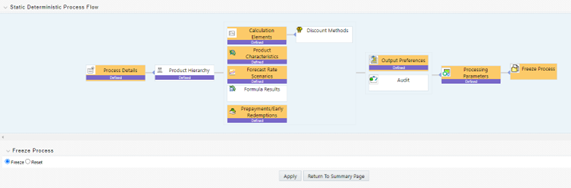27.2.1 Creating a Static Deterministic BSP Process Rule
BSP Static Deterministic processes operate on instrument-level data to generate outputs based on a set of user-defined forecast rate scenarios. BSP Static Deterministic processes only generate information about current position instrument data; they do not generate any forecast data related to new business. In BSP, new business forecast outputs are generated within Dynamic Deterministic processes that are executed from BSP's planning user interfaces.
- Fill in the necessary details in the Process Details block:
- Name
- Folder and Reporting Currency from respective drop-down menus
- Click Apply. The process will take you to the Product Hierarchy selection options.
Figure 27-1 Product Details
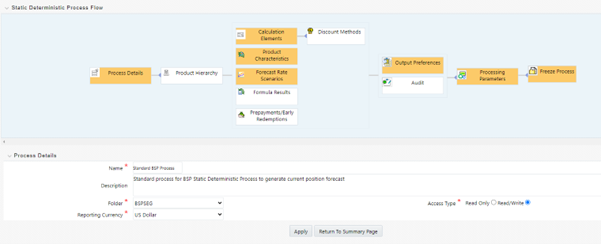
- In the product Hierarchy Block:
- Select a Product Hierarchy and select nodes from the hierarchy corresponding
to data you want to include in the process.
Or
Select a Product Hierarchy and select nodes from the hierarchy corresponding to data you want to include in the process. For BSP, you generally will want to select the root or "Total Rollup" of your chosen Product Hierarchy. If you select lower-level nodes within the hierarchy, you will be filtering out some data and so will not be processing 100% of your current position data.Note:
You must use the Product Hierarchy method of selection and you must utilize the Product/Instrument Map approach. For BSP, the Source Selection button which allows you to select named instrument tables is not supported. - Select a Filter (optional), to further constrain the data to be included in
the process. Filters work as a secondary constraint, applied after the data
set is determined based on Product Hierarchy member selection. For BSP, you
generally will not want to add any filters to the process.
Note:
Do not use Default Product Member (value of -1) within a Product Hierarchy, for Processing. For example, if the process is running on Product Hierarchy of Common Chart of Account, do not use the default chart of account member of -1.There are four types of filters:- Data Element Filter
- Hierarchy Filter
- Group Filter
- Attribute Filter
Note:
Before using the product hierarchy approach for selecting data to include in your process, there is a procedure that must be run ("PRODUCT TO INSTRUMENT MAPPING"). This procedure can be executed from the Batch Scheduler – Run - interface.The purpose of the Product to Instrument mapping procedure is to scan all instrument tables (FSI_D_xxx) and populate the mapping table ( "FSI_M_PROD_INST_TABLE_MAP" ) with a listing of the product dimension members that exist within each instrument table. When you select Products (parents or children) within an ALM or FTP process definition, the process refers to this mapping table to identify the instrument tables to include in the process.
It is recommended that you establish an internal process whereby this procedure is executed after every data load to ensure that mappings are up to date.
Related Topics: For more information on the Product to Instrument mapping procedure, see Oracle Financial Services Analytical Applications Data Model Utilities User Guide.
- Select Apply.
Figure 27-2 Static Deterministic Process Details
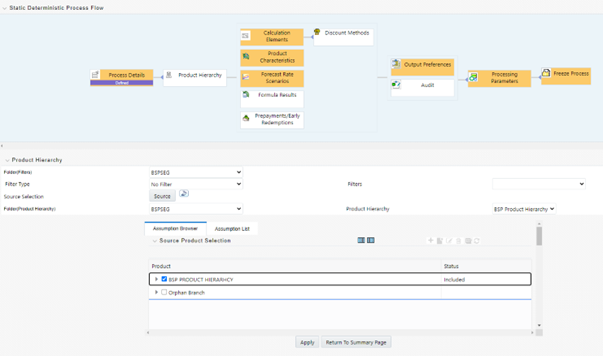
- Select a Product Hierarchy and select nodes from the hierarchy corresponding
to data you want to include in the process.
- Calculation Elements – The boxes in blue with the yellow highlight are required for
the definition of the process.
- In the Calculations Elements block, select either the Generated aggregated
cash flow results or Stop at the Process cash flows option. By default, the
Generated aggregated cash flow option is selected and required for most BSP
results processing. The Stop at the Process cash flows option is only used
when you do not require the aggregated results and wish to only compute
detailed cash flows in the FSI_O_PROCESS_CASH_FLOWS table. This is used by
users who integrate with Liquidity Risk Management and need to create cash
detailed flow output for a large number of instrument records. In this case,
the aggregate output is not needed. The Stop at process cash flows option
does not write to the Result Detail or Result Master tables that BSP
requires.
Figure 27-3 Static Deterministic Process Details
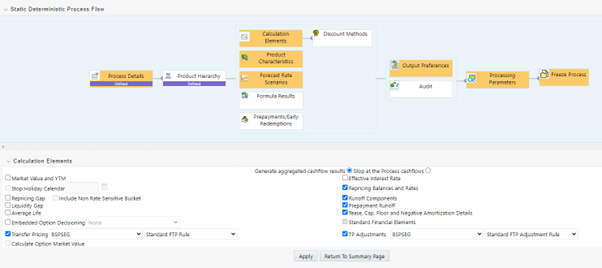
- Choose the optional transfer pricing calculation elements to include in the process run: Transfer Pricing folder and rule plus TP Adjustments folder and rule. Market Value, YTD, Duration, DV01/PV01, Repricing Gap, Liquidity Gap, and Average Life calculations are not supported in BSP. These options should not be selected.
- Repricing GAP is not supported in BSP.
- Liquidity Gap and Average Life options are not supported in BSP.
- Embedded Option Decisioning is not supported in BSP.
- The Calculate Option Market Value option is not supported in BSP.
Note:
For details on the options not supported by BSP, see the OFSAA ALM User Guide. - Click Apply.
- Click the Prepayments/Early Redemptions box and choose the defined prepayment rule (see Prepayment Rules ). This is an optional step.
- In the Calculations Elements block, select either the Generated aggregated
cash flow results or Stop at the Process cash flows option. By default, the
Generated aggregated cash flow option is selected and required for most BSP
results processing. The Stop at the Process cash flows option is only used
when you do not require the aggregated results and wish to only compute
detailed cash flows in the FSI_O_PROCESS_CASH_FLOWS table. This is used by
users who integrate with Liquidity Risk Management and need to create cash
detailed flow output for a large number of instrument records. In this case,
the aggregate output is not needed. The Stop at process cash flows option
does not write to the Result Detail or Result Master tables that BSP
requires.
- Product Characteristics: From the Product Characteristics bar, select the desired
definition and click Apply (see Product Characteristics, for rule definition). The
process flow will now take you to Forecast Rate Scenarios.
Figure 27-4 Static Deterministic Process Details
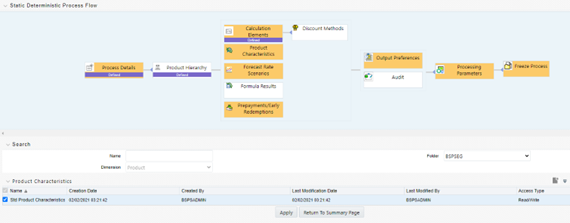
- Forecast Rate Scenarios:
- Select the Forecast Rates rule you want to be applied to the process (see
Forecast Rate Scenarios for details on setting up rate
scenarios).
Note:
Including prepayments rules and prepayment runoff in your process is optional but is standard for most BSP implementations. - Click Apply. If you have chosen Runoff Components among your Calculation
Elements in step (3) above, the flow will now take you to Prepayments/Early
Redemptions.
If you have not chosen Runoff Components among your Calculation Elements in step (3) above, the flow will take you to step (8): Output Preferences.
Figure 27-5 Static Deterministic Process Details
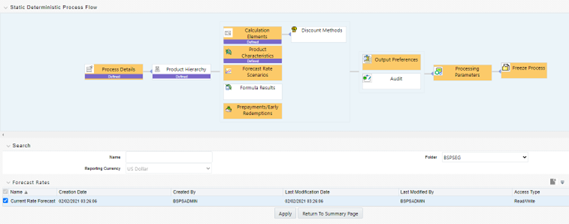
- Select the Forecast Rates rule you want to be applied to the process (see
Forecast Rate Scenarios for details on setting up rate
scenarios).
- Formula Results: Formula Results are not supported in BSP.
- Prepayments/Early Redemptions:
- Choose a defined prepayment rule (see Prepayment Rules for details). Again, note that prepayments are optional.
- Click Apply.
Figure 27-6 Static Deterministic Process Details
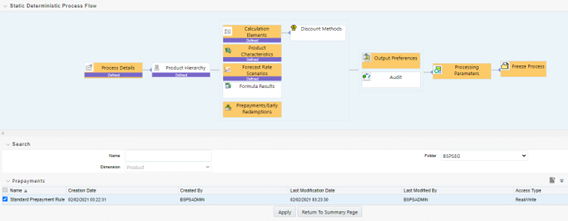
- Output Preferences:
- Select the output dimension from the drop-down list (Options include Product, Product/Currency, Organization/Product, Organization/Product/Currency). For BSP, you must select Organization/Product/Currency.
- You may select to update your instrument data with Macaulay Duration and/or Modified Duration. If you update your instrument data with these calculations, BSP will never utilize them directly.
- BSP does support any of the other Output Preference items.
- Click Apply. The process will take you to the Processing Parameters section
or you can optionally click the Audit box. If no audit options are required,
skip to step #10, Processing Parameters.
Figure 27-7 Static Deterministic Process Details
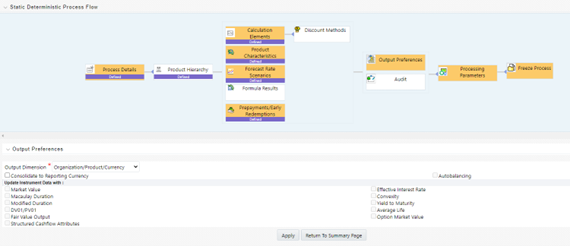
- Audit Preferences:
- Detailed Cash Flows: Check the box to record the cash flows and repricing
events occurring for the desired number of records processed. For each
record, daily results are written to the FSI_O_PROCESS_CASH_FLOWS table. The
data in this table uses the RESULT_SYS_ID, which identifies the Process
used. Select from the options below:
If you have selected Detailed Cash Flow outputs, then you must select either ‘Number of Records to be Output’ or ‘All Records’.
In the financial elements tab below, you have the option to select the FE's you want to output in the detail cash flows table. Highlight the items in the available section and move the selection over to the selected section.
- Tiered Balance Cash Flows: BSP does not support Tiered Balance Cash Flows.
- Forecast Rates: Select Forecast Rates to write forecast exchange, interest
rates, or economic indicator results to the following
tables:
FSI_EXCHANGE_RATES_AUDIT, FSI_INTEREST_RATES_AUDIT, and/or FSI_ECONOMIC_INDICATORS_AUDIT. For more information on the table structures, see the Oracle Financial Services Analytical Applications Data Model Data Dictionary. Highlight items from the available code section for the desired forecast type (Interest Rate, Exchange Rate, or Economic Indicator) and move selection (or all) to the selected items box.
- Click Apply. The process flow will take you to Processing Parameters.
- Detailed Cash Flows: Check the box to record the cash flows and repricing
events occurring for the desired number of records processed. For each
record, daily results are written to the FSI_O_PROCESS_CASH_FLOWS table. The
data in this table uses the RESULT_SYS_ID, which identifies the Process
used. Select from the options below:
- Processing Parameters:
- The processing parameters allow you to run an entire process or re-process a portion of an existing run. For BSP, you will generally want to run the Entire Process. From the drop-down list, select Entire Process or Selective Reprocess.
- If Selective Reprocess is selected, you can click the box “Current Position Data” to reprocess that particular data set. With selective reprocessing, you can run a subset of the process to replace invalid products and to add new products. With Selective Reprocess, the Reprocessing components are enabled to selected components for reprocessing. When the Process Rule is executed, the data in the result tables are not immediately deleted. The data for the selected subset is replaced, but the rest of the results remain intact.
- Select the desired product Hierarchy Filter from the drop-down list to indicate which products should be re-processed.
- Click Apply and the screen will take you to the Freeze Process section.
Figure 27-8 Static Deterministic Process Details
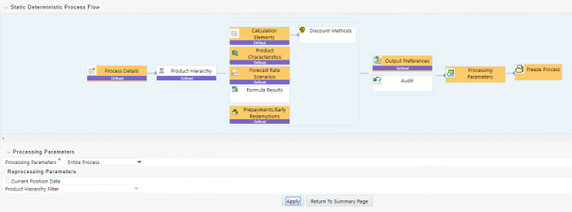
- Freeze Process:
- Select Freeze to complete the process.
- Select Reset to erase all selections made previously within the process definition flow.
- Select Confirm.
Figure 27-9 Static Deterministic Process Details