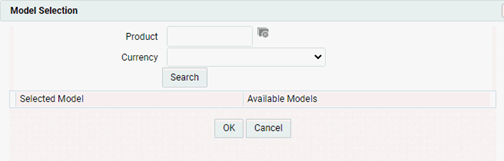12.1.5 Defining Non-Maturity Behavior Patterns
Non-Maturity Behavior Patterns are commonly used for deposit products like Checking, Savings, and Money Market Accounts as well as for Credit Card Accounts. These account types are similar in that they do not have Contractual Cash Flows because Customers have the option to deposit or withdraw any amount at any time (up to any established limits).
When working with Non-Maturity Behavior Patterns, your percentage weights, assigned to maturity terms must add up to 100%.
To define a non-maturity behavior pattern for non-Tractor TP method, there are two ways:
- Manual
- Non-Maturity Products Model
Figure 12-3 Behavior Patterns
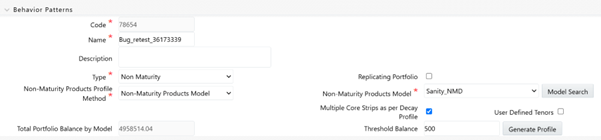
For Manual Model, you can follow these steps:
- In the Behavior Pattern Details page, select Non Maturity as the Behavior Pattern Type.
- Select Non-Maturity Products Profile Method as Manual.
- Enter or select the following details:
- Tenor: Used to specify the maturity term for the particular row. For example, if “1 Day” is defined, then the applicable percentage of the balance will runoff (mature) on the As-of-Date + 1 Day.
- Multiplier: The unit of time applied to
the tenor. The choices are as follows:
- Days
- Months
- Years
- Percentage: The outstanding balance indicating how much of the outstanding balance will mature on the specified term. If the Non-Maturity profile method is selected as the Non-Maturity Products Model, then allocation will be in percentage.
- Allocation Input Type: This field allows you to select the Amount or Percentage when defining the volume for each maturity tier.
- Type: Allows you to classify the runoff based on the appropriate type. If you select Percentage under 'Allocation Input Type', this allows you to select Core or Volatile. When Amount 'Allocation Input Type' is selected, only Core amounts are allowed to be entered. The TP engine calculates the Volatile amount internally based on the sum of the portfolio balance less the sum of the core amounts. i.e. 100% of the portfolio balance is accounted for as either core or volatile.
Note:
There is no difference in behavior from a cash flow perspective, but the runoff amount will be written to a Principal Runoff financial element corresponding to the selected Runoff Type. - Click the Add icon to add additional payment strips to the Pattern. After defining the initial strip as Volatile, subsequent strips are usually classified as Core with varying maturity terms assigned.
- You can also use the Excel Import/Export feature to add the Behavior Pattern information. For more information, see Excel Import/Export Feature.
- You may want to utilize the Data Input Helper to copy from a row where you have already defined the Pattern definition or apply a fixed value down the page. For more information, see the Data Input Helper feature.
- To delete a row, select the check box corresponding to the row you want to remove and click the Delete icon.
- Click Save.
The Behavior Pattern is saved and the Behavior Pattern Summary Page is displayed.
Another way to define Non-Maturity profile is via Non-Maturity Products Model. You can have single Core or Multiple Core strips based on if decay profile is being used:
- One Core and One Volatile strip in percentage if “Multiple Core Strips as per Decay Profile” is not selected.
- Multiple Core and Volatile strips in percentage if “Multiple Core Strips as per Decay Profile” is selected.
Single Core Non-Maturity Behavior Pattern: Behavior pattern picks the core from the underlying model which is defined at certain portfolio level. the application calculates the percentage of the core as (Core/total)*100, and the remaining would become volatile strip with tenor 1 day. Core strip tenor will be WAL given by the model. The amount is not applicable if the model is being used.
Multiple Core Non-Maturity Behavior Pattern: The Multiple Core Strips as per Decay Profile” check-box allows you to define Multiple Core Strips.
Note:
Users have an option to define Tenor and multiplier for each strip for the concerned Behavior Pattern. System will calculate the strip percentage as per the selected model's decay profile and user -defined strip tenor.Total portfolio balance by Model (Model Output): Total balance is the balance available at the latest As of Date in the Historical Period selected for which model is created. For example, if the Historical Period is 1st Jan 2020 to 31st Dec 2020, and say most recent as of date was 31st Dec 2020, then whatever is the total available balance of all the accounts considered under portfolio (product, currency,); would represent the total Portfolio Balance.
Threshold balance: This field is displayed only when the “Multiple Core Strips as per Decay Profile” check-box is selected. The default value of this field is 0.0. This field accepts only positive numbers/Decimals values. While using decay rate profile from the underling model, balance will keep reducing using every period’s decay rate till threshold balance is reached . No further strips will be created beyond Threshold balance. It is recommended to give some valid positive value as threshold balance, else after few initial strips, principal will become small and decaying part will be even smaller, so you will get huge number of strips with negligible run-offs and after 500 strips, system will throw an error.
The Generate Profile button creates the Profile Strips as per total and threshold balance.
The system uses the decay profile/decay rate generated by the model and creates the remaining balance/Runoff Profile as per As of Date (frequency) which can be in Days/Months and Years. If the frequency is in Days, then the tenor of the defined strips would be days else it would be in months/years as per the model definition.
For example, starting 100,000 total balance, in 1 month, 20,000 will Runoff with 20% decay rate and that becomes the first strip. While using the model only Percentage Strip Mode is allowed, So first strip is defined with 1 Month tenor and thereafter 2nd, 3rd strip with corresponding balance run-offs. And say cut off given by the user was 20,000 so up to 8th month strips would be defined using regular Runoffs as per decay profile. After that whatever is remaining, 16,777.22, in this case, would be given next term point 9 month as that is available balance up to 9 months. You can choose any strip as volatile or core. But in any case total strips percentage cannot be more than 100 By default, the minimum tenor strip will become volatile and all higher tenors will be tagged as Core Strips but you can still edit them.
Use the Model Search option to search the model based on Product and Currency.
Figure 12-4 Model Selection