23.4 Defining a Pricing Margin Rule: An Example
Define a Pricing Margin Rule using a Rate Dependency Pattern.
- From the Assumption Browser, select Currency (US Dollar) and a product from the
hierarchy browser.
Figure 23-3 Pricing Margin Rule – An Example

- Select the “Add New” icon to enter the Assumption Details page.
- Select the Rate Level Dependent – Rate Dependency option.
Figure 23-4 Rate Dependency Option Selection
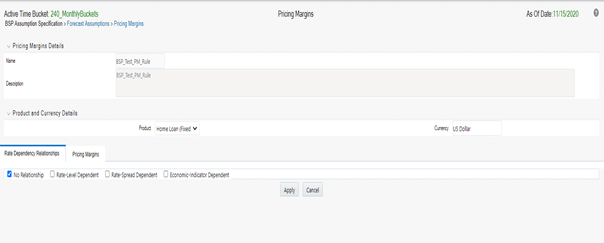
- Select the Rate Level – Rate Dependency Pattern from the drop list.
- Select Apply to navigate to the Pricing Margin Tab where you can define assumptions for each rate tier.
- Add bucket ranges to the page as needed. Optionally, select the “Apply Defined Buckets to All Rate Tiers” check box to copy the bucket structure across all rate tier pages.
- Input Rate Spreads for each bucket range that you define.
Note:
You may want to utilize the Data Input Helper to copy an assumption from a row where you have already defined a value or apply a fixed amount down the page. The following optional steps describe how to use this feature.- Select the check boxes next to the rows that you want to work with or use the “Select ALL” option by selecting the check box on the header row.
- Select the Data Input Helper icon.
- From the Data Input Helper – popup screen, select Method – “Keep Current Values” or some other appropriate method.
- Select the Frequency and/or Multiplier from the left side of the shuttle box.
- Select APPLY to copy assumptions to the selected rows.
- You can also use the Excel import/export feature to add the Date Buckets/Margins information in the Pricing Margins tab.
- Select Apply to commit your assumptions for each Rate Tier. Repeat the process for each rate tier. After you have defined assumptions for all Rate Tiers, you will return automatically to the Assumption Browser page.
Note:
You can select more than one product at a time from the Assumption Browser page. When Pricing Margin assumptions are defined for all required product/currency combinations, select SAVE from the Assumption Browser page.