G.4 Importing Dimensions
To import the dimensions, follow these steps:
- Click Application, and then click Overview.
- Click Dimensions, and then click Import.
- On the Import Metadata page, click Create.
- Select the location of the import file or files as
Local: Loads the import file or files from a location on your computer. For Import File, click Choose File to select the import file on your computer for the artifact you're importing. Following are the files that must be used to load respective dimensions (file format can be CSV or TSV):
- Currency: Currency.csv
- ForecastSet: ForecastSet.csv
- LegalEntity: LegalEntity.csv
- LegType: LegType.csv
- PlanningProduct: PlanningProduct.csv
- PlanningCenter: PlanningCenter.csv
- ResultType: ResultType.csv
- Scenario: Scenario.csv
- Version: Version.csv
- Account: FinancialElement.csv
- For File Type, select Comma delimited or Tab delimited as per the format selected while exporting at Step 3.
- Click Import to run the import Operation.
Figure G-8 Import Metadata
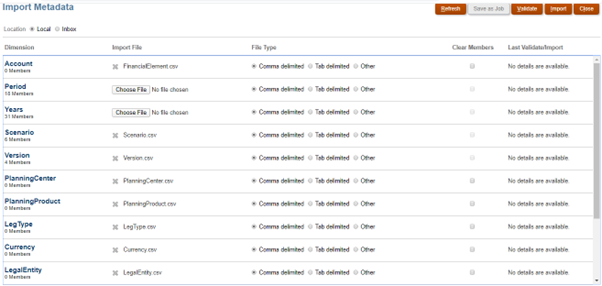
- Go to Application, and select Jobs and check the status of all the dimensions are successfully imported or not.