2.4.4.1.1 Adding Person Involved
To add persons involved to one or more transactions associated with a CTR, follow these steps:
- On the CTR Details page, click the Persons Involved tab. The Person Involved page is displayed.
- Click Add. The Add Person Involved window displays. You
can either search for an existing person or add a person manually.
Figure 2-7 Search for the Existing Person window
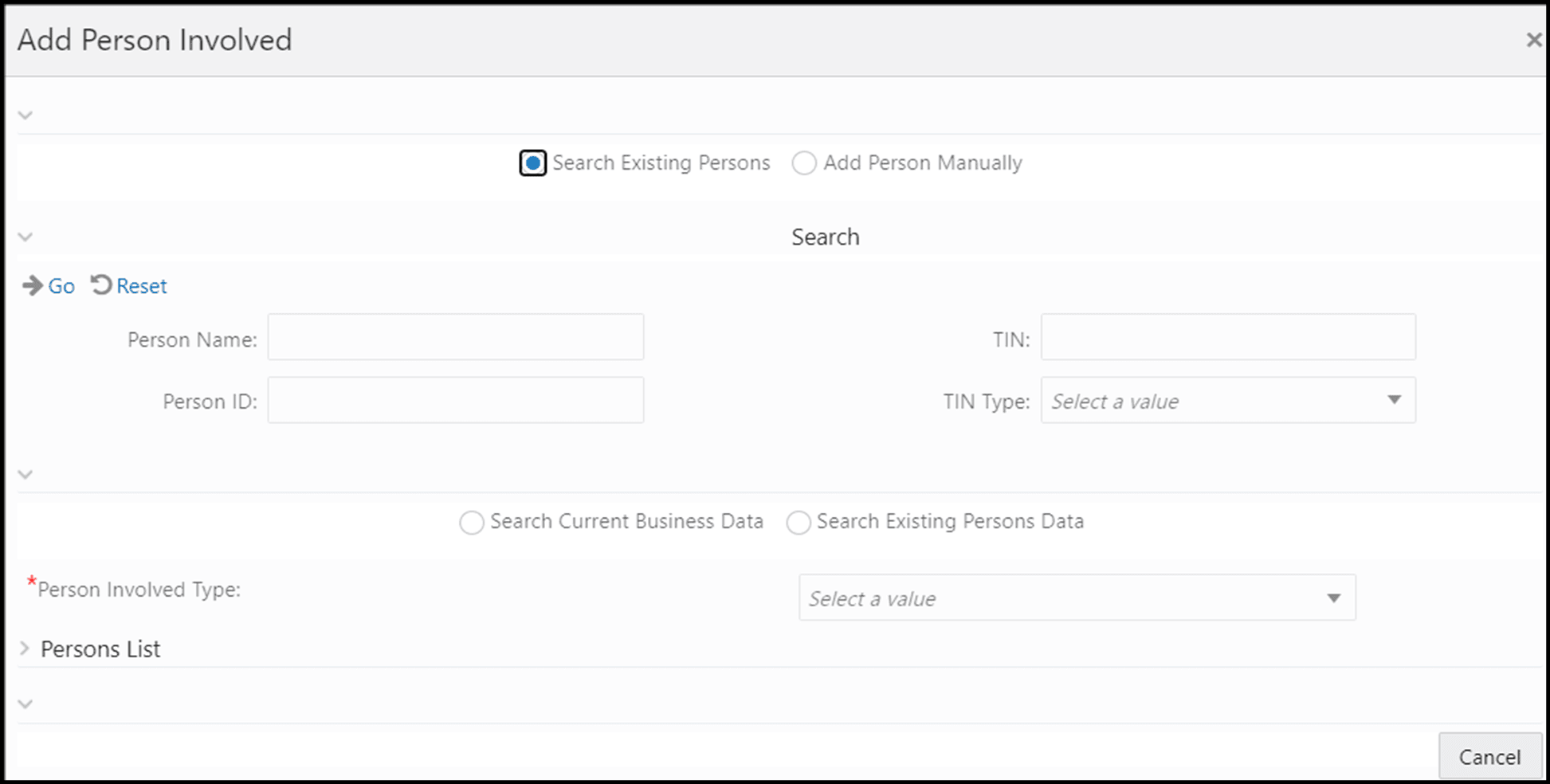
- To add an existing person to the CTR, select Search Existing Persons. The search fields are displayed.
- Enter the Person Name, TIN, Person ID, and TIN Type in the Search field to filter the person involved and click Go. The person list is displayed.
- Select the required persons and click Add to CTR. The
Person is added to the record. Or,To add a person manually to the CTR, select
Add Person manually. The Add Person Manually fields are displayed.
Figure 2-8 Add Person Manually window
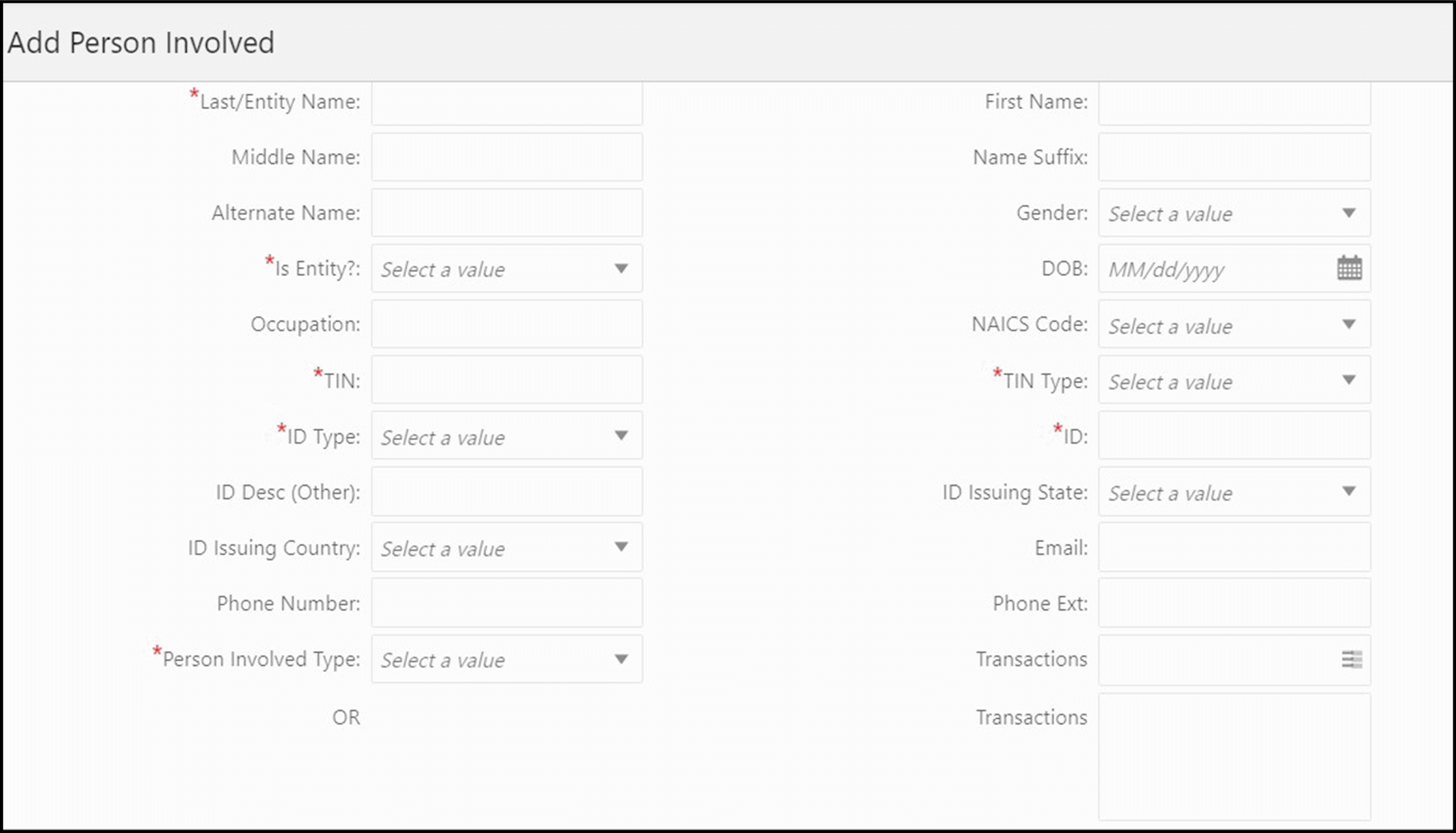
- Enter the required fields as explained in the following table:
Last/Entity Name Enter the Last/Entity Name. First Name Enter the First Name. Middle Name Enter the Middle Name. Name Suffix Enter the Name Suffix. Alternate Name Enter the Alternate Name Gender Select the Gender from the drop-down list. Is Entity? Specify whether it is an entity. DOB Enter the date of birth. Occupation Enter the Occupation. NAICS Code Select the NAICS Code from the drop-down list. TIN Enter the TIN. TIN Type Select the TIN type from the drop-down list. ID Enter the identification details. ID Desc (Other) Enter the identification details description if another. ID Issuing State Select the ID Issuing State from the drop-down list. ID Issuing Country Select the ID Issuing country from the drop-down list. Email Enter the email. Phone Number Enter the phone number. Phone Ext Enter the phone extension Person Involved Type Select the Person Involved Type from the drop-down list. Transactions Select the transaction from the drop-down list. OR Transactions Enter the transaction. - Click Save. A confirmation dialog displays and click OK. A new person involved is added to the list.