2.3.1 Searching CTR List Using Search Components
This page allows you to filter the CTR List using the search components.
To search the CTR List using search components, follow these steps:
- Navigate to the Currency Transaction Reports from LHS menu.
- Click Search and List. The CTR List page is displayed.
By default, Simple Search filters are displayed.
Figure 2-4 Currency Transaction Report Search View
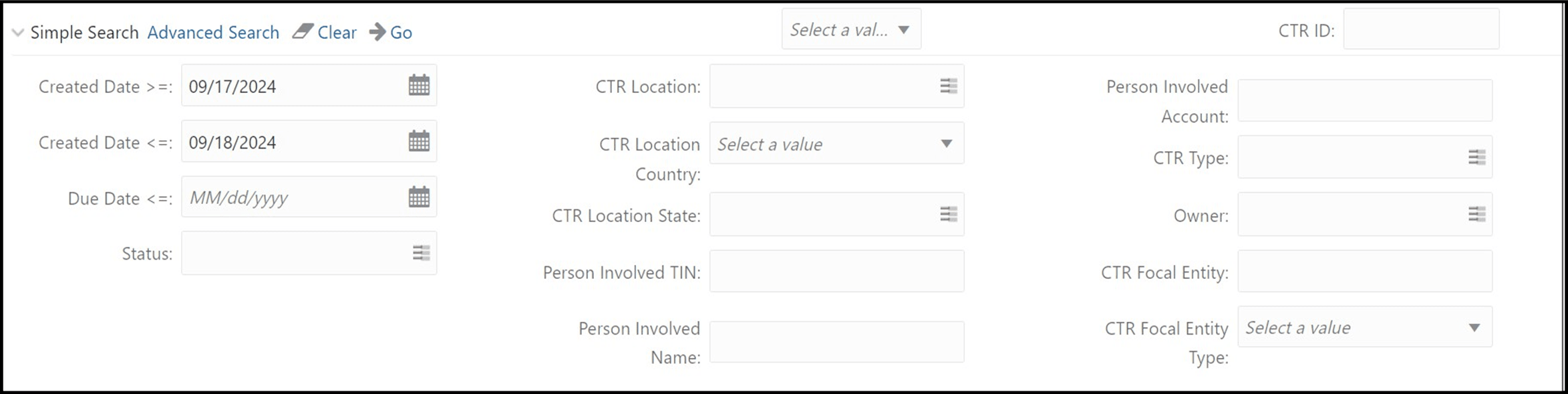
- Enter the simple search fields as explained in the following table.
Field Name Description Created Date >= Select a date using the calendar icon. CTR searches for created date greater than or equal to the entered date. Created Date <= Select a date using the calendar icon. CTR searches for created date lesser than or equal to the entered date. Due Date <= Select a date using the calendar icon. CTR searches for due date lesser than or equal to the entered date. CTR Location State Select the CTR Location state from the drop-down list. Status Select the required statuses from the options listed in the drop-down. Person Involved TIN Enter the Person Involved TIN details. CTR Location Select the required CTR location. Owner Select the required owner from the listed drop-down options. CTR Location Country Select the CTR Location Country from the drop-down list. CTR Type Select the required CTR type from the listed drop-down options. CTR Location State Select the CTR Location state from the drop-down list. CTR Focal Entity Type Select the required CTR Focal Entity Type from the listed drop-down options. Person Involved Name Enter the Person Involved Name details. - Click Go to search for CTR based on the entered criteria.
- To filter the CTR list using advanced search, click Advanced Search. The
Advanced Search filters are displayed.
Figure 2-5 Currency Transaction Report Advanced Search View
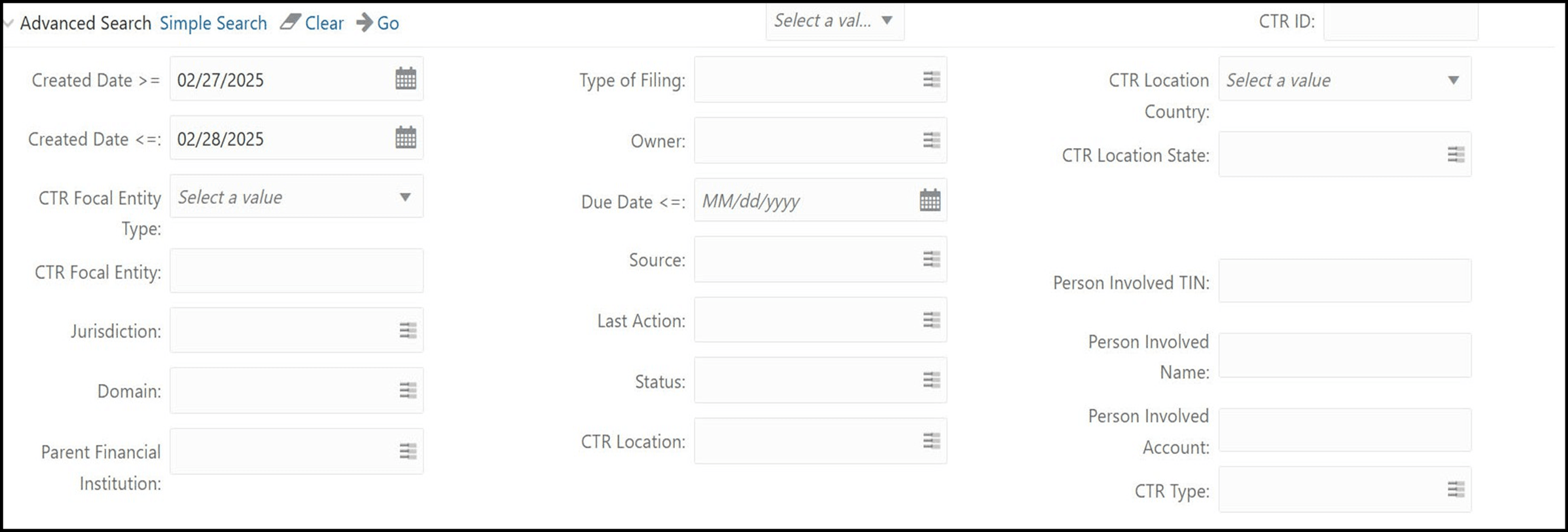
Field Name Description Source Enter the source details. Type of Filing Select the type of filing from the list. Last Action Enter the last action taken. CTR Focal Entity Enter the CTR Focal entity details. Domain Select the required domain from the listed drop-down options. Person Involved Account Enter the Person Involved Account. Parent Financial Institution Select a parent financial institution from the listed drop-down list. The selection of Parent Financial Institutions will auto-populate the associated contact for information fields based on the establishment of the contact information for the reporting institutions. Jurisdiction Select the required jurisdiction from the options listed in the drop-down. CTR Type Select the type of CTR you want to search, that is, the threshold set used to generate the scenario which created the case. For example, GTO or Base Threshold set.
- Enter the advanced search fields as explained in the following table.
- Click Go to search for CTR based on the entered criteria.