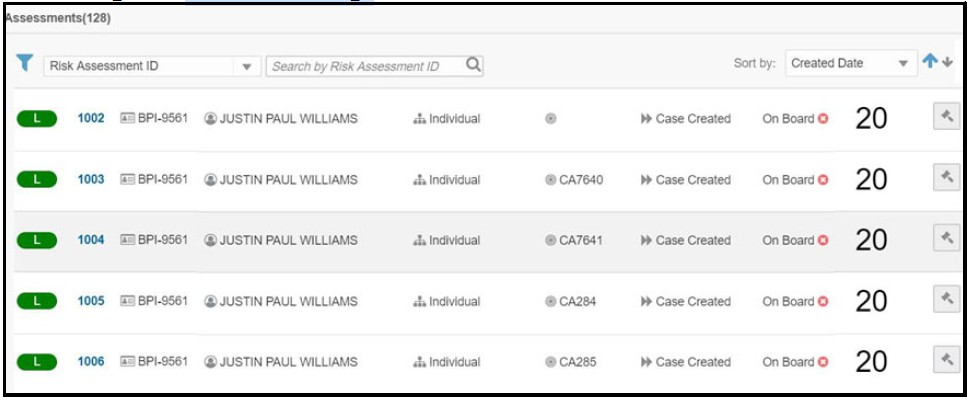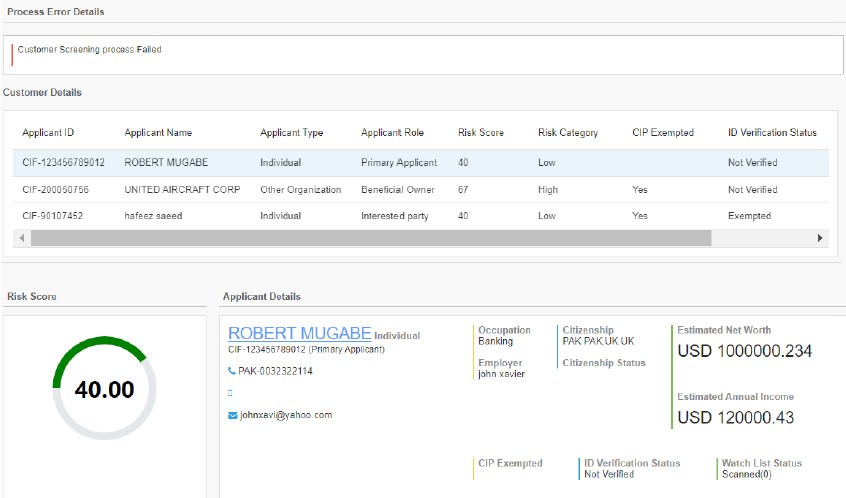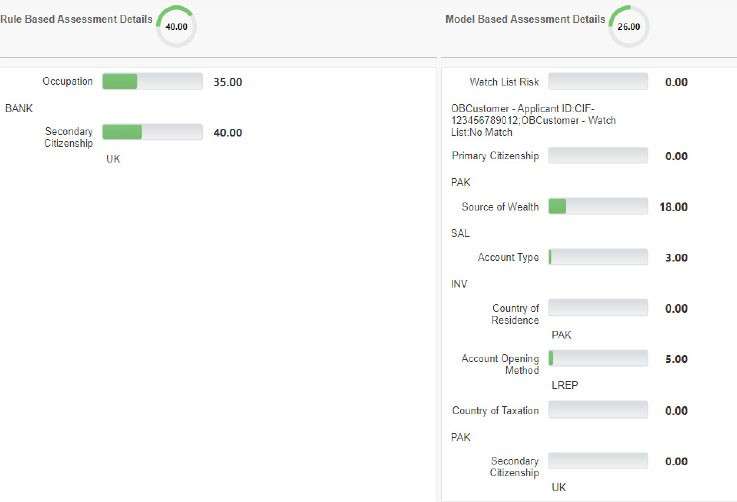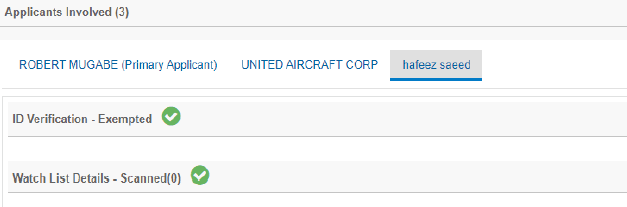6.4 Assessments Page
You can filter the assessments by the risk assessment ID or case ID.
To view the tool-tip for each field, mouse over the field.
Table 6-1 Onboarding Assessment Fields
| Field | Description |
|---|---|
| Risk Rating |
Provides the Risk Rating of the assessment. There are three ready-to-use colors:
|
| Assessment ID | Provides the assessment ID of the assessment. This is a unique number. |
| Applicant ID | Provides the application ID of the assessment. This is a unique alphanumeric value. |
| Applicant Name | Provides the name of the customer. |
| Applicant Type | Provides the type of customer. |
| Case ID |
Provides the case ID for the assessment. Note: This number appears only after the assessment is promoted to a case. |
| Status | Provides the status of the case. |
| Recommend to Onboard | Provides the Onboarding status. |
| Risk Score | Provides the risk score of the assessment. |
| Promote to Case |
Click this button to promote the assessment to a case. NOTE: Note: A warning message Do you want to proceed with case creation? appears. Click OK to proceed with case creation or click Cancel to go back.A message Case has already been created appears if the risk assessment has already been promoted to a case. |
You can click any of the above fields (except the Assessment ID) to view a snapshot of the assessment details such as the jurisdiction of the assessment, date on which the assessment was created, the number of applicants involved in the assessment, case resolution status, and case recommendation status.
To view the complete details of the assessment, follow the steps: