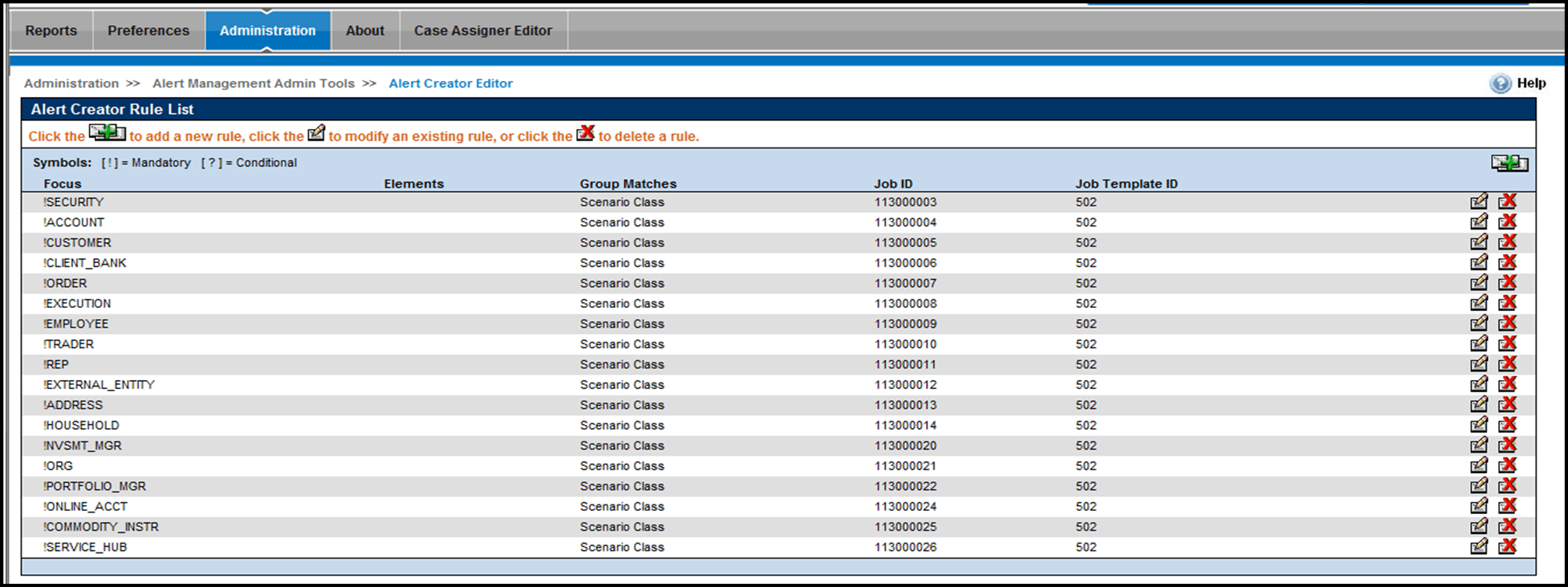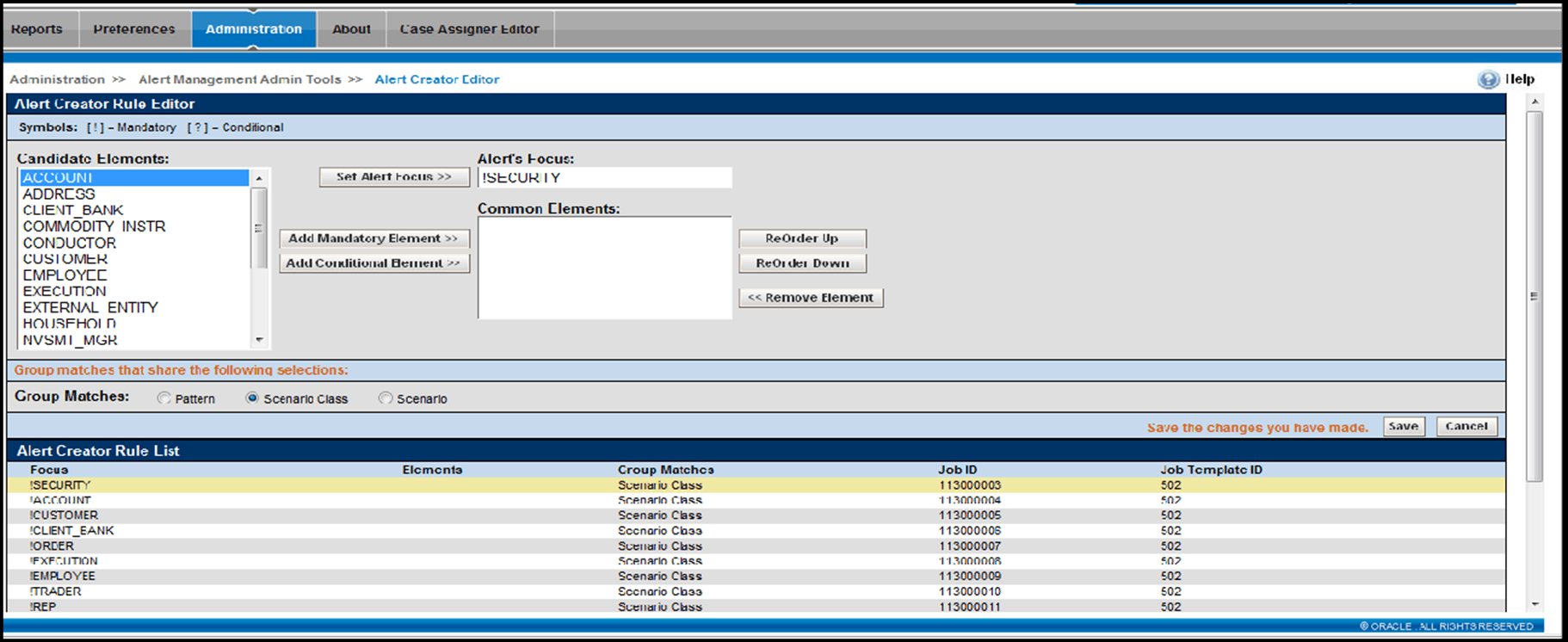Alert Creator Editor Screen Elements
The Alert Creator Editor contains the Alert Creator Rule List, which displays when you access the Alert Creator Editor and the Alert Creator Rule Editor.
This topic describes the pages associated with the Alert Creator Editor:
- Alert Creator Rule List: This is the first page displayed when you access the Alert Creator Editor. You can add or delete a rule from this page, or navigate to the Alert Creator Rule Editor to add or modify a rule.
- Alert Creator Rule Editor: This page enables you to add or modify a rule.
Alert Creator Rule List
- The Focus column displays the focus (first binding) of the rule.
- The Elements column displays the bindings, other than focus, of the rule. A space (“ ”) displays between each set of operator and focus type values, for example, !SECURITY!EMPLOYEE ?FIRM.
- The Group Matches column displays the Alert Creation Rule strategy. For example, Pattern, Scenario or Scenario Class.
- The Job ID column displays the job number of the rule.
- The Job Template ID displays the job ID template used to create the job referenced in the Job ID column.
Alert Creator Rule Editor
The basic screen elements on the Alert Creator Rule Editor page are categorized into two areas:
- The Alert Creator Rule Editor area where you can create or update a rule.
- The Alert Creator Rule List that displays the rule’s Focus, Elements, Group Matches, Job IDs, and Job Template IDs (but does not contain the Update or Delete buttons).
The components of the Alert Creator Rule Editor include the following:
- Candidate Elements list box: Displays available elements
in ascending alphabetical order.
When you select Add, the Candidate Elements list box is populated with a value for the full name of each focus.
When you select Update, the Candidate Elements list box is populated with a value for the full name of each focus type that is not associated with the rule being updated as either the Alert's focus or a common element.
- Alert’s Focus text box: The focus of the resulting
alert.
When you select Add, the Alert’s Focus text box displays as blank (“ ”).
When you select Update, the Alert’s Focus text box displays with the value representing the focus of the selected rule.
- Common Elements list box: Displays elements in the
sequence in which they are associated to the rule. Common elements are the
additional bindings that must be shared by matches to be grouped.
When you select Add, the Common Elements list box displays as blank (“ ”).
When you select Update, the Common Elements list box displays a value representing the common elements of the selected rule.
- Group Matches options: Displays options to group matches
that share the same Pattern, Scenario, orScenario
Class.
When you select Add, a Group Matches option is not selected.
When you select Update, the Group Matches displays the translation of the Alert Creation Rule strategy of the associated rule.
- Set Alert Focus button: This button does the following
actions.
- Replaces any existing value in the Alert’s Focus box with the value selected in the Candidate Elements list box.
- Resets the Common Elements list box by removing any values in the Common Elements list box.
- Resets the Candidate Elements list box by displaying a value for every focus type, except the value selected as the Alert’s focus.
- Add Mandatory Element button: This button does the
following actions.
- Adds the value selected in the Candidate Elements list box as the last value listed in the Common Elements list box.
- Prepends an exclamation point (!) to the value added to the Common Elements list box.
- Removes the selected value from the Candidate Elements list box.
- Add Conditional Element button: This button does the
following actions.
- Adds the value selected in the Candidate Elements list box as the last value listed in the Common Elements list box.
- Prepends a question mark (?) to the value added to the Common Elements list box.
- Removes the selected value from the Candidate Elements list box.
- ReOrderUp button: Reorders the sequence of the displayed common elements by shifting the selected value above the preceding value.
- ReOrderDown button: Reorders the sequence of the displayed common elements by shifting the selected value below the following value.
- Remove Element button: This button does the following
actions.
- Removes the selected element value from the Common Elements list box.
- Adds the selected value without the exclamation point (!) or question mark (?) to the Candidate Elements list box.
- Save button: Saves the rule.
- Cancel button: Navigates to the Alert Creator Rule List and does not create the rule or update the existing rule.