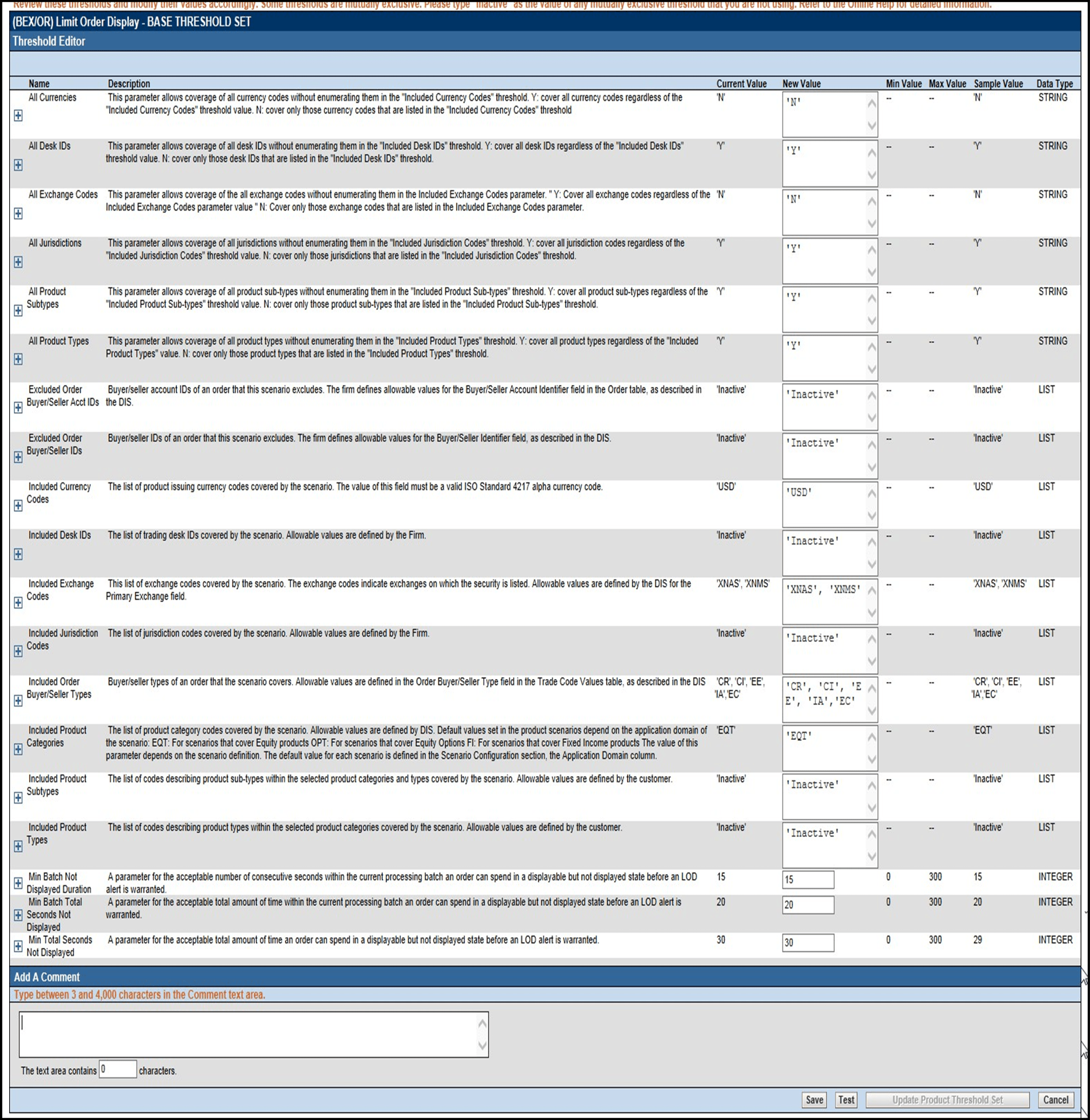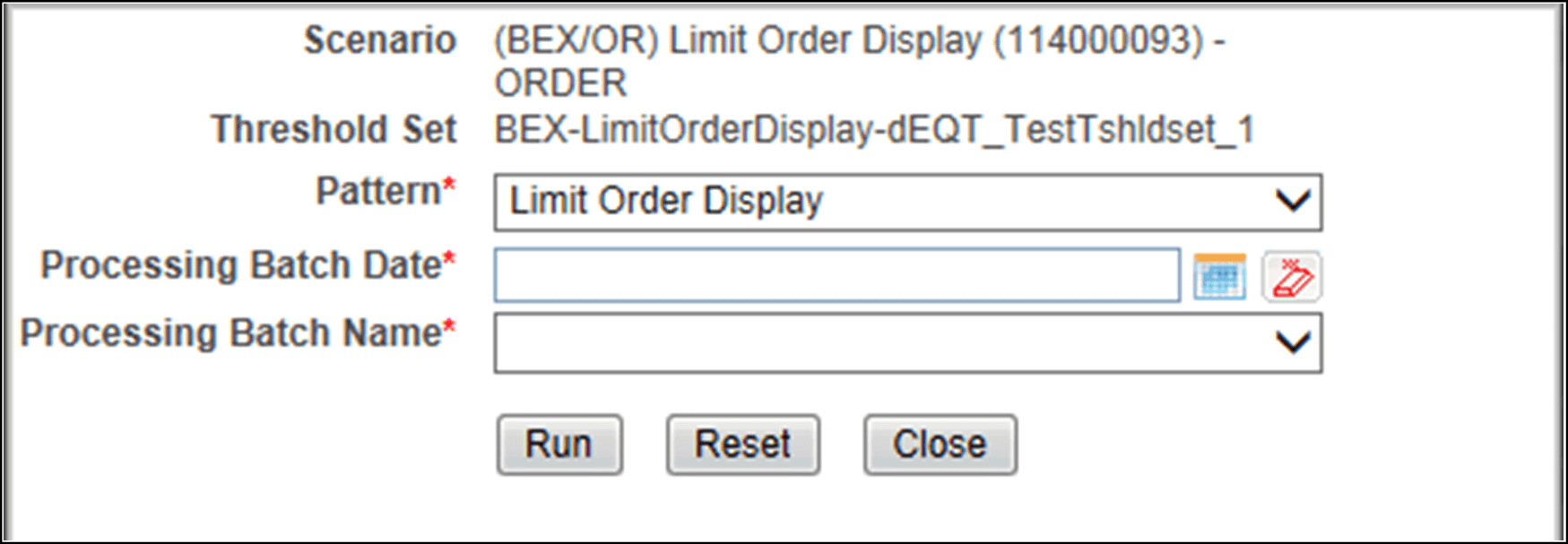Scenario Threshold Editor Screen Elements
The Search Bar and <Scenario–Threshold Set> Area screen elements display in the Scenario Threshold Editor.
Search Bar
The components of the search bar includes the following:
- Filter by: Scenario drop-down list: Provides a list of scenarios displayed by the scenario’s short name, ID number, and focus type (for example, Avoid Report Thresh (106000129) – ACCOUNT)
- Filter by: Threshold Set drop-down list: Provides a list of Threshold Sets associated with the scenario displayed in the Scenario drop-down list. The base threshold set displays first, followed by additional threshold sets listed in ascending alphabetical order
- Add New Threshold Set: When clicked, enables you to add new threshold sets.
- Delete Test Threshold Set: When clicked, enables you to delete test threshold sets.
- Do It button: When clicked, displays the threshold values for the scenario and threshold set selected in the search bar.
<Scenario–Threshold Set> Area
The<Scenario-Threshold Set> Area includes the following components and contents:
- Long name of the scenario and the name of the threshold set in the title of the <Scenario-Threshold Set> bar.
- List of scenario thresholds by threshold name, sorted in ascending alphabetical order.
- Threshold information as follows:
- Threshold History Icon: Expands or contracts the Threshold History inset that displays a history of all modifications to the selected threshold value in reverse chronological order by creation date. Information displayed includes the creation date, user name, threshold value, and any comment associated with the threshold value change.
- If comments are displayed and the comment text consists of more than 100 characters, the Scenario Threshold Editor displays the first 100 characters followed by an ellipsis (...) indicating that more text is available. When you click the ellipsis, the entire comment displays in the Expanded Comments dialog box for ease of viewing.
- Name: Displays the name of the threshold.
- Description: Displays the description of the threshold.
- Current Value: Displays the current value of the threshold. If the data type of the threshold is LIST, multiple values are displayed in a comma-delimited list, with each value contained in single quotes (‘ ’). Thresholds with an Inactive current value are not being used by the scenario (refer to Inactive Thresholds, for more information).
- Inherit Base Value: Enables you to select the check box to apply the corresponding threshold values from the base threshold set to the threshold set displayed. Selecting the check box disables the New Value text box. This option does not display for the base threshold set.
- New Value: Displays the current value of the threshold in the editable New Value text box if the Inherit Base Value check box is not selected. If the data type for the threshold is LIST, multiple values are displayed in a comma-delimited list, with each value contained in single quotes (‘ ’).
- Min Value: The minimum value of the threshold.
- Max Value: The maximum value of the threshold.
- Sample Value: The sample value of the threshold.
- Data Type: The type of data that is utilized by a threshold in a scenario. There are five data types: Integer, Boolean, Real, String, and List. Place your cursor over this value to display the threshold unit of measure (for example, days, percentage, or distance).
- Add A Comment: Provides a place to type comments. When you type a comment and click Save, the same comment is applied to each modified threshold.
- Restore Samples Values: Restores all thresholds within the selected scenario threshold set to the sample values
- Save: Saves all modifications to the database.
- Cancel: Redisplays the Scenario Threshold Editor without the <Scenario-Threshold Set> Area and does not save your changes.
- Test:When the Test button is clicked,the ScenarioTest Execution
pop-up window is displayed.
The Scenario Test Execution window displays the following fields:
Table 3-2 Scenario Test Execution components
Field Description Scenario Name This field is non-editable and displays the scenario that has been selected in the drop-down list from the threshold editor page. Threshold Set This is a non-editable text box which displays the threshold set name that has been selected for test run. Pattern Select the pattern from the drop-down list that are part of the selected scenario.Note:Since the scenario job runs based on the pattern, you cannot run multiple patterns of the scenario at the same time. Processing Batch Date Select the date based on which the scenario patterns will run. Processing Batch Name Select the batch name from the drop-down list. Note: If a Batch with the selected Processing Batch Name and Date is already running, then the following error message is displayed: A Batch with the selected Processing Batch Name and Date is already running. Please wait till the Batch completes.
After selecting these values, click the Runbutton to run the scenario and the results can be viewed in the Review Test Scenario Results page.
- Update Product Threshold Set: Enables you to update the test threshold set to product threshold set. This button is enabled only when the threshold set selected is newly created threshold.