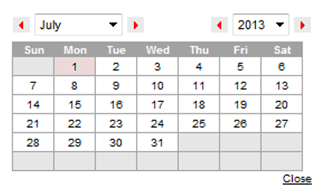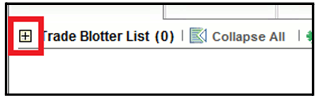Common Screen Elements
The following section describes the common screen elements in the Oracle Financial Services Behavior Detection.
Common screen elements are those elements that consistently perform the same type of function in the same way when they display in the UI. Some serve as labels and never change (Matrix header); some enable you to get help or complete a task (buttons); some offer an explanation for a specific item (tool tips); and some operate as variables that allow you to type entries (text boxes) and make selections (drop-down lists).
Masthead
The masthead displays at the top of the page and contains the following components:
- Navigation Bar as Menus
- Session Information with session user name, day, and date
- Help Button
Buttons
Buttons on the Behavior Detection UI enable you to perform tasks such as executing and canceling actions or commands. Click a button to complete the desired task.
Task Buttons
Task buttons display throughout Behavior Detection and include the following:
- The Search and Advanced Search buttons display on the Search & List page of the Monitoring workflow to filter data based on the criteria you set with basic filters and advanced additional filters respectively.
- TheSavebutton records actions and navigates you to the appropriate page and displays the updated alert information accordingly.
- The Save & Attach button records actions and navigates you to a page providing the option to attach a document with the action. Once you complete the attachment you are navigated to the appropriate page and the alert information is updated accordingly.
- TheClearbutton displays on those actionable sections of the UI which do not display any pre-populated data. It clears the data entered by you when clicked.
- TheResetbutton displays on those actionable sections of the UI which display some pre-populated data. It discards the data entered by you and resets the contents to their original state.
- The Cancel button displays on all the actionable sections of the UI and cancels the action you intend to take and closes the action pop-up window.
- TheSendbutton displays in the email pop-up window and sends the email to the addressed parties.
- TheCreatebutton in the Create Alert workflow displays fields for you to enter data for the new alert being created.
- The Related to Focus button displays in some specific business tabs where this information is available. It refreshes the tab details to replace the Related to Alert information with what is often a broader set of information that is applicable to the focus of the alert and not limited to just the activity of the alert.
- TheRelated to Alert button in specific business tabs does not display by default. The Related to Alert button replaces the Related to Focus button once the Related to Focus button is clicked. Selecting Related to Alert refreshes the tab information to display information that is applicable to the alert activity only.
- TheAddbutton displays in the some Business tabs, Financials tab and in the Evidence tab. It provides you with a pop-up window to add a new piece of information.
- TheEditbutton displays in the some Business tabs, Financials tab, Narrative, and Evidence tabs. It provides you with a pop-up window to edit the existing piece of information you have chosen for edit.
- The Remove button displays in the some Business tabs, Financials tab, and in the Attachment List matrix present in the attachment section of the Evidence tab. It also display in the Financials tab. It helps you delete information that you think is not relevant.
- TheUpdatebutton displays in the Suppression Rule List. It provides you with a UI to modify a suppression rule with appropriate comments.
- TheEndbutton displays in the Suppression Rule List and provides you with a UI to end a suppression rule.
- TheHistorybutton displays in the Financials tab, Manage Suppression Rules workflow. It provides you with a detailed account of previous activities on the selected record.
- TheGobutton displays in all the Case Search bars Alert/Manage Suppression Rule and performs the search function. It also displays in the various action pop-up window. In the action pop-up window, the Gobutton helps display the appropriate fields as per the actions you have selected.
Action Buttons
The Action buttons display in the Search & List page and in the Details page. Each of these buttons provides you with an action pop-up window for taking actions in the category these buttons are representative of. These include buttons for each action category:
- Reassign
- Actions
- Disposition
- Review
- Regulatory Reporting
- Assignment
- Escalate
- Resolution
- Research & Review
- Monitor
- Export
- Evidence
- Excel
- Reopen
- Due Date
- Print Details
- Print Comments
Help Button
A Help button, in the form of a question mark, displays to the extreme right of the bread crumbs. Click
Help to get the following:
- More detailed information about the page
- Explanations of the screen elements
- How to perform instructions on a task that you want to perform
Calendar Button
To use the Calendar window to select dates, follow these steps:
- Select a date. The application will automatically enter the selected date in the date field.
- Click the arrows at the top of the Calendar window to view other months or years.
- Click the Close link to close the calendar without selecting a date.
Expand/Collapse
You can view the complete information in a section, matrix, and field by using various expand or collapse options
Column Expand All
Column Collapse All
Section Expand Button
Section Collapse Button
Field Types
The following sections describe field types.
Text AreaA multi-line rectangular box in which you can type text, such as alert case comments. If the box already contains text, you can select the default text or delete it and type new text. You can type as many characters in this box as desired.
Text BoxA single-line rectangular box in which you can type text. If the box already contains text, you can select the default text or delete it and type new text. Text boxes can limit the number of characters that you can enter. If so, the text box will show the maximum number of characters you can enter.
Wildcard Text BoxOracle Financial Services Behavior Detection permits the use of wildcards in specific text boxes. If you do not know all of the information to type into the text box field, you can type a wildcard character for the missing part of the information. The application recognizes the percent sign (%) and underscore (_) as wildcard characters. You can use the wildcard character at the beginning, end, and anywhere within a string.
The more specific you are when using the wildcard character, the fewer extraneous matches are returned. For example, if you specify a last name of Sm%, the application can return 100 matches, but if you specify a last name of Smit%, it can return only 17 matches.
Context-Sensitive Text BoxBehavior Detection permits the use of context-sensitive input in specific text boxes. If you want to perform a search on multiple values, you can enter a string of comma-separated values in the Alert/ Suppression Rule ID search field.
Drop-down ListA list of items from which you can select one item. Selecting the blank (empty) option applies no filter to your selection.
Selection BoxA list from which you can choose multiple items by selecting the check box against each item. Checking the value Select All represents the selection of all the values available in the selection box. Un-checking the value Select All represents the de-selection of all the values in the selection box.
Check BoxA square box that displays beside an item or option. Select the check box once to place a check mark in the box. Select the check box again to clear it.
ToolTips
A ToolTip displays when you position the mouse cursor over an abbreviated field, usually indicated by an ellipsis, or a column label in the UI. A Tooltip displays for approximately three seconds and provides the definition or other pertinent information for the abbreviated field or column label.