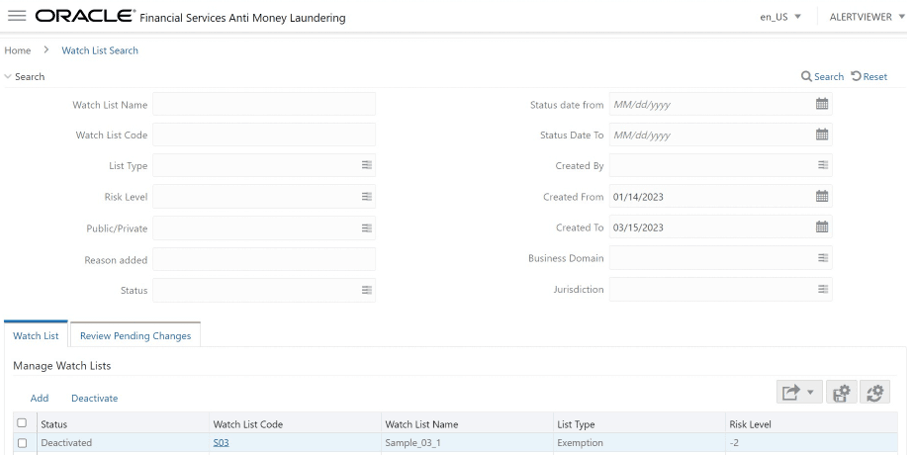Searching Watch Lists
This section describes how to search Watch Lists.
The Manage Watch Lists Search section enables you to search for watch lists based on criteria that you provide within this search section. Drop-down lists and text boxes enable you to filter available watch lists more precisely for analysis. A blank value in a filter means that no specific value is selected. If the blank value is selected, it will have no impact on filter criteria.
The following fields are displayed:
- Created From: Displays today's date - 60days
- Created To: Displays today's date.
If a search is performed with blank values in fields, then the results are displayed without applying filters on those fields. In particular, if a status is not specified, the system applies a set of underlying rules to the records returned in the results. Blank search is not supported. You need to enter one or more search criteria in order to execute a search.
To search watch lists: