Creating a Derived Attribute Within a DataSet
To edit the derivation, follow these steps:
- Click the Editing/Creating a derived attribute.
- Click Derive New Attributes icon in the dataset
editor.
This adds Derive New Attributes button to the Transforms area.
- Double click the Derive New Attributes button.
The Edit Derivation dialog box displays.
The Edit Derivation dialog box that you use when creating a new derived attribute within a dataset from other attributes displays.Figure 5-10 Edit Derivation Dialog Box
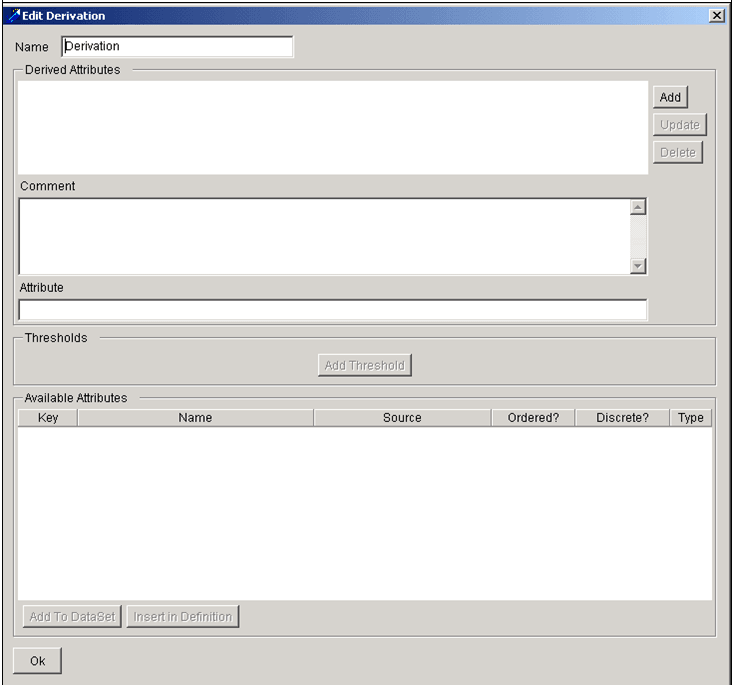 Components of the Edit Derivation dialog box include the following:
Components of the Edit Derivation dialog box include the following:- Name: Identifies the derivation label (not the name of the actual derivation).
- Derived Attributes: Enables you to build the
derivation in this area, which contains the following:
- Add: Adds the attribute from the Attribute field to the Derived Attributes area.
- Update: Updates the selected derived attribute.
- Delete: Deletes the desired derived attribute.
- Comment: Provides a comment related to the derivation (not the dataset or other transform).
- Attribute area: Provides the name of the
derivation. When entering the name of your derivation, follow
these naming conventions:
- Start with a letter
- Enter up to 40 alphanumeric characters
- Use underscores, if desired
- Do not use spaces
- Thresholds area: Opens the Threshold Selector dialog box, in which you can select a threshold for use in the derivation.
- Available Attributes area: Displays available
attributes to use in the derivation. The columns of this area include
the following: Key, Name, Source, and Type. This areas has two
buttons:
- Add to Dataset: Adds the attribute to the dataset after selecting attribute in the Available Attributes area.
- Insert in Definition: Provides a shortcut
for adding an attribute to the Attribute field. Select an
attribute in the Available Attributes area and then click Insert
in Definition. The entry includes the source dataset name,
separated by a period, and then the system name for the
attribute. For example: ACCT_WRP.OPTN_APPRVL_LVL_CD
The Add to DataSet and Insert Attribute buttons are enabled after you make a selection in the Available Attributes area.
- OK: Saves the derivation transform.
To create a derived attribute within a dataset, follow these steps:
- Click the Derive New Attributes icon in the Transforms
area.
The system adds the icon to the next available square in the Transforms area grid.
- Double-click the Edit Derivation icon.
The Edit Derivation dialog box displays.
Optional: Enter the name of the derivation in the Name field.
- Type the name of the attribute of the derivation in the
Attribute field and then type the Assign operator (=);
for example:
d_OPTN_APRVL_FL=
- Write the formula of your derived attribute by doing either of the following:
- Click Insert in Definition to add attributes.
- Click Add Thresholds to add a threshold.
Use the appropriate functional operators with your formula (refer to Functional and Logical Operators for more information).
- Click Add.
The string displays in the Derived Attributes field.
- Click OK.
When you use the Derive New Attributes transform operator, the system automatically adds the attributes to your dataset when you successfully complete each editor dialog box associated with each transform.
Note:
You can use SQL Case statements in deriving new elements.