Defining Elements of a Threshold Analyzer Roles
The Threshold Analyzer Roles dialog box enables you to define elements for defining a role in your pattern. These elements are then used in the Threshold Analyzer utility for further analysis. Refer to Administration Tools User Guide, for more information on Threshold Analyzer utility.
Figure 8-12 Threshold Analyzer Roles Dialog Box
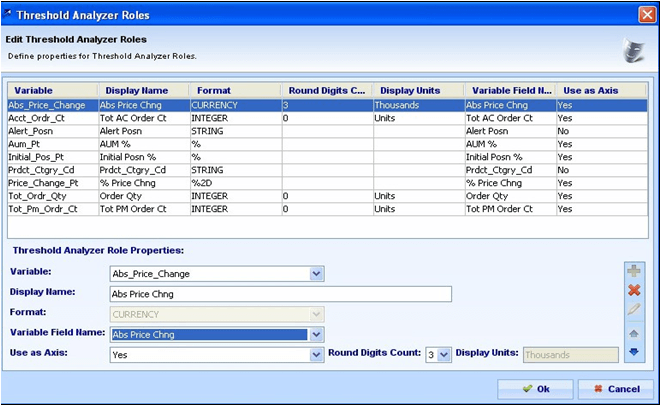
The Threshold Analyzer Roles dialog box contains the following elements:
- Threshold Analyzer Roles: Lists all roles defined for a rule scenario. The grid does not display roles, if you had not defined threshold analyzer role for the scenario earlier. However, the grid displays the role, if you had already defined variables for the scenario, even if for a different pat- tern than the current one. In addition, on selecting a particular role, the associated fields populates in the Role Properties section.
- Role Properties: The Role Properties section enables you to
define variables. It contains the following elements:
- Variable: Pre-populates the variables defined for all patterns for the current scenario, where you have selected the TA Role Use check box in the Pattern Role window.
- Display Name: Pre-populates the description as defined in the Pattern Role window for the selected variable, excluding the “=” sign. You can modify the description text up to 100 characters in length.
- Format: Pre-populates the format defined in the Pattern Role window for the selected variable. If you change threshold analyzer role for which a format was defined for the pattern role, then you must also select the format currently specified for the pattern role from the Format drop-down list.
- Round Digits Count: Enables you to select value based on the specified numeric type for- mat in the Format drop-down list. The Round Digit Count drop-down list is disabled, if the format specified is a non-numeric type.
- Display Units: Enables you to enter value (for example, Hundreds, Thousands, and so forth) based on the specified numeric type format in the Format drop-down list. The Display Units is disabled, if the format specified is a non-numeric, or a numeric with percentage type, respectively.
- Variable Field Name: Enables you to select a numeric
or non-numeric value based on the following:
- Existence of the Threshold Analyzer data table for the current scenario class and the pattern-binding variable as a TA Role variable within that class
- Existence of the Threshold Analyzer data table for the current scenario class and but no corresponding pattern-binding variable as a TA Role variable within that class
- No Threshold Analyzer data table exists for the current scenario class If there is a defined Threshold Analyzer data table for the current scenario’s class AND if the pattern binding variable exists within the KDD_TA_ROLE table for a scenario of the same class the drop-down will pre-populate with only the FIELD_NM_TX defined for that variable and shall not be editable.
If there is a defined Threshold Analyzer data table for the current scenario’s class AND the pattern binding variable does not yet exist within the KDD_TA_ROLE for a scenario of the same class, the drop-down list will include:- <blank> - default
- <Create New>
- List of Column Names from the Threshold Analyzer data table
applicable to the current scenario’s class (for example, columns
defined for the KDD_TA_ML_DATA table). If there is no Threshold
Analyzer data table defined for the current scenario’s class,
the options will include:
- <blank> - default — Number Field Position 1 thru Number Field Position 20 (show 1 thru 20 as separate options)
- Character Field Position 1 thru Character Field Position 10 (show 1 thru 10 as separate options)
If the specified format is of a numeric type, this drop-down list will display only the blank option and:- The Number Field Position 1 - 20 options (where list is populated for scenario class with no TA data table)
- The applicable TA data table columns of type NUMBER (28, 8) If
the specified format is of a non-numeric type, this drop-down
list will display only the blank option and:
- The Character Field Position 1 - 10 options (where list is populated for scenario class with no TA data table)
- The applicable TA data table columns of type VARCHAR2 (100)
- Use as Axis: Enables you to select the value (for example, blank, Yes, or No) based on the specified format as numeric in the Format drop-down list. On selecting Yes, this field appears in the Threshold Analyzer utility UI, where it indicates variable in the variables list for X/Y axis graph. Refer to Administration Tools User Guide, for more information.
- Add: Saves the specified threshold analyzer role information. The information is stored in the KDD_TA_ROLES table.
- Modify: Applies changes to a threshold analyzer role information.
- Delete: Deletes a threshold analyzer role. Clicking the Delete button removes the record associated with the threshold analyzer role, without impacting the pattern role.
- Move Up: Changes the order of a role by moving the selected role up.
- Move Down: Changes the order of a role by moving the selected role down.
- OK: Saves, changes, and closes the Threshold Analyzer Roles dialog box.
- Cancel: Cancels any changes and retains the previously saved role information.
To define elements of a threshold analyzer role using the Rule Scenario Editor, follow these steps:
- From the Windows menu of the DataSet Editor, select
Rule Patterns.
The Rule Scenario Editor window displays.
- From the scenario navigation tree area, navigate to the desired pattern element.
- In the Pattern area, click Edit Roles.
The Pattern Roles dialog box displays.
- In the Pattern Role dialog box, follow these steps:
- Select the desired variable from the Variable drop-down list.
- Type the text you want associated with this role in the Description field.
- Click the arrow of the Format drop-down list to
identify the highlights from other pattern roles, and to define the display
of the pattern roles on the Web Application pages.
Optional: Select the TA Role Use check box if you want to assign pattern role variable to threshold analyzer role.
- Click Modify.
- Click Ok to close the Pattern Roles dialog box.
- From the Scenario menu of the Rule Scenario Editor, select
Edit Threshold Analyzer Roles.
The Threshold Analyzer Roles dialog box displays.
- In the Threshold Analyzer Roles dialog box, follow these steps:
- Select the desired variable from the Variable drop-down list.
- Modify the text you want associated with this role in the Display Name.
- Select the format from the Format drop-down list.
- Select the field position from the Variable Field Name drop-down list. By default, the value specified is blank.
- Select the value from the Use as Axis drop-down list.
- Type the unit in the Display Units.
- Select the numeric value from the Round Digits Count drop-down list.
- Click Add.
- Click OK to close the Threshold Analyzer Roles dialog box.