Defining General Tab Properties for a Row
The General tab shows basic properties of a pattern row
Figure 6-8 Edit Pattern Row Dialog Box-General Tab
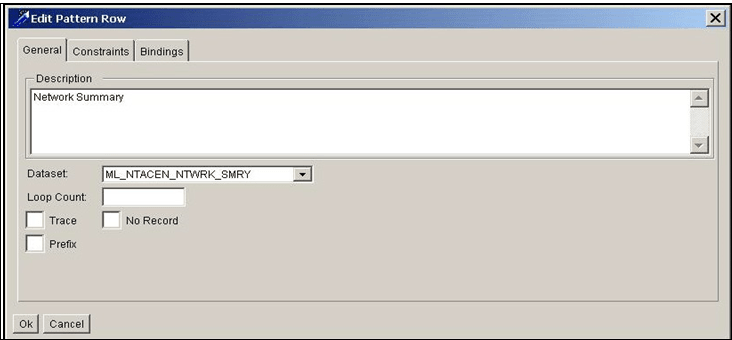
The General tab contains the following components:
- Description: Displays the name of the row that display in the Editor.
- DataSet: Specifies the dataset in which the event must occur.
- Loop Count: Indicates the number of times the event may occur in succession. The default value is 1 if the value is left null. Proper syntax is the same as the expressions used for sequences (for example, 1-2 means one or two, 0- implies zero or more).
- Trace: Is not used and must remain unselected.
- No Record: Indicates whether the key ID for this event is
recorded, which results in the Web Application including a building block.
By default, the system records all rows. Checking this box keeps the record from appearing on the Alert Details page of the Web Application.
- Prefix: Indicates application of a bidirectional search. This technique is infrequently used and often not efficient.
- OK: Click to confirm.
- Cancel: Click to cancel the action.
To define general information about a row, follow these steps:
- From the Windows menu, select Sequence
Patterns.
The Sequence Scenario Editor displays.
- From the Scenario menu of the Sequence Scenario Editor, select Create New Scenario or Open Existing Scenario.
- Select a scenario from the Scenario/Pattern dialog box if
Open Existing Scenario is used.
For Create New Scenario, refer to Creating a Scenario.
- Double-click the row you want to define in the Sequence Scenario Editor.
The Edit Pattern Row dialog box displays, showing the General Tab fields.
- Type a description of the row in the Description field.
- Click the drop-down menu in the DataSet field and select the source dataset for the attributes used in this row pattern. This drop-down menu lists all applicable datasets.
- Type the loop parameter in the Loop field to define the number of times you want a sequence to run. The default value is 1.
- Do not click the TRACE check box (this is not used and must remain unselected).
- Click the No Record check box to indicate that you do not want the data record that satisfied this row condition to be recorded if a match occurs. If recorded, it results in a building block which the Alerts Display page contains.
- Select the Prefix check box to enable bidirectional searching. It allows you to look at the data both before and after an event of interest (for example, a large and possibly market-moving event being placed). This is a performance issue because essentially you have to make two passes through the data stream, one forward and one backward. You can accomplish the similar behavior without using this feature by using the time functions to artificially shift the time.
Note:
We do not recommend doing this as it is an inefficient and time- consuming way to perform a search. It is only used when you need to look at data both before and after an event of interest.