To Generate a Pattern Report
To generate a pattern report, follow these steps:
- From the Scenario menu of the Sequence Scenario Editor, select Open Existing Scenario.
- Select the desired scenario to open.
The details of the scenario display in the Sequence Scenario Editor.
- From the Scenario menu, select Generate Pattern
Report.
The Scenario/Pattern Report dialog box displays.
Figure 6-13 Scenario/Pattern Report Dialog Box
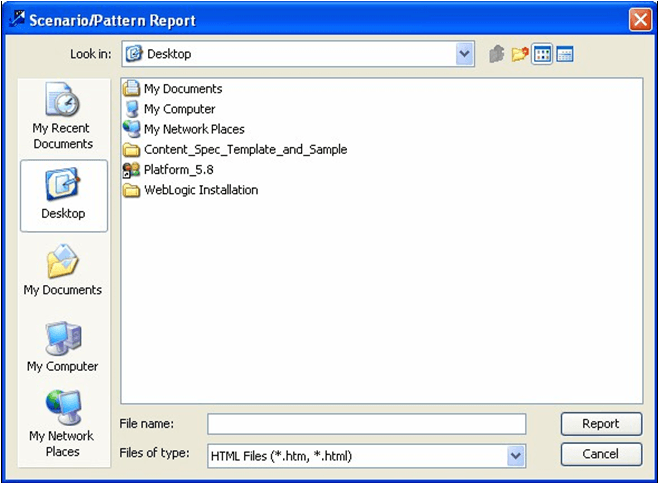
- Define the location where you want to save the generated pattern report by navigating using the Look In field.
- Type the desired file name in the File Name field.
- Click Report.
The system creates the report and saves it to the specified directory. You can then open and print the report through your browser.