Thresholds
Perform the following steps to configure the Thresholds:
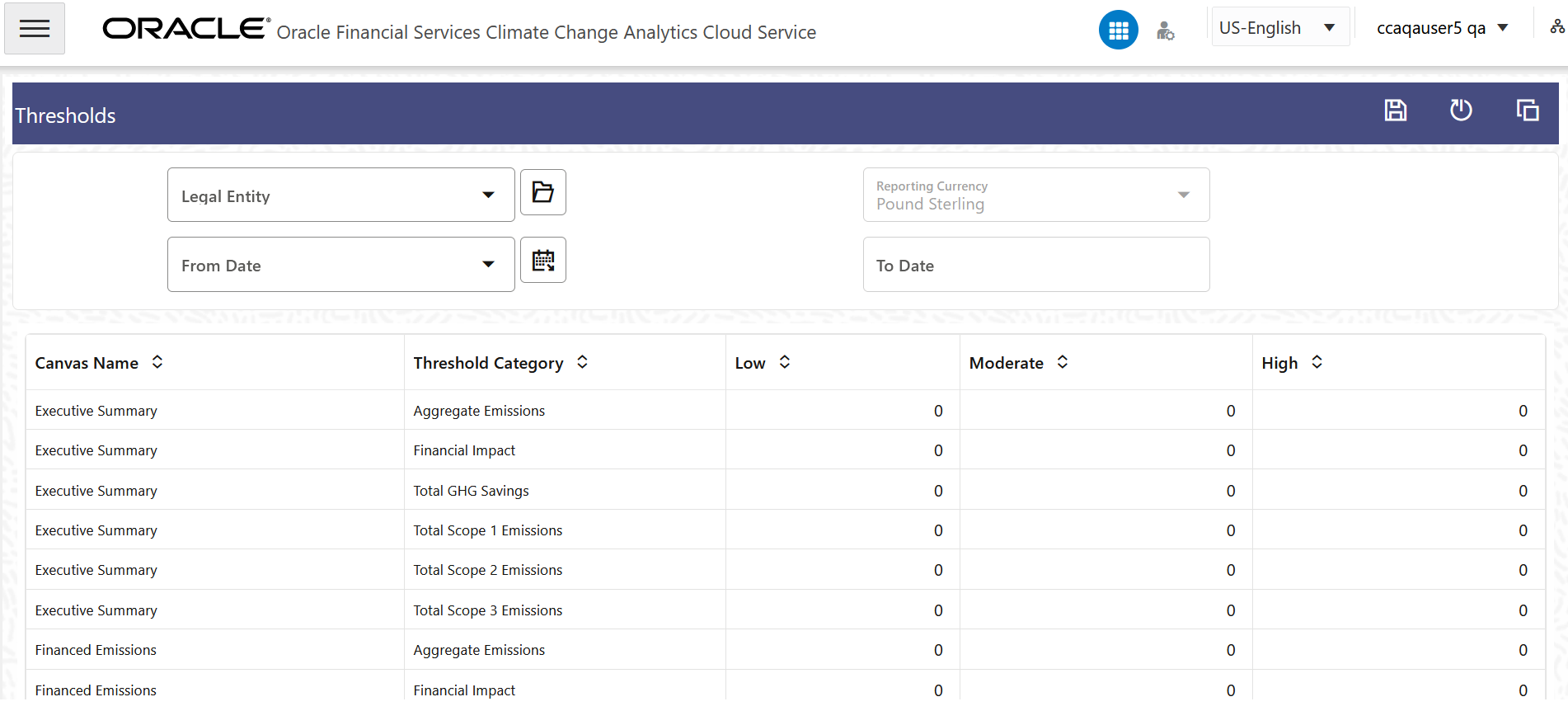
Figure 9-1 The Thresholds page
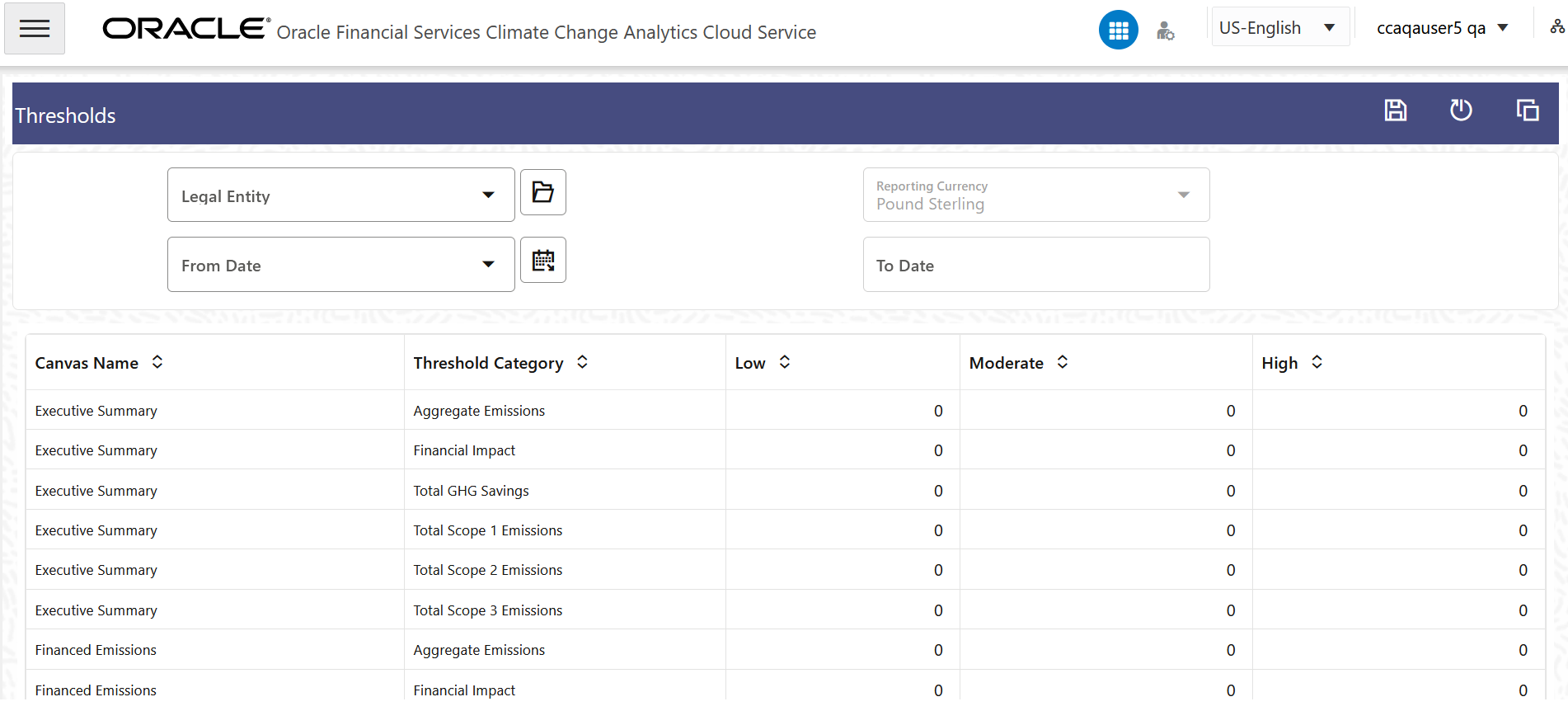
- Select a Legal Entity from the Legal Entity drop-down
list:
- Click the folder icon to open the add legal entities window.
- In this window, select the Legal Entity that you want to add to the Legal Entity drop-down list.
- Click Apply.
The selected Legal Entities are added to the Legal Entity list.
The Copy as option allows you to make it applicable to other entities.
- If you want to remove the selected Legal Entity from the Legal Entity drop-down list, then click the folder icon to open the add legal entities window.
- In this window, remove the Legal Entity that you want to
remove from the Legal Entity drop-down list and then click
Apply.
The Legal Entity will not appear in the Legal Entity drop-down list.
- The Reporting Currency field is selected and disabled by default.
- In the From Date drop-down list, select a
date from the drop-down list or select the Calendar icon
and select a date.
The selected date is added to the From Date drop-down list <Need information on To Date>
- In the canvas and threshold category table, set the Low, Moderate and High threshold values for the canvases.
- Click Save.
- To copy the threshold configurations from one Legal Entity, click
the Copy icon:
- In the pop-up window, select the legal entity, from the Legal Entity drop-down list that you want to copy the configurations to.
- In the adjacent drop-down list, select the Legal Entity that you want to copy the previous Legal Entity's configurations to and click Apply.
- To rest the Threshold configurations to its' default state, click the Reset icon.