Create a Climate Scorecard Definition
The application enables the creation of Climate Scorecard definition. Only an Analyst and Admin user can create a Climate Scorecard definition.
- On the Climate Scorecard Summary page, click the Add
icon to open the Climate Scorecard window.
Figure 8-3 The Create Climate Scorecard page
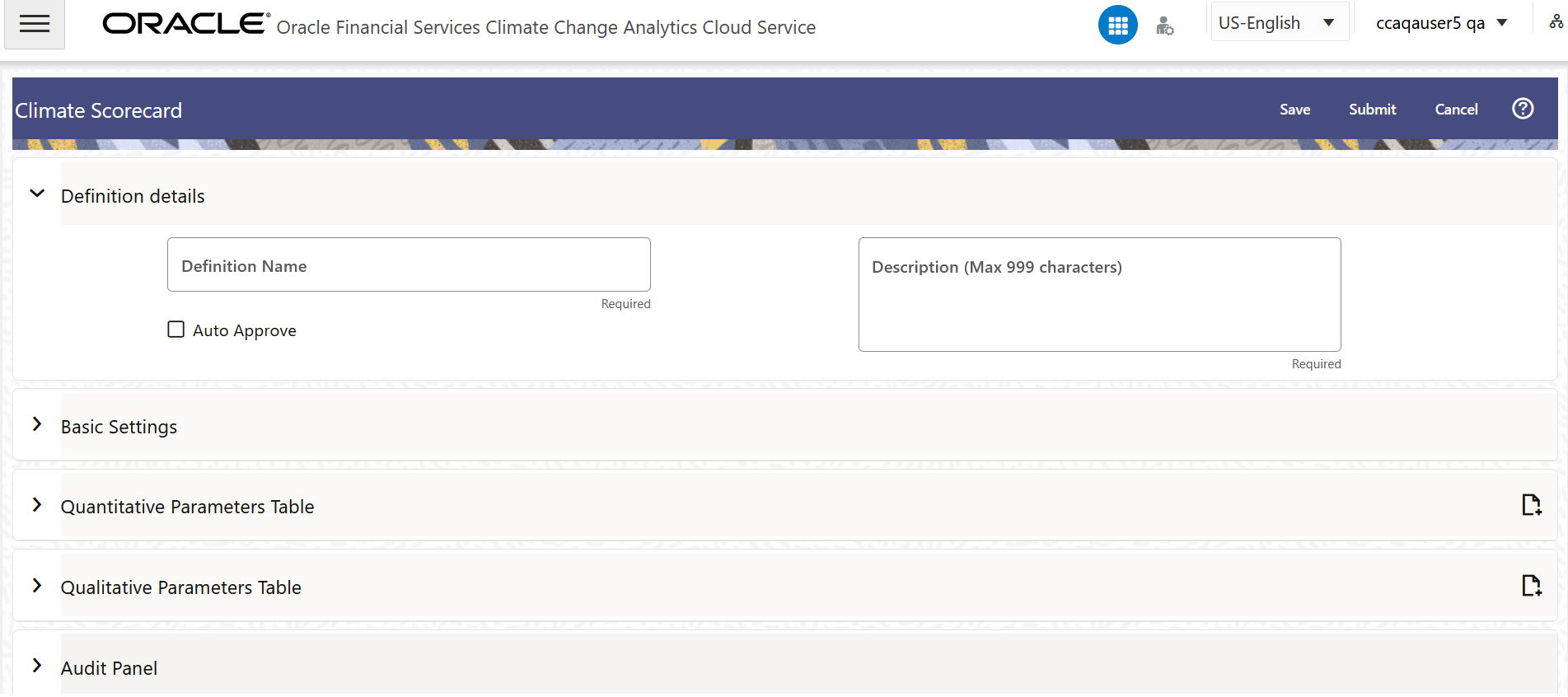
- Populate the Definition Details tab as
tabulated:
Figure 8-4 The Definition Details tab

Table 8-3 Definition Details pane
Field Description Name (Definition details pane) Enter a name for the Climate Scorecard definition. This is a mandatory field.
Description (Definition details pane) Add a description for the definition. This is a mandatory field.
Auto Approve Select this check box to auto-approve the definition. When this checkbox is selected, the definition is auto-approved when the definition is saved.
This check box is enabled only for users who have Approver User rights.
- Populate the Basic Settings pane as tabulated:
Figure 8-5 The Basic Settings pane
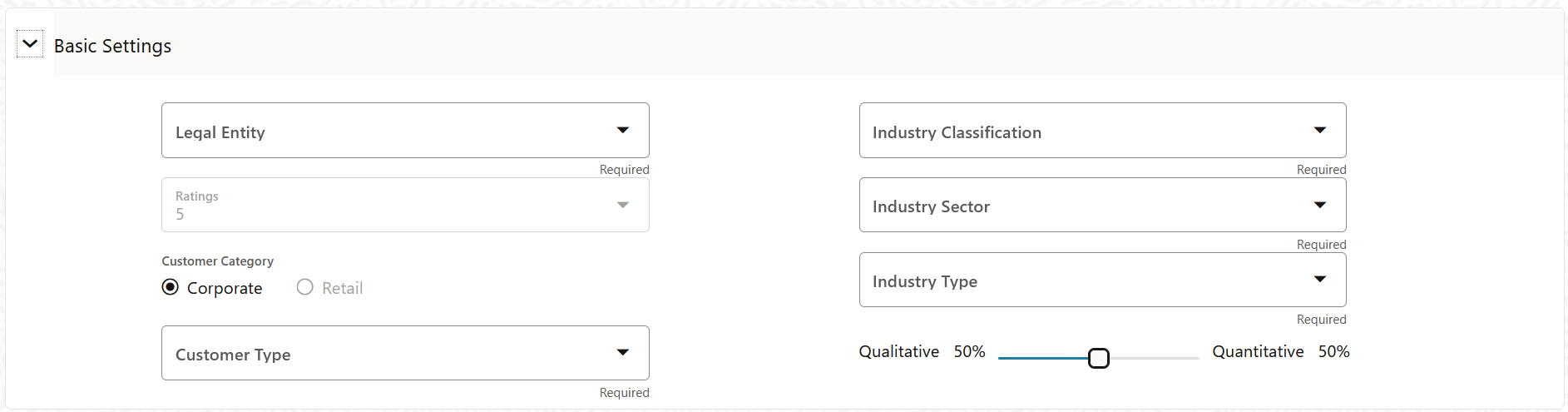
Table 8-4 Basic Settings form
Field Description Legal Entity (Basic Settings pane) Select a legal entity from the drop-down list. Industry Classification (Basic Settings pane) Select an Industry Classification from the drop-down list. The available options are: - European Classification of Economic Activities (NACE)
- Global Industry Classification Standard (GICS)
- North American Industry Classification System (NAICS)
- Sustianable Investments and Climate Solutions (SICS)
- Standard Industrial Classification (SIC)
Industry Sector Select an option from the drop-down list. Industry Type Select an option from the drop-down list. Customer Category (Basic Settings pane) This field contains two customer categories; Corporate and Retail. The Corporate customer type is selected by default. Customer Type This field is used to define the type of customer. The customer must be defined by the user. Select a customer type from the drop-down list. An example of the customer types are; Large, Small and Medium Enterprise, Sovereign, Public, PSUs etc. Ratings (Basic Settings pane) Select a rating from the drop-down list. The available ratings are: - 4
- 5
- 6
- 7
- 8
When a rating is selected, the Qualitative and Quantitative slider appears. You can move this slider to adjust the Qualitative and Quantitative values. The default value for Qualitative and Quantitative is 50% each.
Note:
After a rating is selected and you try to select a new rating from the drop-down list, then a confirmation message appears asking you if you want to modify the rating value as this will affect the slab bands.Qualitative/Quantitative Use this scale to define the weightage for the Qualitative and Quantitative parameters. - The Quantitative Parameters pane contains a
list of pre-seeded parameters that can be configured for scoring. Populate the
Quantitative Parameters pane as tabulated:
Figure 8-6 The Quantitative Parameters pane
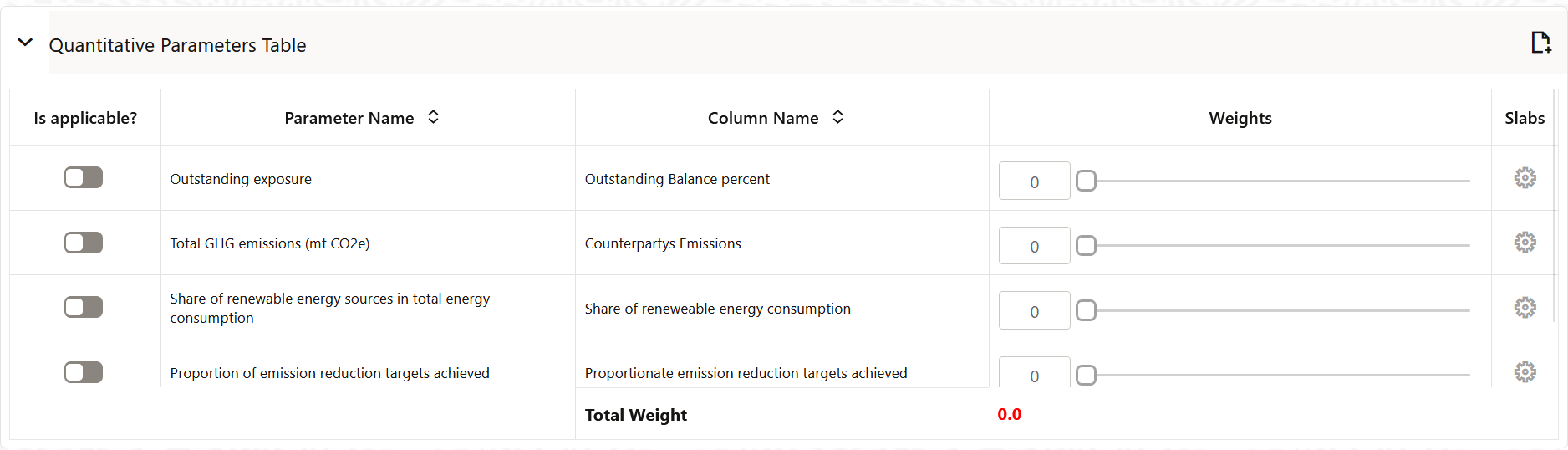
Table 8-5 Quantitative Parameters pane
Field Description Is applicable? Click the slider in this column if you want to enable or disable the parameter and column (Logical) name that is applicable in this row for scoring. Only enabled parameters are considered for processing. Parameter Name By default, this column lists the pre-seeded parameters. Column Name By default, this column lists the pre-seeded. Weights Specify the relevant weight or move the slider to define the weightage of the impact on the overall score for a specific parameter. You can also enter a value in this field to define the weightage. The sum total of the weights in this table must always be 100 for the Weights Acceptable indicator to display 100% . If the sum total is not 100%, the lable changes to Weights Unacceptable and will be highlighted and you will not be able to save the definition.
Slabs (Quantitative Parameters table pane) For each parameter, the thresholds and slabs are per-seeded. To modify this threshold and slab, click the Settings icon within the Slabs column to modify each slab and to open the parameter configuration window: - Define the lower and upper limit slab in
% in the Lower Limit and
Upper Limit fields.
The Lower Limit can only be defined for the first score.
When the Upper Limit is defined for the first score, for example, Score 4, the Lower Limit of the next score, in this case Score 3, is automatically defined with the same value. After the first score, only the Upper Limits fields can be modified.
- To reset the fields to its default values, click the Reset icon.
- Click Apply to apply the changes.
Quantitative Mirror Parameters table This feature enables you to create a custom parameter. Click this icon to open the Quantitative Mirror Parameters Table window. In this window: - To add a new parameter, click the
Add icon to open the
Quantitative Parameter
Placeholder window. In this window,
populate the following fields:
- Parameter Name - Enter a name for the parameter(s).
- Column
Name - Select a defined column name
from the drop-down list to map the parameter to a
column.
Note:
For using custom columns, first register them by using the Data Model Extensions feature. - Select an existing parameter from the drop-down list to mirror the structure, logic and function of the selected parameter.
- Click Add. The newly created parameter is added to the list of Quantitative Parameter Placeholders.
- Select one or more parameters from
the list that need to be used in the definition
and then click Apply.
The custom parameter is added to the list of quantitative parameters
Note:
If the custom parameter is not applied, then it will remain in the list of Quantitative Mirror Parameters.
- Define the lower and upper limit slab in
% in the Lower Limit and
Upper Limit fields.
- The Qualitative Parameters pane contains a
list of preseeded parameters that can be configured for scoring. In this table,
sub-parameters are also available . The sub-parameters can be configured to
define the overall score at the parameter level. Populate the
Qualitative Parameters pane as tabulated:
Figure 8-7 The Qualitative Parameters pane
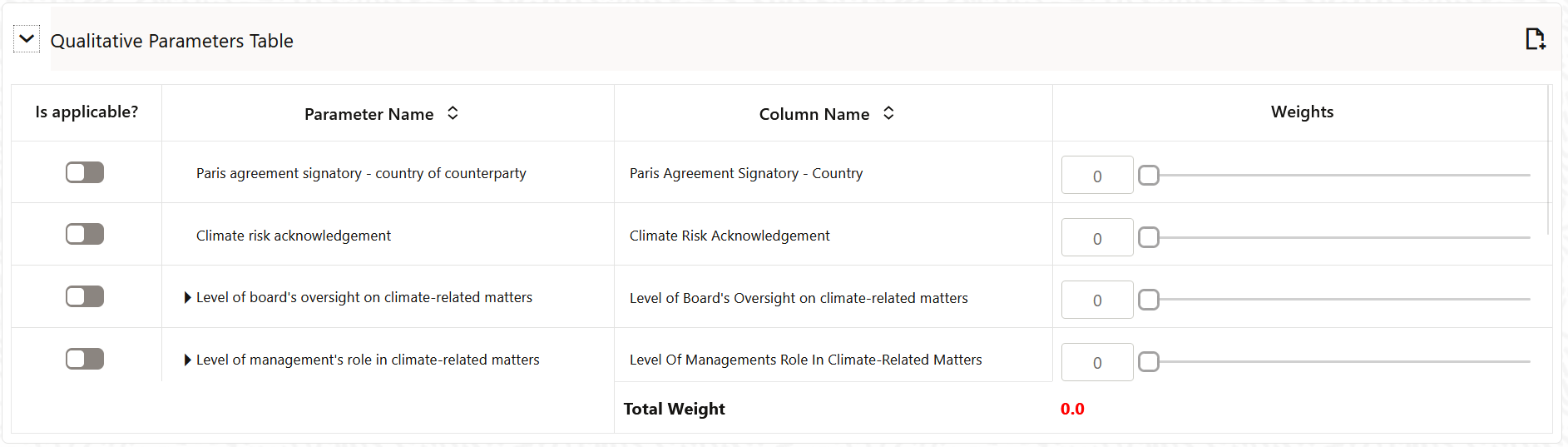
Table 8-6 Qualitative Parameters pane
Field Description Is applicable? Click the slider in this column if you want to enable or disable the parameter and column (Logical) name that is applicable in this row for scoring. Parameter Name By default, this column lists the pre-seeded parameters. Column Name By default, this column lists the pre-seeded column is listing>. Weights Move the slider to define the weightage of the impact on the overall score for a specific parameter. You can also enter a value in this field to define the weightage. The sum total of the weights in this table must always be 100 for the Weights Acceptable indicator to display 100% . If the sum total is not 100%, the lable changes to Weights Unacceptable and will be highlighted in red and you will not be able to save the definition.
Slabs For each parameter, the thresholds and slabs are per-seeded. To modify this threshold and slab, click the Settings icon within the Slabs column to modify each slab and to open the parameter configuration window: - Define the lower and upper limit slab in
% in the Lower Limit and
Upper Limit fields.
The Lower Limit can only be defined for the first score.
When the Upper Limit is defined for the first score, for example, Score 4, the Lower Limit of the next score, in this case Score 3, is automatically defined with the same value. After the first score, only the Upper Limits fields can be modified.
- To reset the fields to its default values, click the Reset icon.
- Click Apply to apply the changes.
Qualitative Mirror Parameters table This feature enables you to create a custom parameter. Click this icon to open the Qualitative Mirror Parameters Table window. In this window: - To add a new parameter, click the
Add icon to open the
Qualitative Parameter
Placeholder window. In this window,
populate the following fields:
- Parameter Name - Enter a name for the parameter(s).
- Column
Name - Select a defined column name
from the drop-down list to map the parameter to a
column.
Note:
For using custom columns, first register them by using the Data Model Extensions feature. - Select an existing parameter from the drop-down list to mirror the structure, logic and function of the selected parameter.
- Click Add. The newly created parameter is added to the list of Qualitative Parameter Placeholders.
- Select one or more parameters from
the list that need to be used in the definition
and then click Apply.
The custom parameter is added to the list of Qualitative parameters
Note:
If the custom parameter is not applied, then it will remain in the list of Qualitative Mirror Parameters.
- Define the lower and upper limit slab in
% in the Lower Limit and
Upper Limit fields.
- Click Save. The status changes to Draft and the definition is saved.
- Click Submit. The status changes to Pending for Authorization, and is submitted to the Approver.
The new definition will appear in the list of Climate Scorecard definition on the Climate Scorecard Summary page with the status as Draft or Pending for Authorization.