Global Preferences
- From the LHS Menu, navigate to Maintenance, select Preferences, and Global Parameters.
- Enter following values as described in the following table.
Is Editable status is disabled since individual users are not expected to modify the following parameters.
Figure 4-7 The Preferences Screen
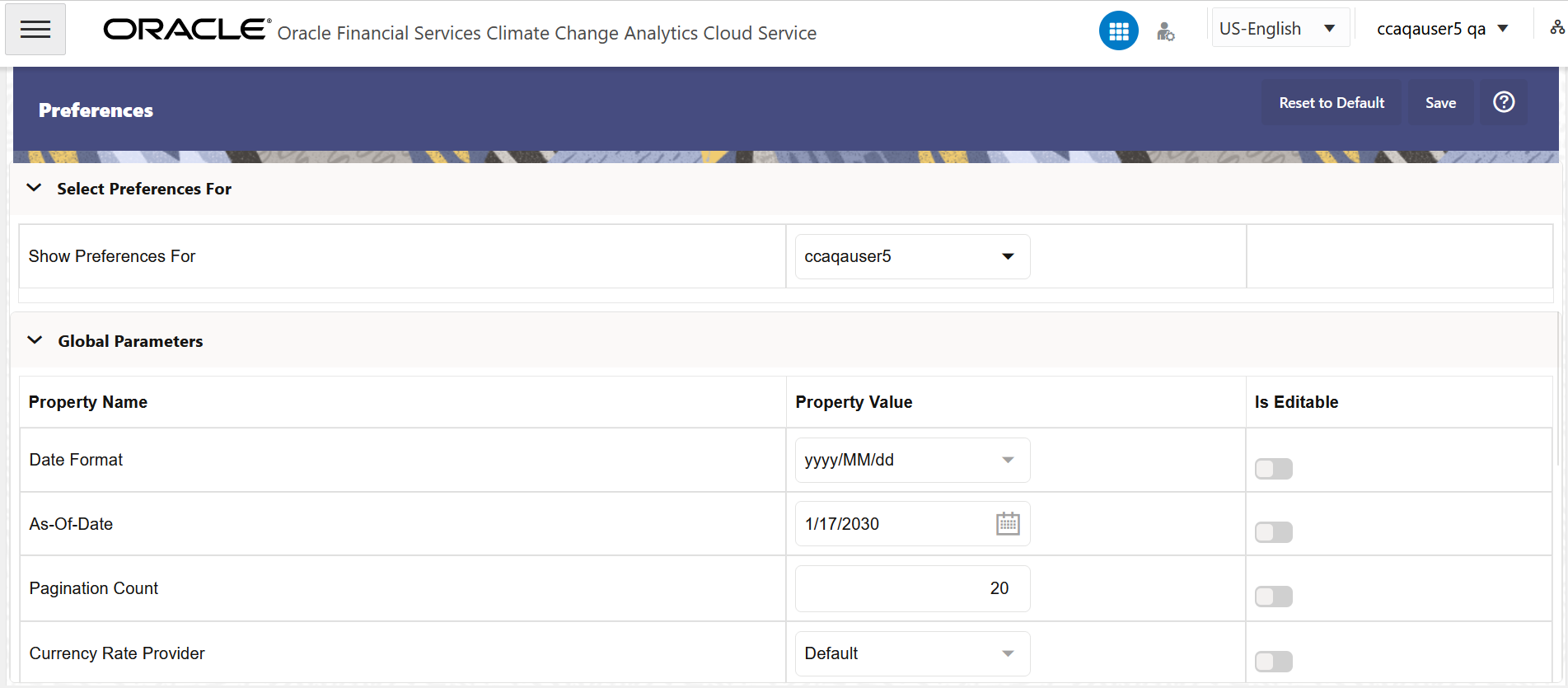
Figure 4-8 The Preferences Screen - Continued
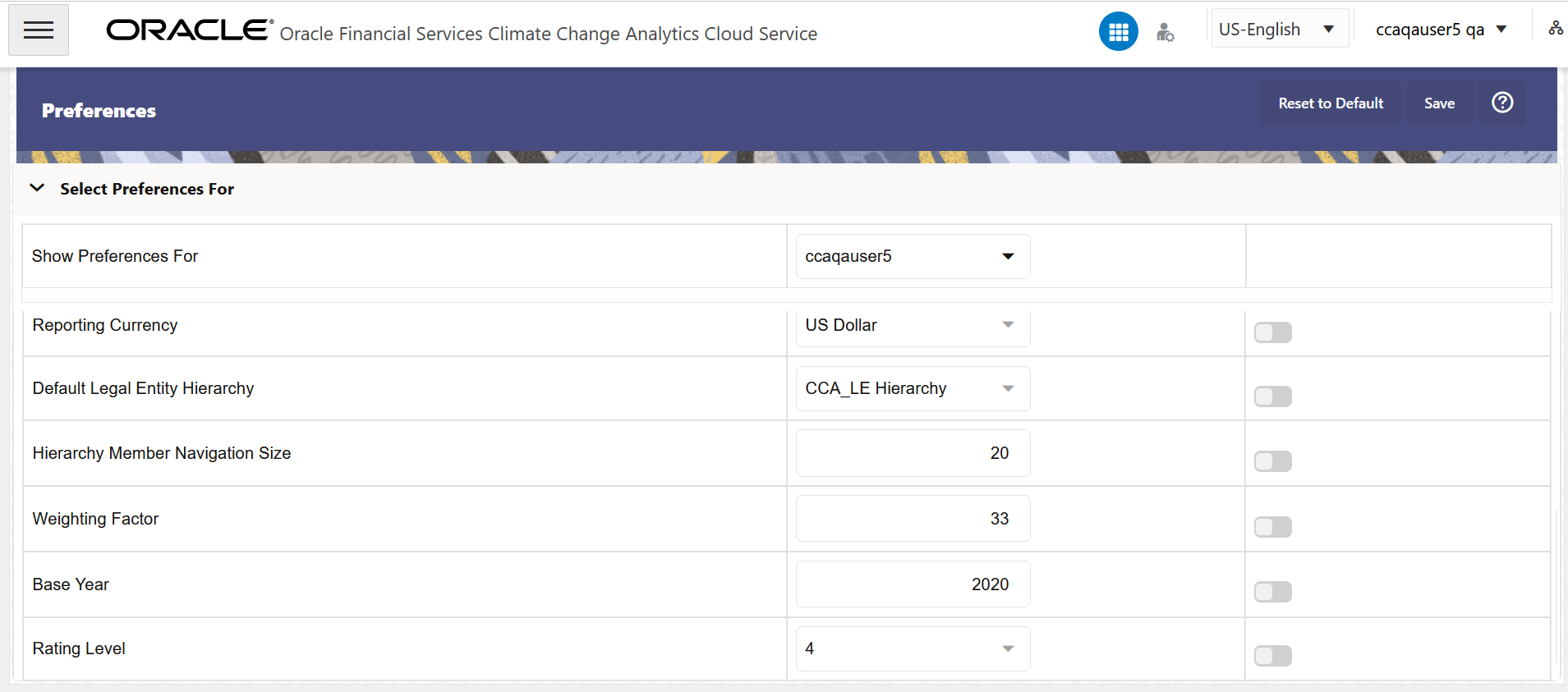
Fields Description Date Format Select one value from available list.
dd-MMM-yy
yyyy/MM/dd
MM/dd/yyyy
dd.MM.yyyy
MM-dd-yyyy
yyyy.MM.dd
yyyy/MMM/dd
dd-MMM-yyyy
dd/MMM/yyyy
yyyy.MMM.dd
dd/MM/yyyy
MM.dd.yyyy
dd-MM-yyyy
yyyy-MM-dd
dd.MMM.yyyy
yyyy-MMM-dd
As-of-Date Click the Select Date. icon to select a date. Pagination Count Pagination Records determine how many rows are displayed on summary and other screens. If the value 25 is entered, then any screen displaying results in a tabular format displays a maximum of 25 records. Currency Rate Provider This displays list of providers of Currency Exchange Rate. Value “Default” is seeded and selected as default.
If you load exchange rates from more than one source like Reuters and Bloomberg then select one which you want the engine to use during processing.
Members of Dimension Rate Data Source are displayed in the drop-down list.
Reporting Currency This is a list of pre-seeded reporting currencies. Users can add more reporting currencies by using the Currency UI screen. Select one of the following currencies: - Pound Sterling
- US Dollar
Default Legal Entity Hierarchy This displays list of Legal Entity Hierarchies that have been configured in Dimension Management. Select one hierarchy from the drop-down list. Hierarchy Member Navigation Size This field determines the size of the Hierarchy Member Navigation. If the value 25 is entered, then any screen displaying results in a tabular format displays a maximum of 25 records. Weighting Factor Enter a value to be used as the weighting factor in this field. Base Year Enter the year that must be used as the base year. Rating Level Select a value from the drop-down list to be used as the Rating Level. - Click Save to confirm the changes.