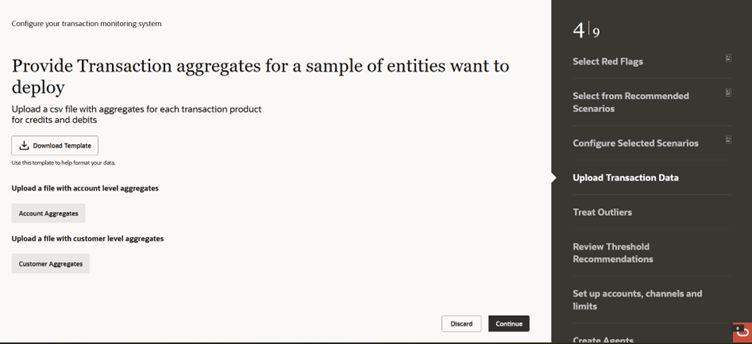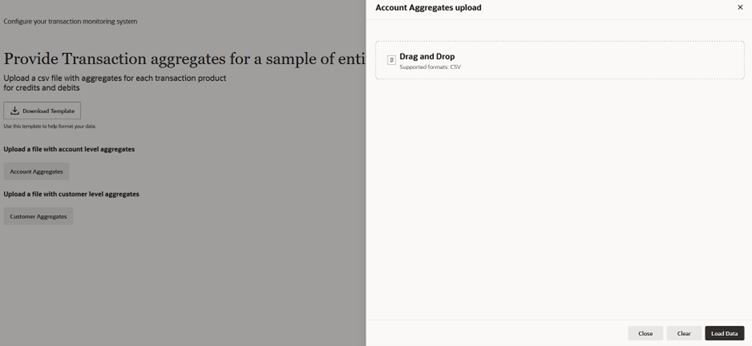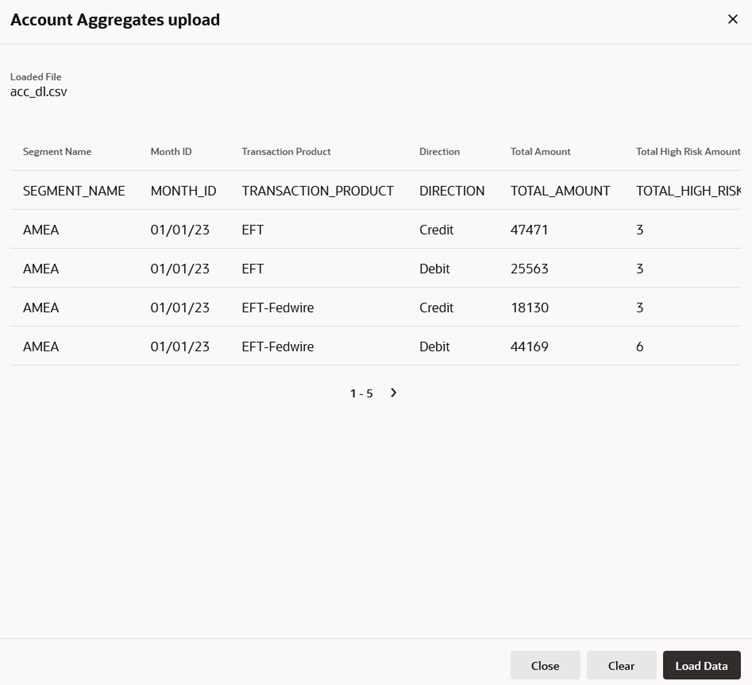3.1.4 Upload Transaction Data
In this step you will need to provide transaction aggregates.
Upload a csv file with aggregates for each transaction product for credits and debits.
The template requires you to provide aggregates extracted from historical transaction data depending on the scenario.
See Supported Scenarios (System Recommended Thresholds) for more details.
To upload Transaction Aggregates, follow these steps: