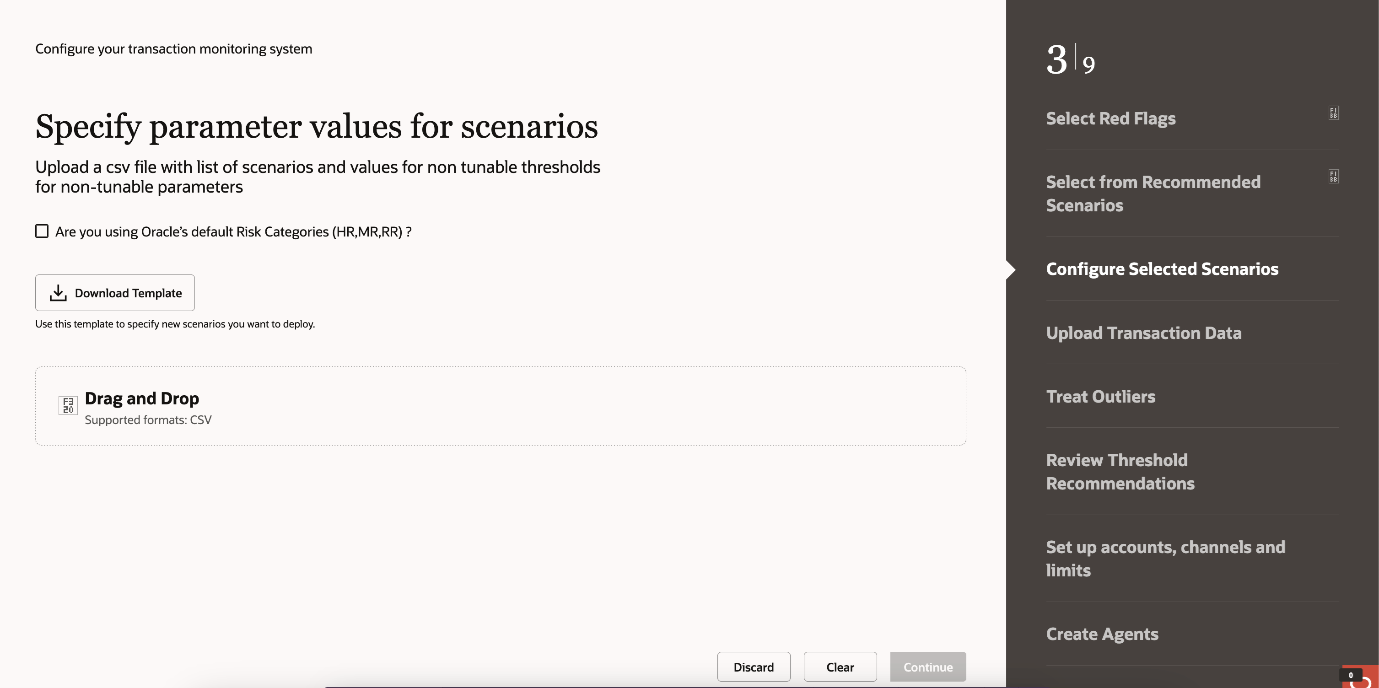Configure Selected Scenarios
In this step you will specify the segments where the selected scenarios are to be deployed and configure the non-tunable parameters of the scenarios.
To proceed, upload a CSV file containing a list of new scenarios and values for non-tunable parameters as per the prescribed template.
Note that OFSCA does not provide threshold recommendations for non-tunable parameters, as these should be determined by the business needs and expertise of the institution's Anti-Money Laundering (AML) subject matter experts.
The Recommended Value will be generated at the end of the process.
- Click Download Template. The CSV file is downloaded.
Note:
- Do not modify the column names of the CSV file.
- If you are not using the default risk tiers (RR/MR/HR) at your institution, each of these thresholds (for example, Min_Amt_RR, Min_Amt_MR and Min_Amt_HR) should be set to the same value.
- Enter the segment_name for each of the rows.
- Add the values (cells marked as N) for non-tunable parameters.
- Enter the current_value for the cells where tunable_parameter is N and save the file.
- Click Drag and Drop, and place the CSV file. You can see a preview of the uploaded CSV file.
- Click Continue to navigate to the Upload Transaction Data step.
Click Clear to start the Configure your Transaction Monitoring System from the initial steps again for configuration.