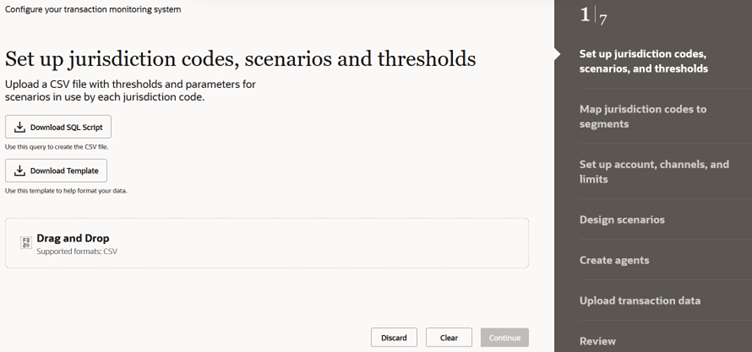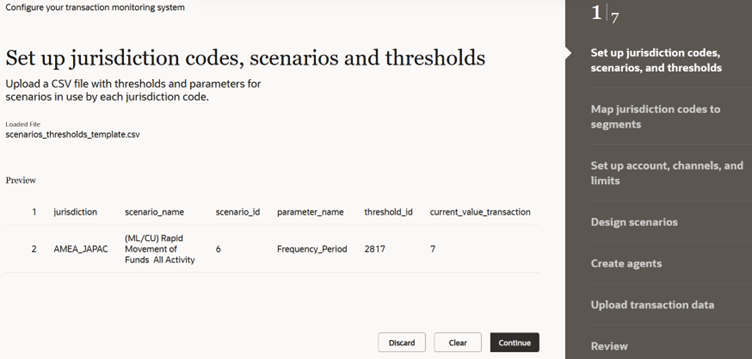Set up jurisdiction codes, scenarios, and thresholds
This section outlines the steps to duplicate your transaction monitoring system in OFSCA. You'll specify jurisdiction codes or segments at your institution, choose the scenarios that will be monitored, and set thresholds for each scenario.
The following scenarios are supported:
- RMF
- SigCash
- LRT
- CIB:PAA
- HRG:HRT
- HRG:HRE
- Deposits/Withdrawals in Same or Similar Amounts
- Anomalies in ATM, Bank Card: Excessive Withdrawals
- CIB:PPA
- CIB:HRG
- Single or Multiple Cash Transactions: Possible Currency Transaction Report
- CIB: Foreign Activity
- CIB: Product Utilization Shift
- RMF : FTN
- LDA
Figure 3-42 Set up jurisdiction codes, scenarios, and thresholds
To set up jurisdiction codes, scenarios and thresholds, follow these
steps:
Note:
Click Download SQL Script to download SQL script and execute the script against data in Oracle's Financial Crime Data Model to extract the required data