- Credit Risk Analytics User Guide
- Introduction to Credit Risk Analytics
- Logging into OFS CRA Application
2.2 Logging into OFS CRA Application
To log in to the OFS CRA Application, follow these steps:
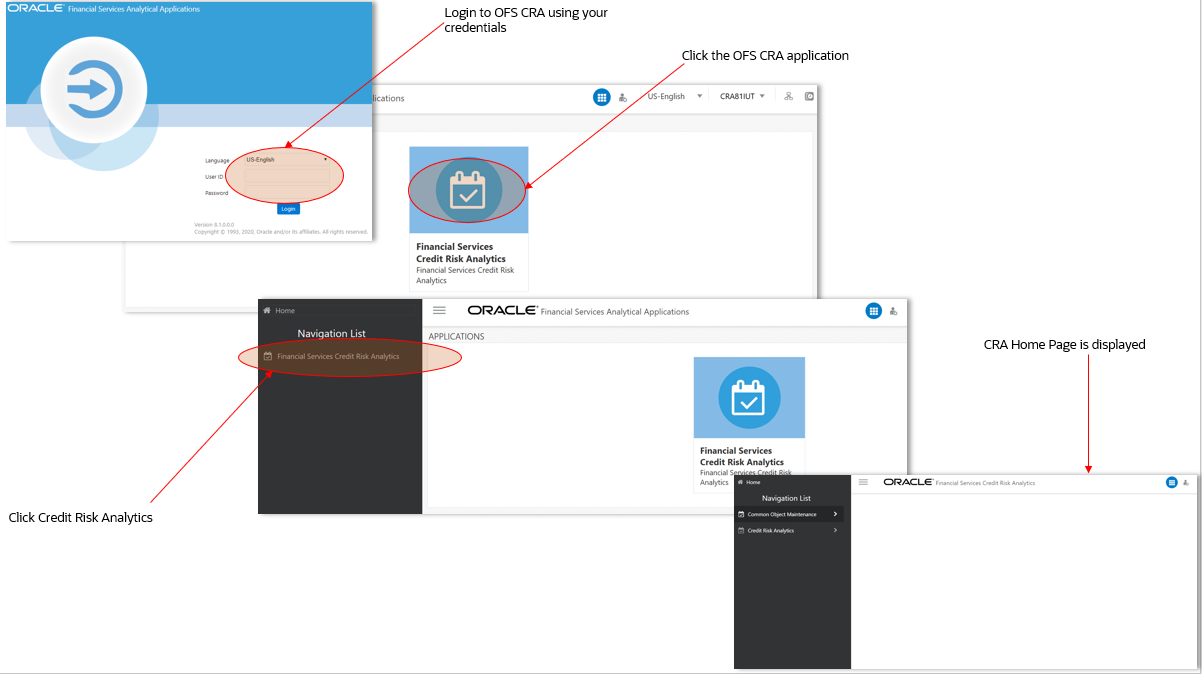
Figure 2-2 OFS CRA Application Navigation
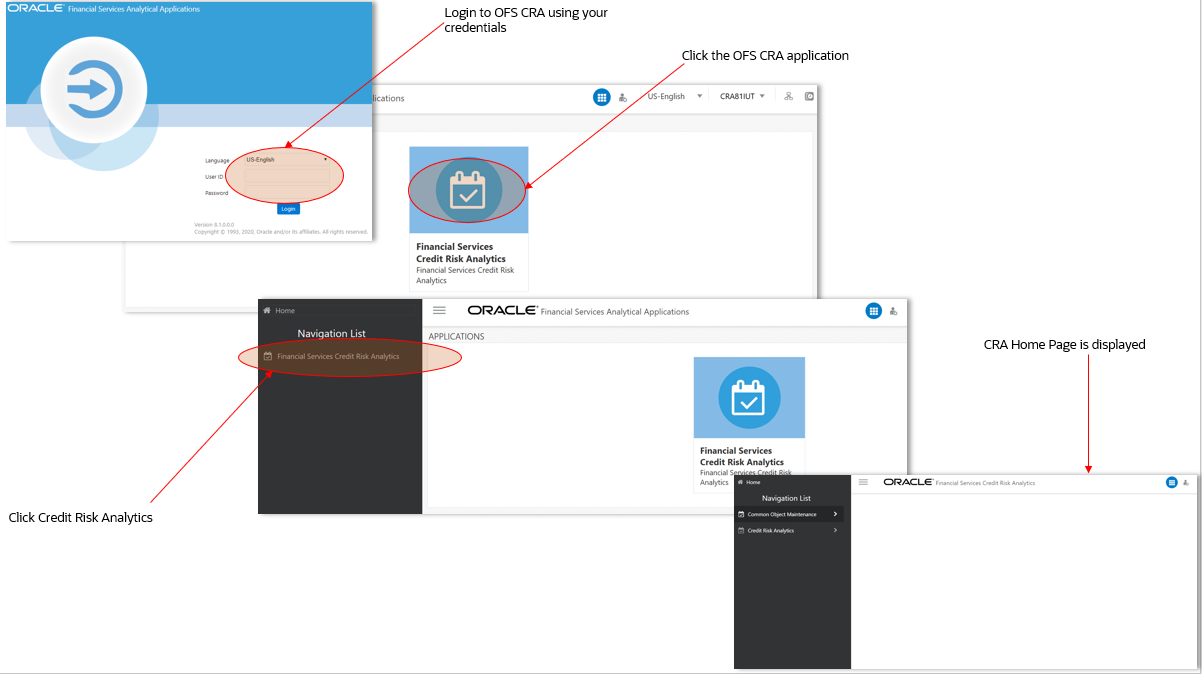
- Access the OFS CRA Application using the login credentials (User ID and Password) provided and select the preferred language to navigate. The built-in security system ensures that you are only permitted to access the window and actions based on the authorization.
- After logging in to OFSAA Home Screen, the Landing page
is displayed.
Figure 2-3 Illustration of the Icons in OFSAA Landing Page Header
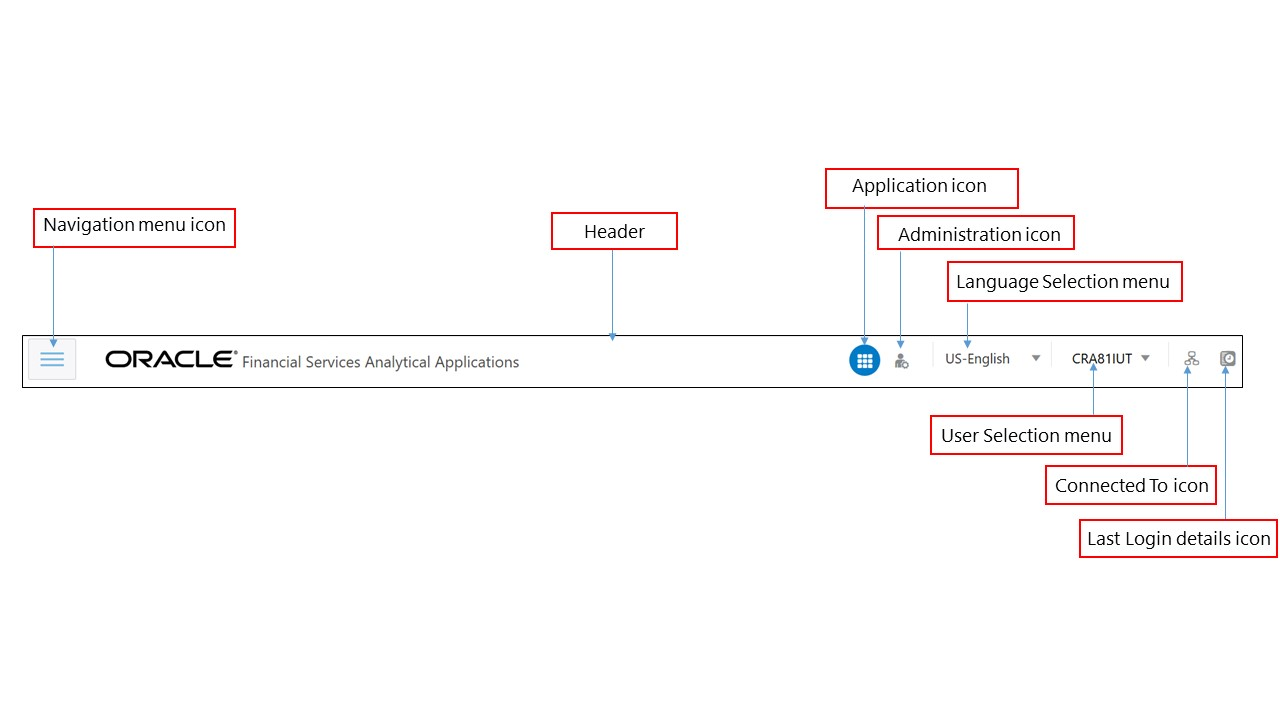 Use the information provided in the following table to set the application preferences.
Use the information provided in the following table to set the application preferences.Table 2-1 Icons in the OFSAA Landing page Masthead and their Descriptions
Field Description User Menu Click this drop-down list to select the Preferences, About, Change Password, or Logout options. Application Icon Click this icon to view all the applications installed in your environment. Click the icon and select Financial Services Credit Risk Analytics. Language Menu This menu displays the language you selected in the OFSAA Login Window. The language options displayed in the Language Menu are based on the language packs installed in your OFSAA instance. Using this menu, you can change the language at any point in time. Administration Icon Click this icon to navigate to the Administration window. The Administration window displays modules such as Object Administration, Utilities, Process Modelling Framework. Last Login Details Click this icon to view the details of the last login and last failed login. Object Administration Object Administration is an integral part of the infrastructure and facilitates System Administrators to define the Security Framework. See the OFS Advanced Analytics Infrastructure User Guide for details. Common Object Maintenance Common Object Maintenance is an integral part of the infrastructure system and facilitates system administrators to define the Security Framework with the capacity to restrict access to the data and metadata in the warehouse, based on a flexible, fine-grained access control mechanism. See the OFS Advanced Analytics Infrastructure User Guide for details. - Select OFS Credit Risk Analytics on the OFSAA Landing page.
- Select Credit Risk Analytics in the Left-Hand Side (LHS) pane. The Credit Risk Analytics Landing page is displayed.