- Enterprise Modeling User Guide
- Managing Stress Testing
- Stress Definition
- Adding Stress Definition
Adding Stress Definition
Stress definition can be based on stress scenarios or business assumptions. A
business assumption is essentially a process comprising of multiple rules, which
facilitate the computation of the impact of the assumption on base cash flows. Business
assumptions are non-variable based.
Scenario-based stress testing involves applying simultaneous shocks on
multiple variables to assess the impact of the scenario on a measure or a set of
measures.
To add stress definition, follow these steps:
- Select the Add icon from the Stress
Definition List toolbar. The Stress Definition Add window
is displayed. The Add button is disabled if you have
selected any checkbox in the grid.
Figure 10-10 Stress Definition page
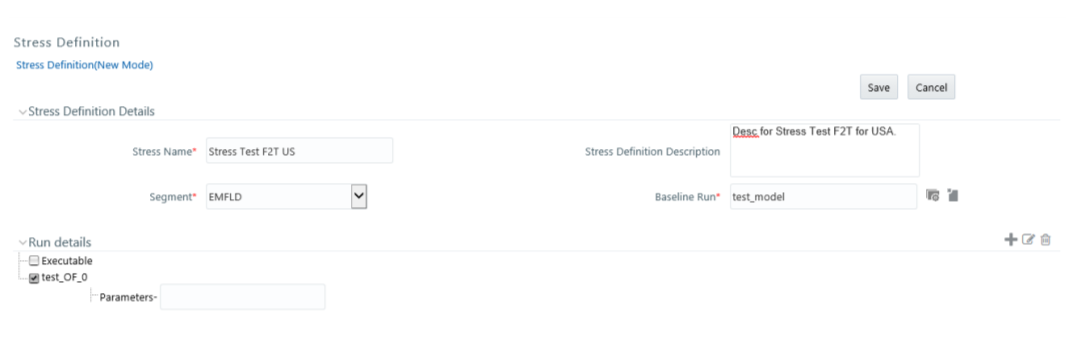
- Enter the Stress Definition details as described in the following table:
Table 10-5 Stress Definition - Field Descriptions
Field Description Stress Name Enter a name for the stress definition. Ensure that there are no special characters like `, {,},", ', ~, <,>, /, \, and multiple spaces. Stress Definition Description Enter the required description for the stress definition. Segment Select the Segment from the drop-down list. The list displays all segments mapped to your user group. Base Line Run - Click and open the Baseline Run browser. The available Baseline Runsin the selected Segment are listed in the Hierarchical pane.
-
Note:
Select the required Baseline Run based on which stress definition is to be created and click the Forward Arrow icon. - Click OK.
- Click and view the selected baseline Run details.
- In the Run Details grid, all the processes and tasks associated with the
selected baseline run are displayed.
- You can insert a new process to the selected Baseline run.
Select from the Stress Definition List toolbar. The Stress Definition Add window is displayed where you can enter details for the new stress definition.
- You can replace a process in the selected baseline run with another
process. The process replacement can happen only for the processes,
which are directly placed under the run.
- Select the checkbox adjacent to the process and click the Edit icon to replace it with another process. The Tasks Browser window displays all the processes, which are defined in the selected segment and Infodom.
- Select the required process from the list and click the Forward Arrow icon. You cannot select a process that is already present in the baseline run.
- You can modify or replace a task within a process with another task.
- Select the checkbox adjacent to the task and click the Edit icon. The Tasks Browser window displays all the tasks, which are defined in the selected segment and Infodom.
- Select the required process from the and click the Forward Arrow icon.
- Select a task and click the Delete icon to delete it.
- Select a process and click the Delete icon to delete it.
- Set the precedence in which the tasks need to be executed.
- Click the icon adjacent to the Precedence field of a task. The available scenarios/ tasks are listed in the Precedence Browser window.
- Select the tasks in the order in which they need to be executed and click . You can change the order by clicking Upward Arrow icon and Downward Arrow icon.
- Provide the Parameters for the task in the Parameters field.
Note:
If the configuration is set to RRF, then the Parameters field value must be specified within double quotes. - You can insert a new process to the selected Baseline run.
- Click Save. The stress definition details are saved and displayed in the Stress Definition window.