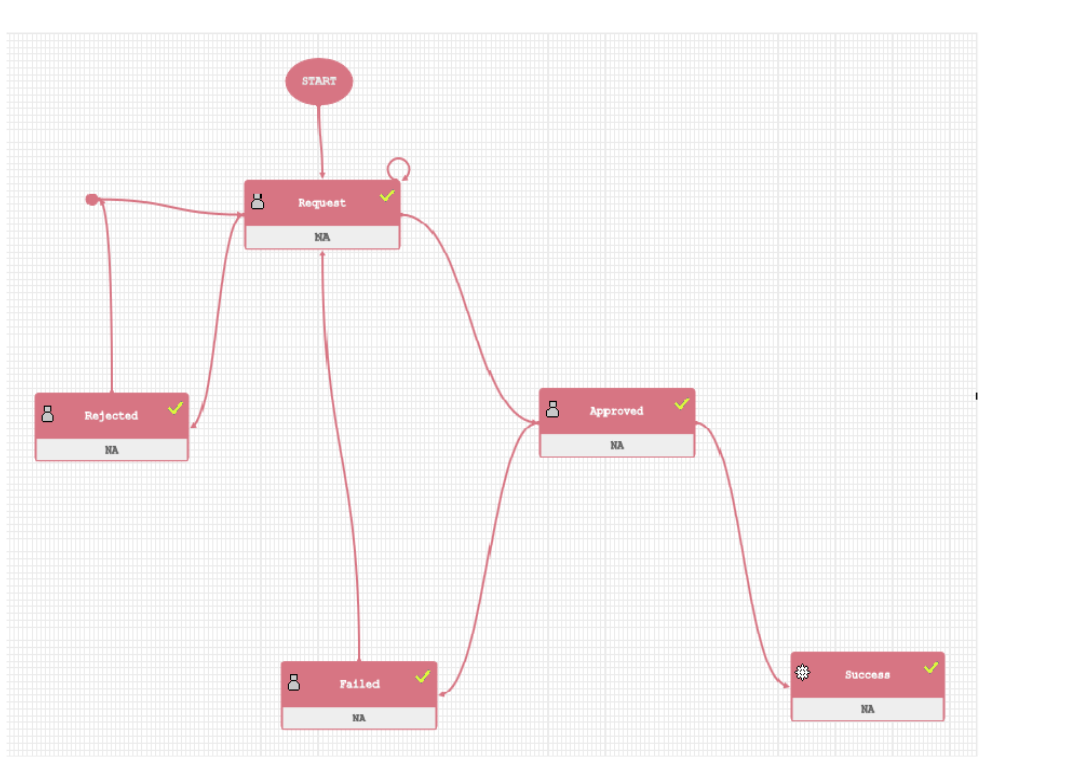Requesting and Authorizing Model Deployment
You can request a model for deployment and view its status in the Processing
Modeling Framework (PMF). You can view the current status of the model
deployment life-cycle and click on the various symbols in the PMF diagram to
view details for the specific state in the workflow.
Note:
For more information on PMF, see the OFSAAI User Guide.To request and authorize a model for deployment, perform the following
steps: