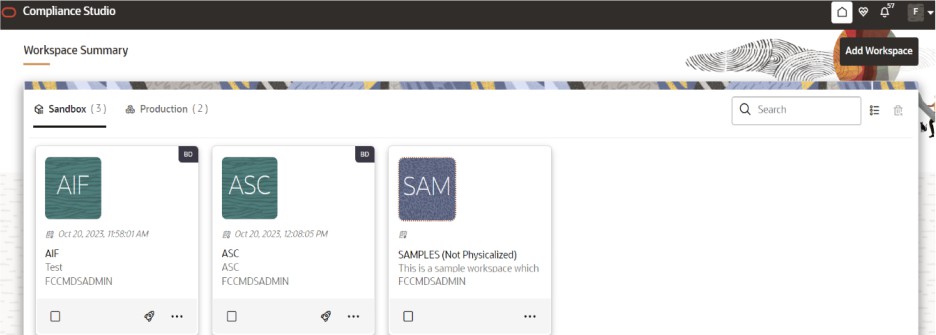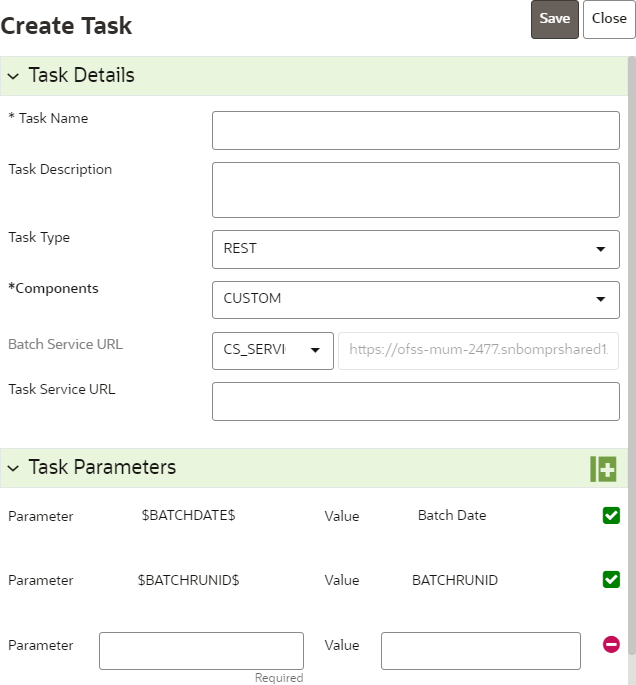5.6.5.1 Create a New Batch for Obtaining Investigated Entities
- Launch BD Production workspace from the workspace summary screen.
- On Orchestration menu, click Define
Batch.
Figure 5-85 Scheduler Service
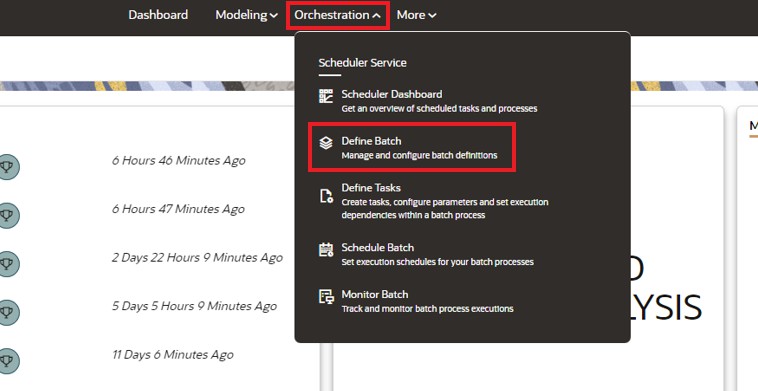
- Click Create button on the top-right corner. The Create window is displayed.
- Enter the Name,
Description, and Service URL
specified in the following figure.
Figure 5-87 Create Batch
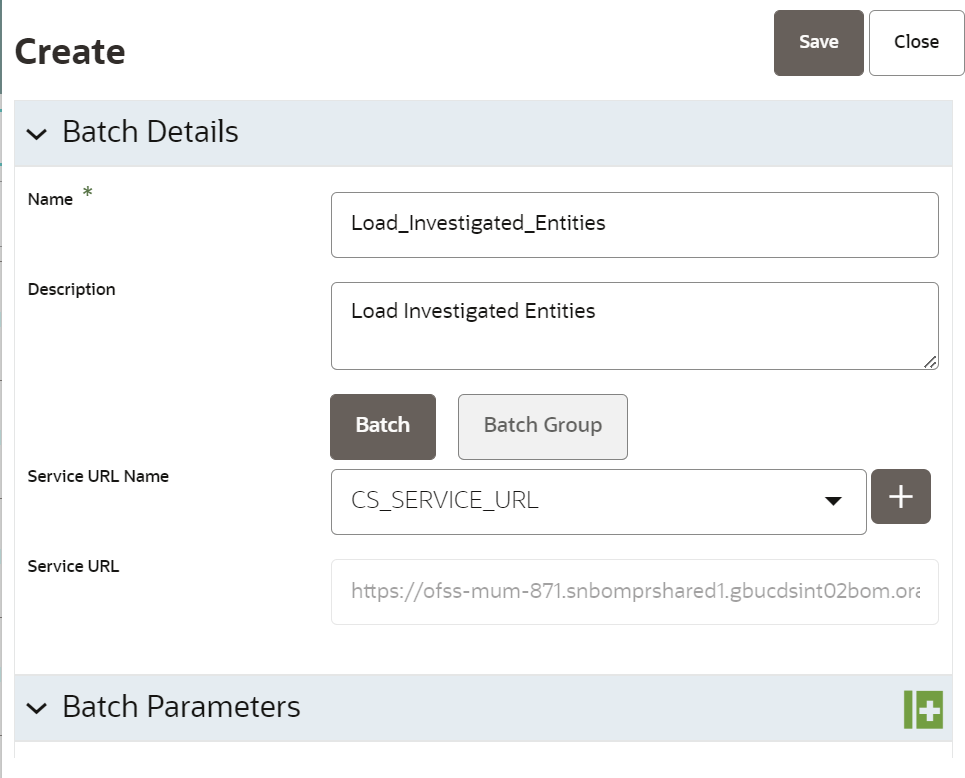
- Click Save to create a new batch.
- Navigate to Scheduler Services on the LHS pane and Click Define Tasks to create New Task in the newly created Batch.
- Select the Batch from the drop-down to create new tasks. Click Add to add tasks. The Create Task window is displayed.
- Enter the following details to add task details and Parameters.
- Click Save. The task is created for the batch