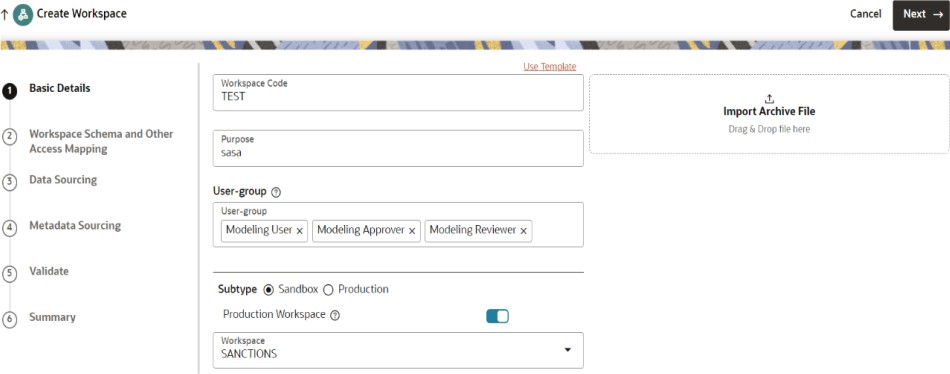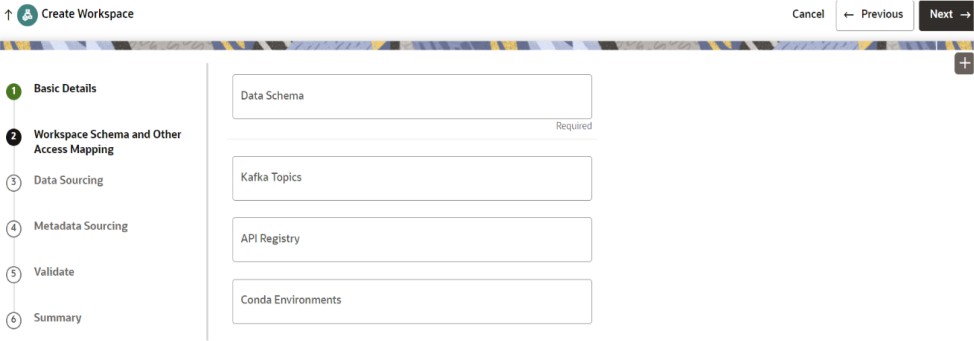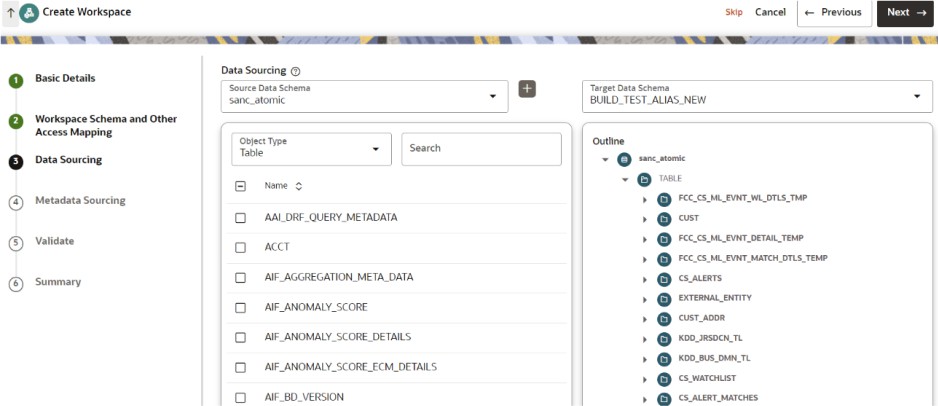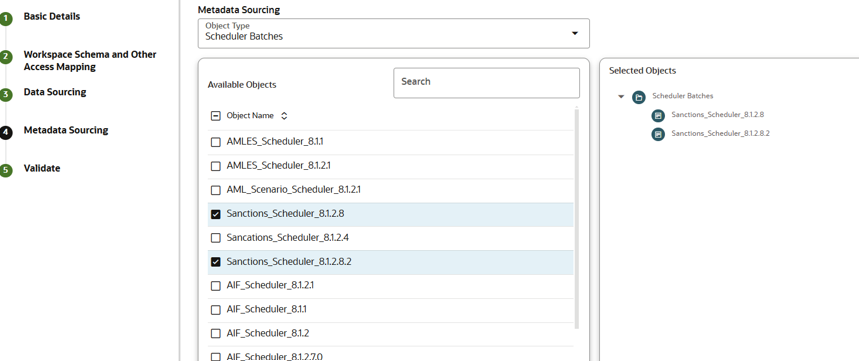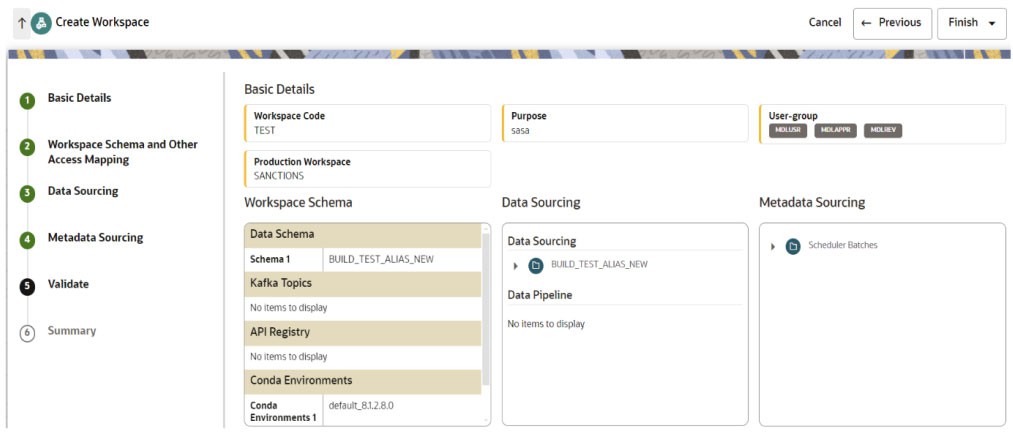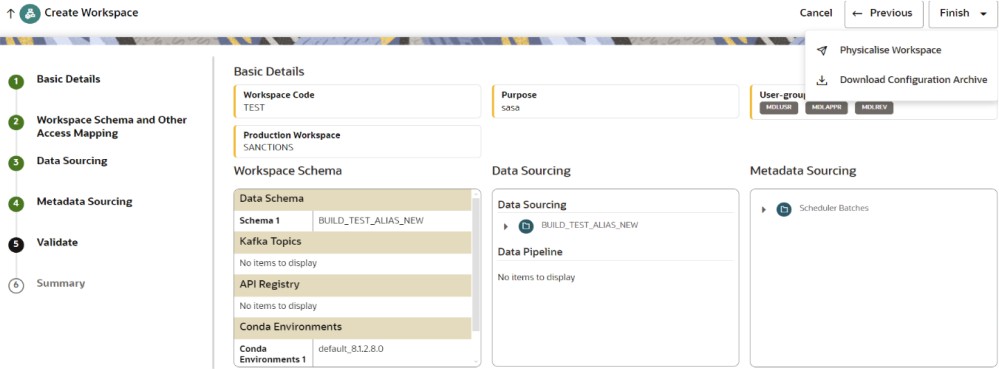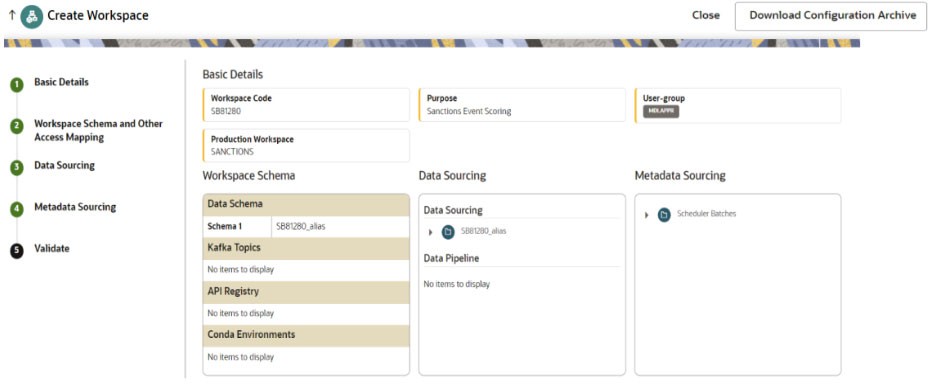5.3.3 Creating Sandbox Workspace
On the Workspace Summary page, click Add Workspace. The Create
Workspace window is displayed with the following process:
- Basic Details
- Workspace Schema
- Data Sourcing
- Metadata Sourcing
- Validate
- Summary
Basic Details
To create basic details of the
sandbox workspace, follow these steps:
- Provide the requested details for Workspace Code and Purpose.
- From the drop-down list, select the User-group.
- Select the subtype as Sandbox Workspace.
- Enable the Production Workspace button.
- From the drop-down list, select the Sanction Production Workspace.
- Click Next.
Workspace Schema
To create the workspace schema,
follow these steps:
- Select the newly created data store as Data Schema.
Note:
Leave the Kafka Topics and API Configurations fields as blank. - Select the following Conda Environments:
- default_8.1.2.8.0
- ml4aml_8.1.2.8.0
- Click Next.
Data Sourcing
To select Database objects from
the data stores, follow these steps:
- From the Source Data Schema drop-down list, select the Data Store.
- From the Object Type drop-down list, select the Table.
- Select following tables from the sanction production data store
where it is having sufficient historical data.
CUST
CS_ALERTS
EXTERNAL_ENTITY
CUST_ADDR
KDD_JRSDCN_TL
KDD_BUS_DMN_TL
CS_WATCHLIST
CS_ALERT_MATCHES
Metadata Sourcing
To select available objects
from the Metadata Sourcing, follow these steps:
- From the Object Type drop-down list, select Scheduler Batches.
- In the Available Objects, select Sanctions_Scheduler_8.1.2.8 and Sanctions_Scheduler_8.1.2.8.2.
- Click Next.
Validate Workspace
You can validate the Basic
details, Workspace schema, Data Sourcing and Metadata sourcing before you
physicalize the workspace.
To Physicalise the workspace, Click Finish and then
select Physicalise Workspace.
Summary
You can view summary of the created
workspace