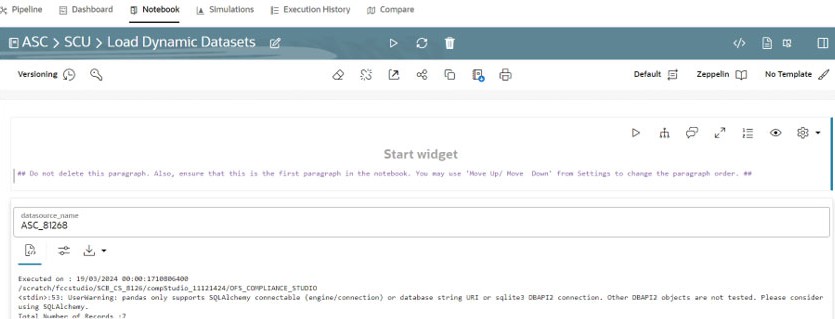5.1.6 Using Dynamic Datasets with AML Scenario Conversion
This notebook provides functionality for loading dynamic datasets while AML scenario conversion using SCU.
- Navigate to the Workspace Summary page.
- Select the Workspace.
- On the Modeling menu, click Pipelines to display the Model Pipelines page.
- Navigate to the SCU folder and open the Load Dynamic Datasets notebook in Pipeline Designer.
- From the Python Runtime drop-down list, select the default_8.1.2.8.0. The selected Python runtime parameter will be used during all the notebook executions.
- Click the Notebook tab. The notebook contains a couple of markdown paragraphs and a single Python paragraph.
If OOB datasets performance are inefficient, then dataset tuning is required. Tuned datasets using DB hints can be configured in the Compliance Studio through Dynamic Datasets.
- Tune dataset query in the DB schema using SQL hints.
- Once the dataset query is tuned, copy the tuned SQL query in a
text file and name the text file as
dataset<DATASET_CODE>.txt.- Where
<DATASET_CODE>is the original DATASET code used in the AML scenario. For example,dataset114012498.txt.
- Where
- Copy the newly created dynamic dataset file into the
<COMPLIANCE_STUDIO_INSTALLATION_PATH>/deployed/Scenario-Conversion- Utility/DynamicDatasetsdirectory. - In the Compliance Studio Unix server, convert text file using
the following
command.
Execute dos2unix dataset<DATASET_CODE>.txt - Delete the sample dataset file provided
(
dataset9999999.txt) as a reference template in the same directory.Note:
The user should provide correct queries in the dataset text files for a successful scenario execution.
- Click the Launch icon on the workspace which contains Scenario Conversion Utility.
- On the Modeling menu, click Pipelines.
- Click the SCU folder. The following notebooks are
displayed:
- Delete Threshold Sets
- Load Dynamic Datasets
- Scenario Conversion Utility
- Scenario Conversion Utility Verification
- Set Calendar
Generally, the notebooks are available where you imported.
- Click the Load Dynamic Dataset notebook and click the Notebook tab. The following page is displayed.
- Enter the Datasource Name.
- Run the paragraph.
After successful execution, the dynamic dataset in the file system will be loaded into the SCU_DYNAMIC_DATASET table. The notebook can load all dynamic dataset files in the file system at a time.
Once dynamic datasets are loaded into the table, the User can run the scenario conversion notebook, which converts the AML scenario into the Compliance Studio notebook by considering the Dynamic Dataset is present in the table.
Post Scenario Conversion
If Dynamic datasets are re-loaded into the table, Users need to re-run the scenario conversion steps by deleting the scenario notebook folder manually.