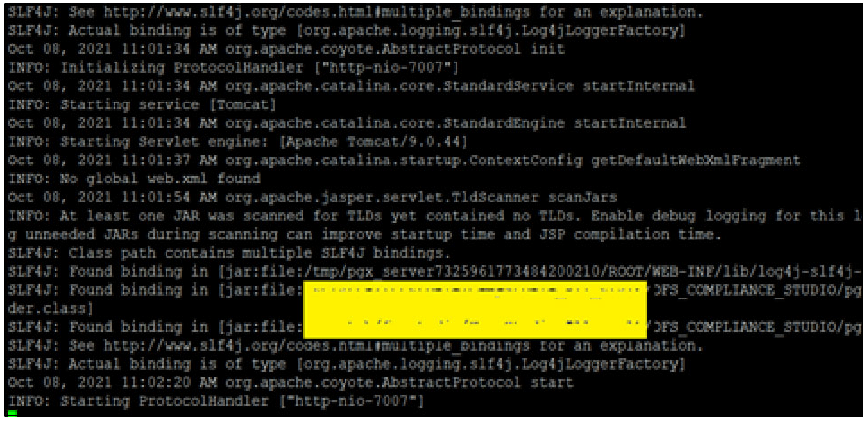2.8.4.5 Configure the PGX Service
This section describes how to configure the PGX service.
Note:
This section is applicable for both fresh installation and upgrade activity.PGX (Parallel Graph AnalytiX) is a graph toolkit from Oracle that provides graph analysis on large scale graphs, to extract insights hidden in the connections across datasets between entities. Using built-in and custom graph algorithms, graph-pattern matching queries, and other enhanced graph analytics features, PGX helps investigators in conducting meaningful investigations and making actionable recommendations.
PGX service can be configured on the same server where Compliance Studio is installed or on a different server.
To install PGX service:
- Navigate to the
<COMPLIANCE_STUDIO_INSTALLATION_PATH>/pgx/pgx-server/directory. - Perform the following:
- If PGX service is to be installed on the same server where Compliance
Studio is installed, extract the
pgx-server-<version>.zipfile. - If PGX service is to be installed on a different server:
- Copy the
pgx-server-<version>.zipfile to the PGX server - Extract the
pgx-server-<version>.zipfile
- Copy the
- If PGX service is to be installed on the same server where Compliance
Studio is installed, extract the
- Navigate to the
<PGX_HOME>/pgx-server/confdirectory and copy the following files:studio_server.p12graph-keystore.p12public.key
Note:
If applicable, configure the following properties.
In the
server.conffile, configure the following properties:- enable_tls: false
- enable_client_authentication: false
- The property value is true by default, which means that the SSL certificate is enabled and recommended. Change to false only if you do not have the SSL certificate enabled.
- Navigate to the
<PGX_HOME>/pgx-server/bindirectory and configure theconfig.shfile as described in the follwing table.Table 2-13 Config.sh file for PGX
Interaction Variable Name Significance PGX_SERVER_OFF_HEAP_MBIndicates the maximum off-heap memory size in megabytes (mainly used for storing graphs except for their string properties) that PGX tries to respect.
Recommended Value: 42% of the PGX server memory limit size above.
PGX_SERVER_ON_HEAP_MBIndicates the maximum and minimum heap memory size (mainly used for storing graphs' string properties) for the Java process of PGX.
Recommended Value: 58% of the PGX server memory limit size above.
PGX_SERVER_YOUNG_SPACE_MBIndicates the amount of young space (new space) configured for the java heap. GRAPH_SERVICE_URLIt indicates external service configuration where the Graph service is available.
For example:
https://<Compliance Studio fully qualified hostname>:7059/graph-service
GRAPH_KEYSTORE_PASSWORDIndicates the password of the keystore file, which stores the password of the graph schemas. PGX_SERVER_SSL_ENABLEDBy default, the property value is true which means the SSL certificate is enabled and recommended.
Note: Change it to false only if you do not required the SSL certificate.
PGX_SERVER_KEYSTORE_ALIASIt indicates the alias name provided when generating a self- signed server keystore for PGX. PGX_SERVER_KEYSTORE_FILE_PATHIt indicates the absolute path of the server_keystore.jksfile, which is generated during Generating a Self-Signed Server Keystore for PGX.PGX_SERVER_KEYSTORE_PASSWORDIt indicates the password created while generating a Self- signed server keystore for PGX. SHUTDOWN_GRACE_PERIODIt indicates the grace period in minutes for the graceful shutdown of the PGX Server. To set value, uncomment and set the value.
Note:
- The value should be an integer.
- If the value is less than 1, then force shutdown is triggered immediately.
Note:
You can generate thegraph-keystore.p12file after starting the Compliance Studio. - Navigate to the
<PGX_Installation_Path>/pgx-server/bindirectory and run any one of the following commands:./pgx-server.sh –installOr
./pgx-server.sh -i - Start the PGX service.To start the PGX service:
- Navigate to the path where the PGX service is installed.
- Navigate to the following directory where the start service for PGX is
located:
<PGX_Installation_Path>/pgx-server/bin - Run any one of the following commands:
./pgx-server.sh --startOr
./pgx-server.sh -s
- Stop the PGX service.To stop the PGX service, run any one of the following commands:
./pgx-server.sh --stopOr
./pgx-server.sh -k - Force Stop the PGX service.To force stop the PGX service, run any one of the following commands:
./pgx-server.sh --force-stopOr
./pgx-server.sh -f - Restart the PGX service.To restart the PGX service, run any one of the following commands:
./pgx-server.sh --restartOr
./pgx-server.sh -r - Reinstall PGX service with updated configuration.
To update configuration in PGX service in case of wrong configuration, run any one of the following commands:
./pgx-server.sh –-updateOr
./pgx-server.sh -u