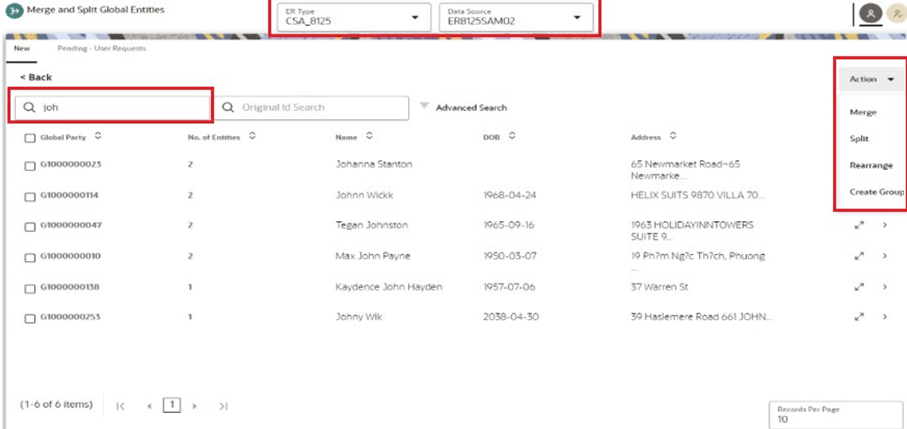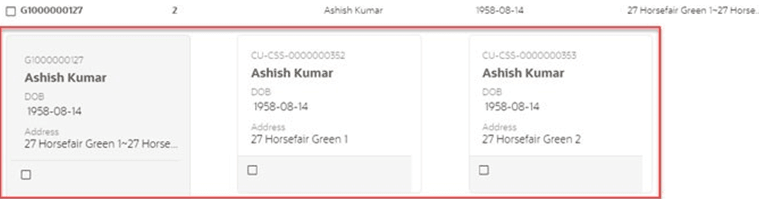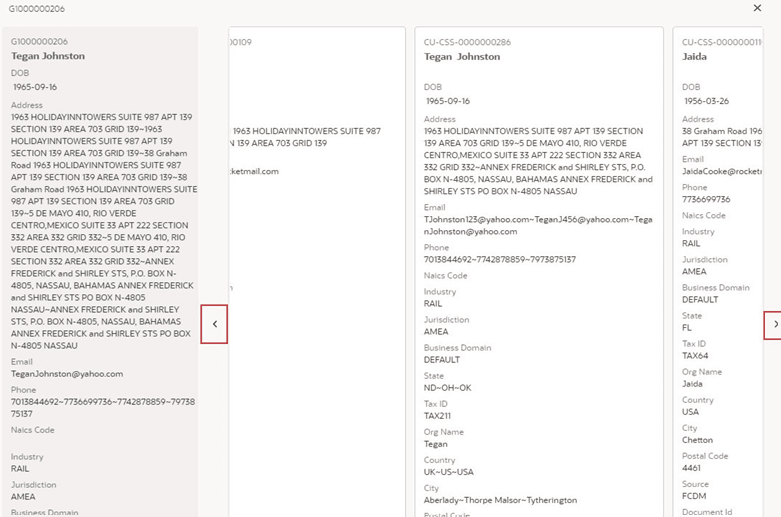9.5 Using Merge and Split Global Entities
Merge and Split Global Entities allows you to manually break, merge, split, create, and re-arrange parties into global parties.
This flexibility provides an Ad-hoc experience to enable users to make decisions on borderline cases or where data issues or rules logic has grouped records incorrectly. It also allows users to approve system changes to global party membership where this has been configured.
Figure 9-17 Merge and Split Global Entities
The role icons are at the top-right corner, the 1st is Analyst, and the 2nd isSupervisor . The number of icons will be based on the user privileges. If both icons are shown, you can choose whether to make a decision as an Analyst or Supervisor.
Unlike the Manual Decision screen, there are no records displayed initially. The user needs to search for entities to merge or split.
First, select the ER Type and Data Source drop-down list, and click the Search icon after entering the customer name or customer ID in the search filter.
Figure 9-18 Merge and Split Global Entities with Records
Note:
- Enter at least 3 characters for every token in the search field for better search results.
- The following special characters are not supported for search
result:
*&\%_,~-;$?[ ]{ }=( )>!|
- Advanced Search will further filter the results from the initial search (Name and Original ID).
- The maximum number of global party IDs is 100. The page will display only 100 global party IDs in the UI even if the results of the partial name search are more than 100 and the order of display will be random.
Note:
- You can apply all the filters in parallel. It considers customer name or customer ID and search criteria specified in Advanced Search. It uses AND logic.
- For example, enter the name Lily in the search filter and select Country as the US in an Advanced Search.
- The Global Party records with customer details (Customer name and Country) are displayed.
- The records are displayed and refreshed based on the ER Type and Data Source for Entity Resolution (CSA8xx) selection on the New and Pending tabs along with the search filter.
- Card View: Displayed as a card with the customer ID, name,
DOB, and address.
Note:
If entity does not belong to the User's business domain and jurisdiction, then all attributes are masked except Original ID.To help in making a decision, you can view the Expand the records to Full view (to compare the customer records with Global Party details).
- Full View: Highlighted the comparison in the Customer details with respect to Global Party details. You can see next customer details by clicking the Next and Previous arrows.
Note:
Any manual actions performed in the UI will undergo the Data Survival rule and data will be persisted accordingly.- Merge: Customers in the existing Group have different global ids assigned. These customers are merged into a single group, and a new global id is assigned.
- Split: A single global id is assigned to all customers in the existing Group, and the customers are split into different groups with new global ids assigned to each.
- Rearrange: A number of parties exist in more than one global party with different global ids assigned. This action can be used to re-arrange the parties into different global parties. New global party ids will be assigned.
- Create Group: A new global party is created to which customers can be moved. New global party ids will be assigned.
- Override Global Party (Reset to Source): The override flag is enabled only when manual action is taken on the particular global party id.
- Approve: The action taken by the analyst is approved, and the changes are committed.
- Reject: The initial state of the Global Party before manual action will be retained.