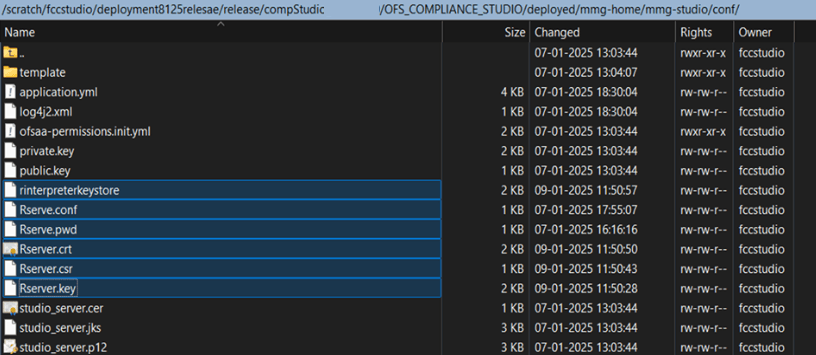3.1.7.1 Configuration
This section describes about how to configure R interpreter.
To configure R interpreter, follow these steps:
If users get an SSL error while executing the R interpreter, follow
these steps:
- Log in to the Linux server as root and change to the
/etc/yum.repos.ddirectory. - Download Rserve_1.8-10.tar.gz.
- Install openssl-devel - yum install openssl-devel
- To install, execute the
following.
R CMD INSTALL --configure-args="--with-ssl-headers=/usr/include --with-ssl-libraries=/usr/lib64" Rserve_1.8-10.tar.gzThe following steps can be executed from R session to check that rserve configuration is working before starting the services.
- Open the Putty and enter R -version.
- Execute the following command.
-
library(Rserve) -
Rserve(args="--RS-conf <COMPLIANCE_STUDIO_INSTALLATION_PATH>/deployed/mmg-home/mmg-studio/conf/Rserve.conf --no-save")
-
- After verifying, stop Rserve and ensure the port is free.
- Navigate to the
<COMPLIANCE_STUDIO_INSTALLATION_PATH>/bindirectory. - Restart Compliance Studio.
- Navigate to the interpreter notebook and run the R paragraph to validate the output.