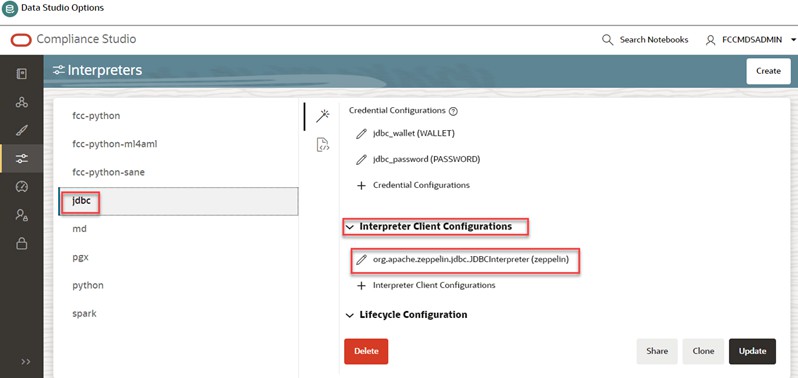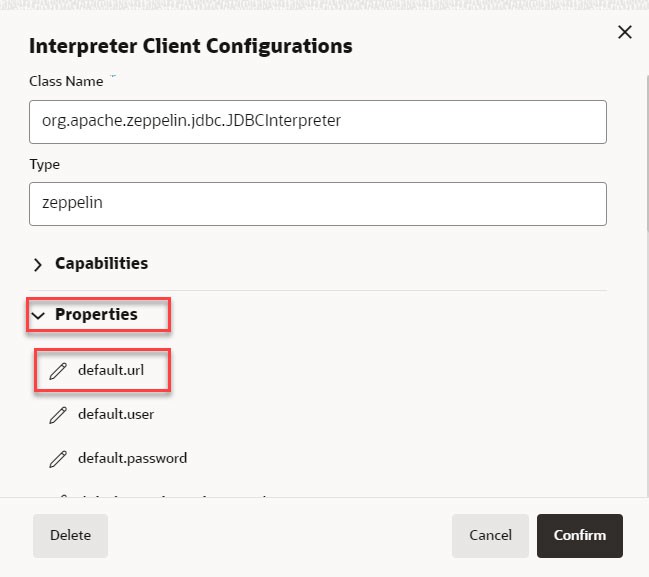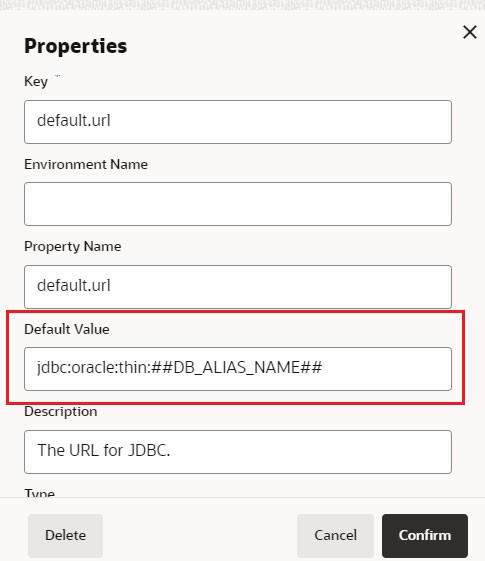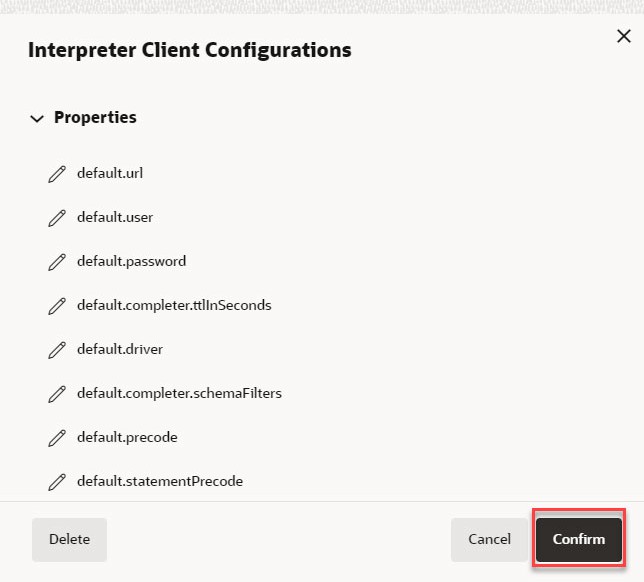3.1.2.1 Configure a jdbc Interpreter
Note:
This feature is not recommended approach because it can only be used to connect to a single schema, and all users will have access to that, rather than access being managed per user. In future releases this interpreter will not be enabled by default but instructions will be given to enable if required.Limitation
- Data source configuration is not dynamic; instead, it is static from the Interpreter Configuration screen.
- There is no restriction or secure access of data provided with this interpreter.
Recommendation
Users are recommended to use a python interpreter to get dynamic data source configuration; even data access permission features can also be used with this interpreter.
To configure a jdbc interpreter, follow these steps: