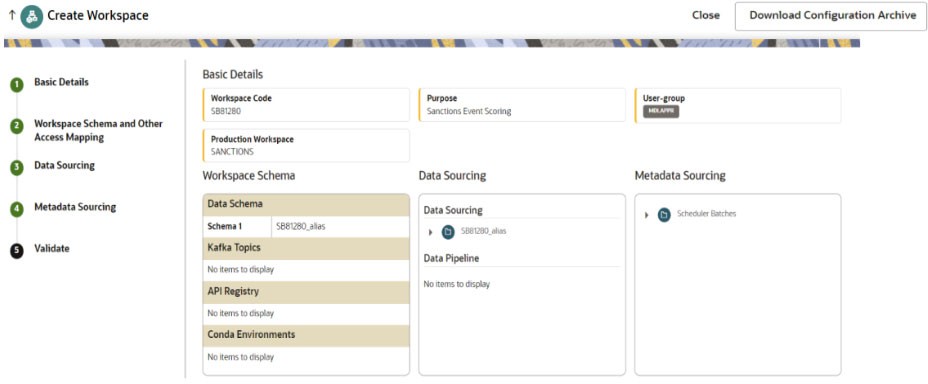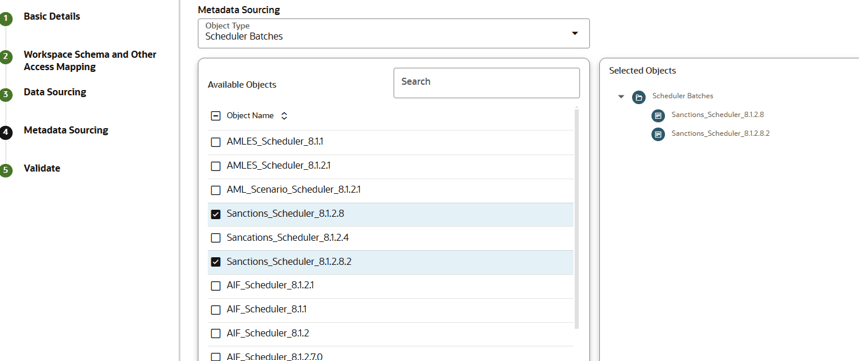5.3.3 Creating Sandbox Workspace
On the Workspace Summary page, click Add Workspace. The Create
Workspace window is displayed with the following process:
- Basic Details
- Workspace Schema
- Data Sourcing
- Metadata Sourcing
- Validate
- Summary
Basic Details
To create basic details of the
sandbox workspace, follow these steps:
- Provide the requested details for Workspace Code and Purpose.
- From the drop-down list, select the User-group.
- Select the subtype as Sandbox Workspace.
- Enable the Production Workspace button.
- From the drop-down list, select the Sanction Production Workspace.
- Click Next.
Figure 5-55 Basic Details
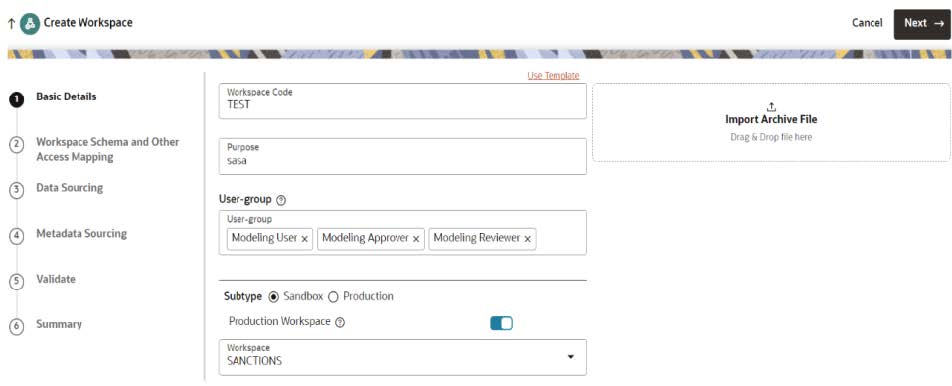
Workspace Schema
To create the workspace schema,
follow these steps:
- Select the newly created data store as Data Schema.
Note:
Leave the Kafka Topics and API Configurations fields as blank. - Select the following Conda Environments:
- default_8.1.2.8.0
- ml4aml_8.1.2.8.0
- Click Next.
Figure 5-56 Workspace Schema
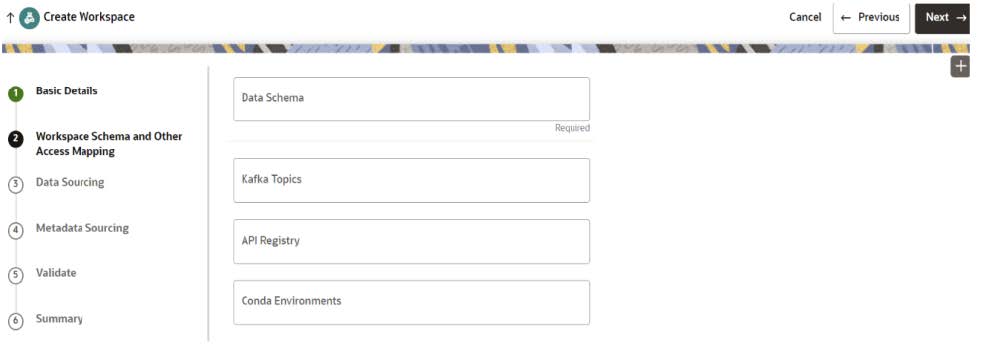
Data Sourcing
To select Database objects from
the data stores, follow these steps:
- From the Source Data Schema drop-down list, select the Data Store.
- From the Object Type drop-down list, select the Table.
- Select following tables from the sanction production data store where it is having sufficient historical data.
- CUST
- CS_BATCH_RUN
- CS_ALERTS
- EXTERNAL_ENTITY
- CUST_ADDR
- KDD_JRSDCN_TL
- KDD_BUS_DMN_TL
- CS_WATCHLIST
- CS_ALERT_MATCHES
Metadata Sourcing
To select available objects
from the Metadata Sourcing, follow these steps:
- From the Object Type drop-down list, select Scheduler Batches.
- In the Available Objects, select Sanctions_Scheduler_8.1.2.8 and Sanctions_Scheduler_8.1.2.8.2.
- Click Next.
Validate Workspace
You can validate the Basic details, Workspace schema, Data Sourcing and Metadata sourcing before you physicalize the workspace.
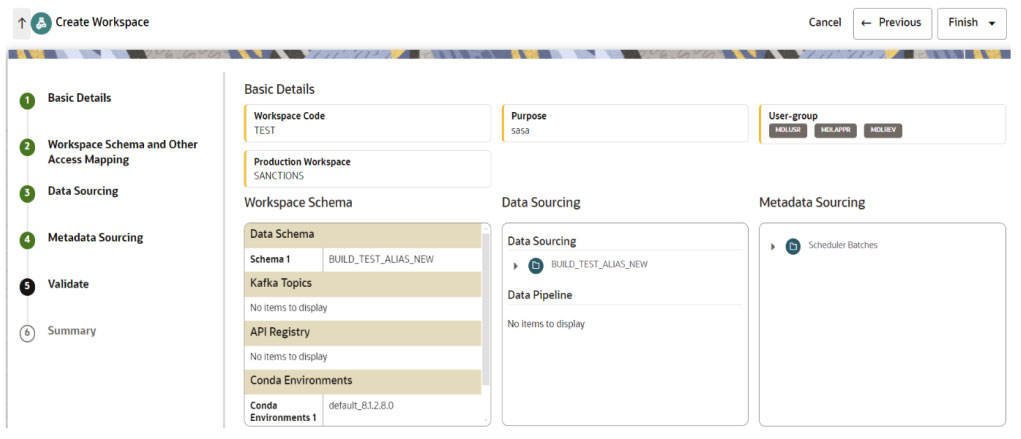
Figure 5-58 Validate Workspace
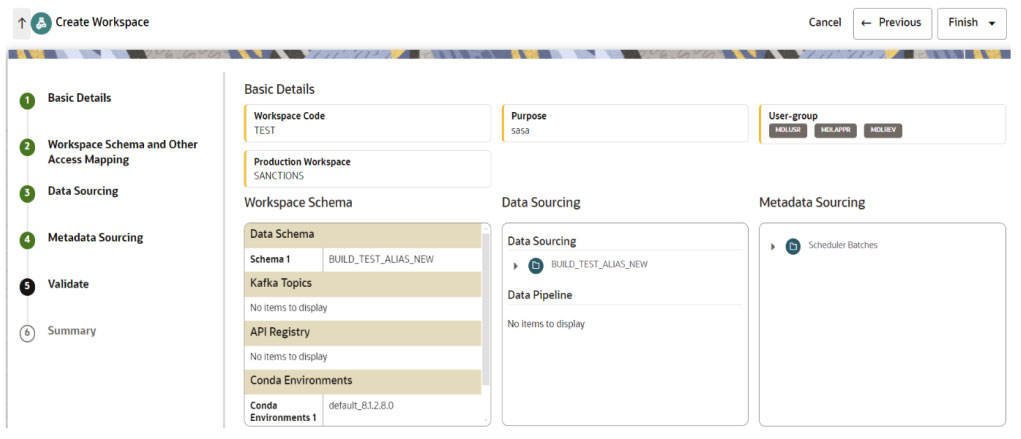
To Physicalise the workspace, Click Finish and then select Physicalise Workspace.
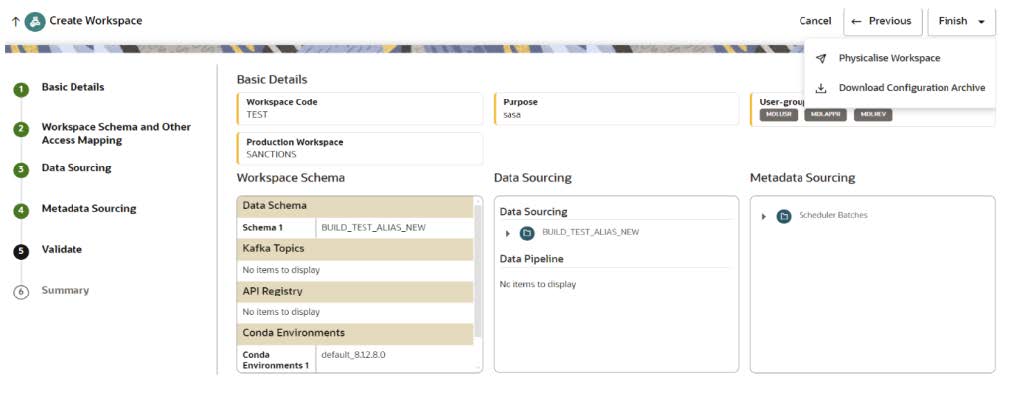
Figure 5-59 Physicalize Workspace
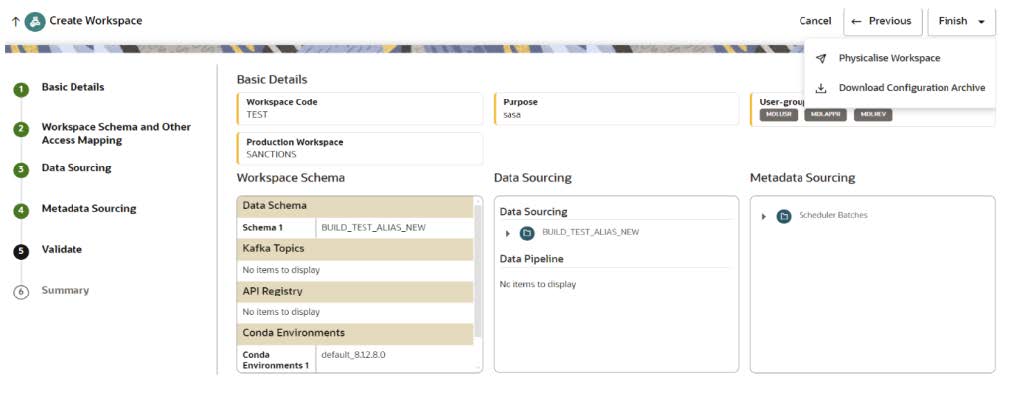
Summary
You can view summary of the created workspace.
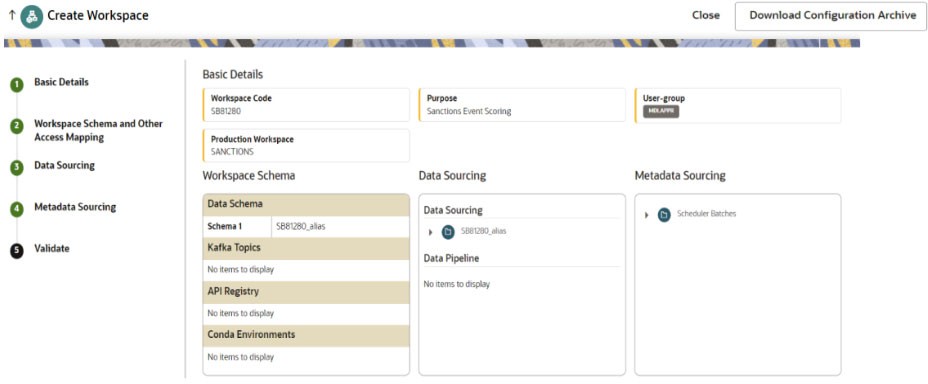
Figure 5-60 Summary of created workspace