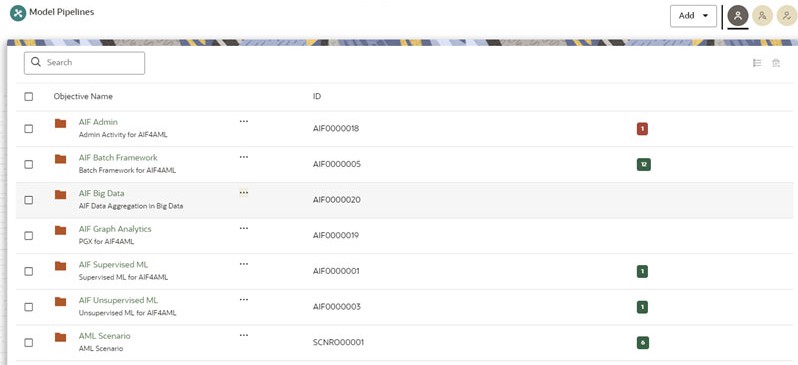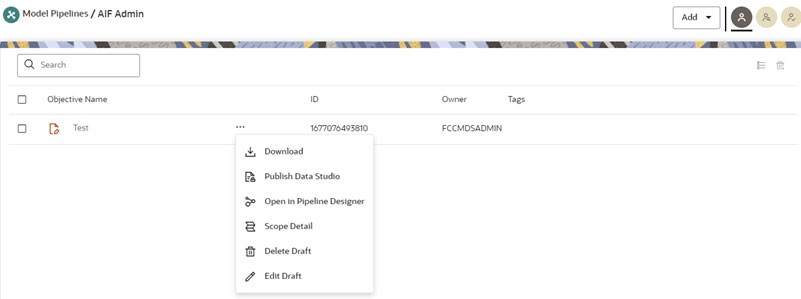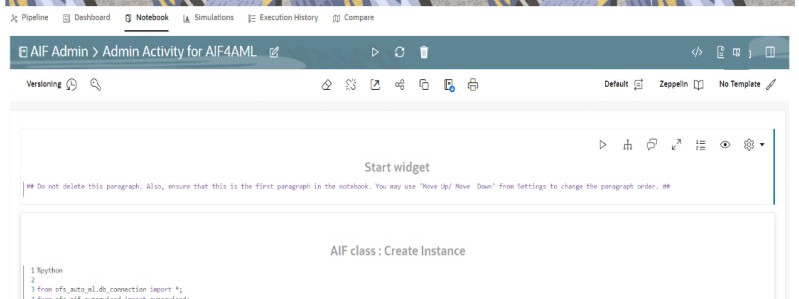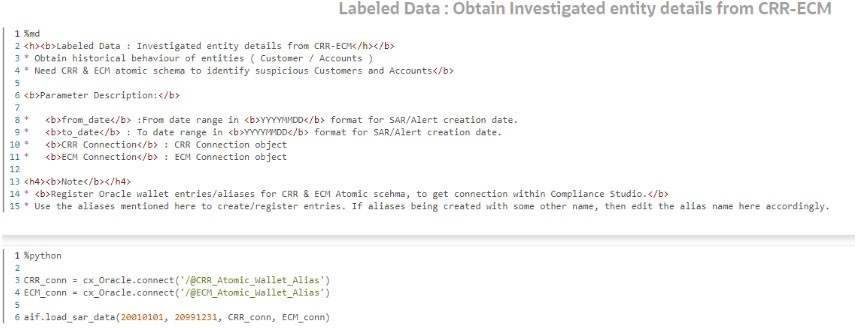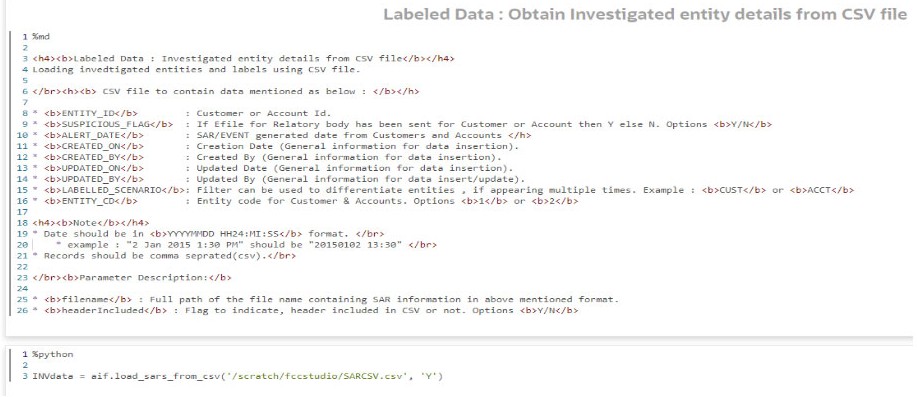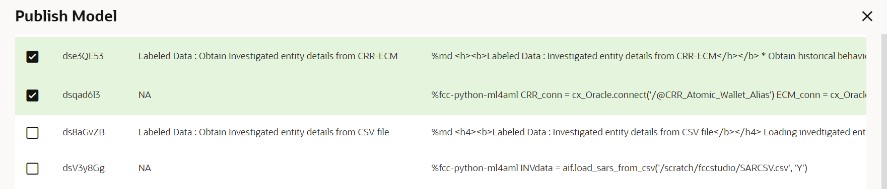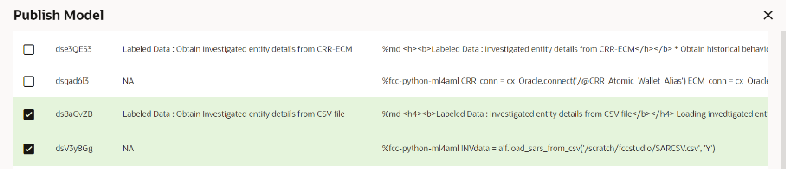5.6.5 Obtain SAR information for Production
Disposition/SAR information of the production alerts sent for investigations that are required for model validations to see the deployed model is performing well in the production or model is deteriorating.
- Login to Compliance Studio.
- Launch the Sandbox workspace using the launch button.
- On Modeling menu, click Pipelines.
- Select AIF Admin Folder from the Model Pipelines summary page.
- Open the Notebook with the Pipeline Designer option and switch to
Notebook Tab.
Figure 5-96 Open Notebook in Pipeline Designer
Figure 5-97 Notebook tab in Pipeline Designer
- Admin notebook facilitates the following functionalities to build
Machine Learning Models:
- Manage Model Groups
- Import Model Templates
- Obtain Investigated Labels
- Configure Investigation Guidance
- As mentioned above, Notebook has paragraphs for Obtaining
Investigated Labels from Enterprise Case Management (ECM)
and Compliance Regulatory Reporting (CRR) or CSV file.
Figure 5-98 Obtaining Investigated Labels from CRR-ECM
Figure 5-99 Obtaining Investigated Labels from CSV file
- Admin notebook facilitates the following functionalities to build
Machine Learning Models:
Obtain Labels in Production Workspace
To obtain labels in the production workspace, paragraphs must be deployed to Production and executed via Batch.
- Obtaining labels for the following:
- From CRR-ECM, Publish and Deploy the following two paragraphs:
Figure 5-100 Obtaining Investigated Labels from CRR-ECM
- From the CSV file, Publish and Deploy following two
paragraphs:
Figure 5-101 Obtaining Investigated Labels from CSV file
For more details on Publish and Deploy, see the How to Deploy the Model section in OFS Compliance Studio Use Case Guide.
- From CRR-ECM, Publish and Deploy the following two paragraphs:
- Post successful deployment, create a New Batch and Execute the Batch to obtain
investigated labels into the production workspace.
Use the following task parameters while creating a new batch task:
Objective: AIF AdminModel: CHAMPIONLink Types: Training + ScoringSynchronous Execution: YesOptional Parameters: You can retain as-is/Leave it blankFor more information, see Using Schedule Service section in OFS Compliance Studio User Guide.