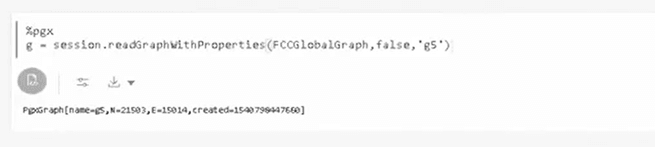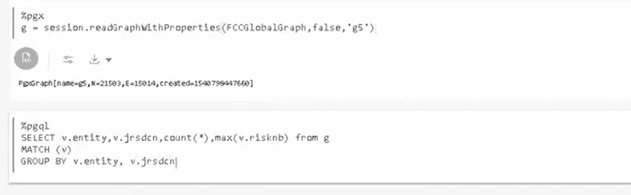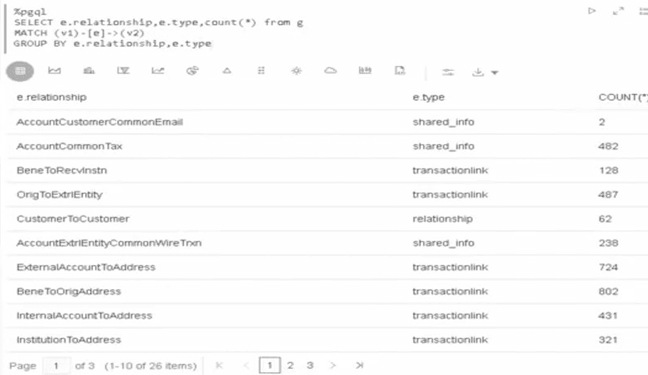9.6.3.2 Creating a Notebook for Your Financial Crime Discovery
This topic describes the systematic instructions to create a notebook or model.
The first step in any scenario is to create a notebook or model. In this use
case, you can create a notebook to discover your financial crime.
To create a new
notebook, follow these steps: