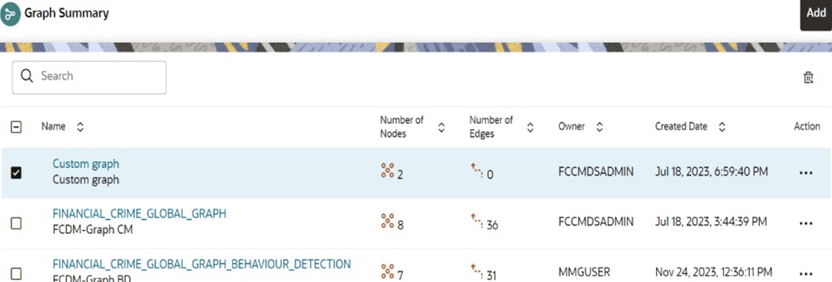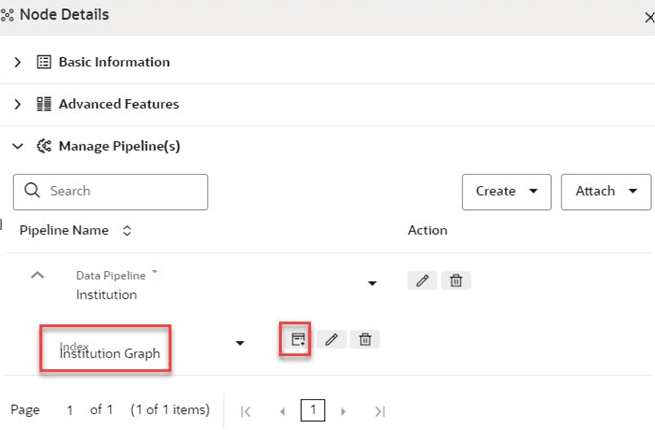9.10.5 Creating an Index
An index is used to map node attributes and load these data into OpenSearch Indexes.
- Click Launch Workspace next to corresponding Workspace to Launch Workspace to display the Dashboard window with application configuration and model creation menu.
- On Modeling menu, click Graphs.
The Graph Summary page is displayed.
- Click Graph. The sample graph page is displayed.
- Hover over the graph pipeline and click Node on the graph.
- On the Node Details page, from the Attach drop-down
list, select Data Pipeline. The following page is
displayed.
- Click Show Attached Index drop-down list to view the index. By default, an index is attached to the data pipeline.
- If you need to create a new index then click Create to
create the index. The Define Index window is displayed.
- Enter the following fields:
- Index Name: Enter the unique index name across all the graphs. The field is limited to 30 characters.
- Index Description: Enter the description of the index. The field is limited to 255 characters.
- Shards: Enter the required integer value. Enter the value as 1. The maximum value for shards is 1024.
- Replicas: Enter the required integer value. Enter the value as 3. The maximum value for replicas is 1024.
- Click Add icon to add mapping to the index. The Mappings section is displayed.
- Provide the details as described in the following table.
Table 9-21 Fields and Description - Mappings
Field Description Attributes Select the Attributes from the drop-down. It lists all the attributes which are created in the node modeler attribute. Note: To create an index, you should select the attribute which is defined as Key Attributes in the Advanced Features group of the Node Details page.
Analyzer It should be set as default for key attributes. For other attributes, you can select from the drop-down. The available options are: - DEFAULT
- ADDRESS
- ORGANIZATION
- NAME
- NAMESTOP
Note: If you want to seed a new value in the Analyzer Type, then enter the value as FCC_IDX_JSON_CONTENT in the metadata table.
Data Type It should be set as default for key attributes. For other attributes, you can select from the drop-down. The available options are: - DATE
- NUMBER
- TEXT
Note: If you want to seed a new value in the Data Type, then enter the value as FCC_IDX_JSON_CONTENT in the metadata table. Data Type is set to default as "Text" and non-editable when Analyzer type is selected as "Default".
Translation Apply Enable this option for language translation, if required. Char Replacement Enable this option for character replacement in the OpenSearch while matching, if required. Target Characters This filed is applicable only, if char Replacement field is enabled. Enter the target characters which have to be modified. Replace With This filed is applicable only, if char Replacement field is enabled. Enter the required characters to be replaced which is defined in the target characters. Delete Click Delete to delete the selected mapping, if required. Note: If the attribute is deleted in the Node Modeler Attributes Section of the Node Details page, then same attribute must be deleted in the Mappings section of the Define Index page.
- Click Save. The index is created with mapped node
attributes to load data into OpenSearch Indexes.
- If you want to edit the index, click Edit icon. The Define Index page is displayed.
- Edit the required fields and click Save. The
index is saved.
Note:
You cannot edit the Index Name field. - If you want to delete the index, click Delete icon. The index will be removed from the respective data pipeline.