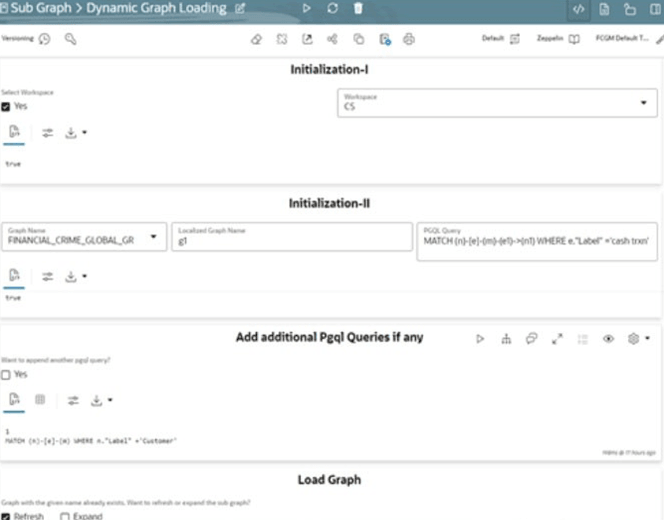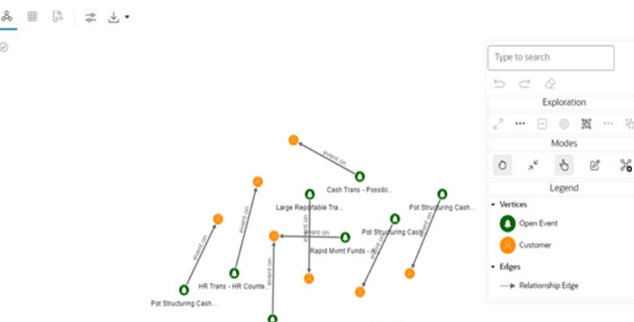A.6.1.1 Dynamic Graph Loading
This notebook loads graphs from the property graphs created by graph pipeline execution.
To execute the PGQL query, follow these steps:
- Click Dynamic Graph Loading on the Sub Graph notebooks
to execute the PGQL query.
- In the Initialization-I paragraph, select Yes in the Select Workspace check box to list the available workspaces where graph pipelines are executed.
- In the Initialization-I paragraph, select Workspace from the drop-down list to get the list of graphs executed in that workspace.
- In the Initialization-II paragraph, select Graph Name from the drop-down list that lists the property graphs executed from graph pipelines.
- In the Initialization-II paragraph, enter the Localized Graph
Name.Localized graph name is the name with which the subgraph will be created. This will be the name for all references of the subgraph in the session.The graph will be loaded with the name entered in this textbox.
- In the Initialization-II paragraph, enter the PGQL Query
in the textbox.The graph will be loaded from the entered pgql query. For information on sample queries, see the Dynamic Graph Loading from OOB Graph section.
- In Add additional Pgql Queries if Any paragraph, select
Yes in the Want to append another pqgl
query? check box to load graph from more than one pgql
query.A textbox is displayed to enter the PGQL query if the option Yes is selected. Rerun the paragraph until the number of pgql queries has to be appended.
- In the Load Graph paragraph, the graph is loaded based on the PGQL query
execution. If the graph with the same name already exists in the current
session, a check box is displayed with the following options:
- Refresh: This option will drop the graph and load it with the new graph.
- Expand: This option will expand the existing
graph with pgql queries added from the above paragraphs.
Note:
If any field is modified, then you need to re-execute the paragraph.
The following figure shows the sample graph based on the executed PGQL query.